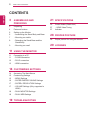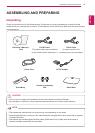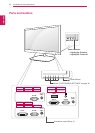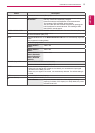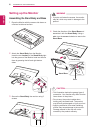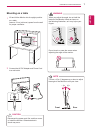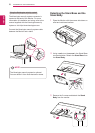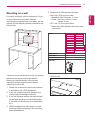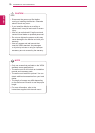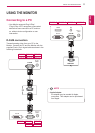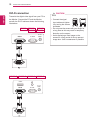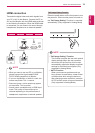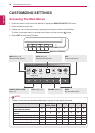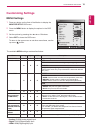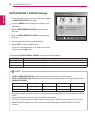5
ENG
ENGLISH
ASSEMBLING AND PREPARING
Button Description
MENU Accesses the main menus.(See p.15)
Left First Button OSD LOCKED/
UNLOCKED
This function allows you to lock the current control settings, so
that they cannot be inadvertently changed.
Press and hold the Left First Button for several seconds.
The message "OSD LOCKED" should appear.
You can unlock the OSD controls at any time by pushing the
Left First Button for several seconds. The message "OSD
UNLOCKED" should appear.
SUPER+ RESOLUTION Use this button to enter the SUPER+ RESOLUTION menu. For more information.(See p.17)
DUAL Use this button to enter the DUAL menu.
For more information.(See p.18)
AUTO Press the AUTO button on the MONITOR SETUP OSD menu to automatically adjust the
screen.
(Only supported in Analog Mode)
The best display mode
E1951S/ E1951T/
E1951C
1366 x 768
E2051S/ E2051T/
E2051C
1600 x 900
E2251S/ E2251T/
E2251C/ E2251VR/
E2251VQ/ E2351TC
E2351T/ E2351VR
E2351VQ
1920 x 1080
VOLUME (Only HDMI mode) E2251VR/ E2351VR/ E2251VQ/ E2351VQ
Adjust the volume of the Monitor.(See p.17)
INPUT You can choose the input signal.
y
When two input signals are at least are connected, you can select the input signal
(D-SUB/ DVI-D/ HDMI) you want.
y
When only one signal is connected, it is automatically detected. The default setting is
D-SUB.
EXIT Exit the OSD(On Screen Display).
(Power Button)
Turns the power on or off.
Power Indicator The power indicator stays blue if the display is running
properly (On Mode). If the display is in Sleep Mode, the power
indicator blinks blue.