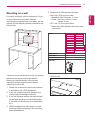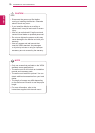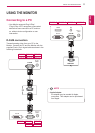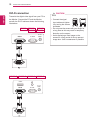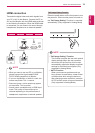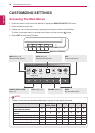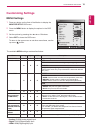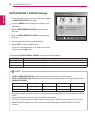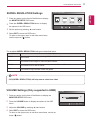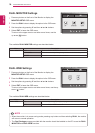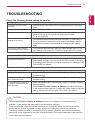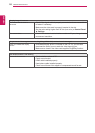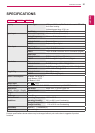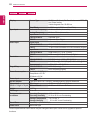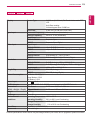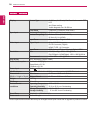17
ENG
ENGLISH
CUSTOMIZING SETTINGS
SUPER+ RESOLUTION Settings
1
Press any button on the front of the Monitor to display
the MONITOR SETUP OSD menu.
2
Press the SUPER+ RESOLUTION button to display
the options in the OSD menu.
3
Settheoptionsbypressing◄or►buttons.
4
Select EXIT to leave the OSD menu.
To return to the upper menu or set other menu items,
use the up arrow (
) button.
The available SUPER+ RESOLUTION settings are described below.
Menu Description
NORMAL Select this option for everyday viewing. SUPER+ RESOLUTION is turned off
in this mode.
LOW Select this option for viewing natural and soft images.
It is suitable for still images or video with little movement.
MEDIUM Select this option for eye-comforting viewing between LOW and HIGH modes.
It is suitable for UCC and SD videos.
HIGH Select this option for viewing vivid and clear images.
It is suitable for high resolution videos and games.
y
SR (SUPER+ RESOLUTION) will help remove noise from video.
NOTE
EXIT
OK
SUPER+ RESOLUTION
EXIT
NORMAL LOW MEDIUM HIGH
VOLUME Settings (Only supported in HDMI)
1
Press any button on the front of the Monitor to display the
MONITOR SETUP OSD menu.
2
Press the VOLUME button to display the options in the OSD
menu.
3
Adjust the VOLUMEbypressing◄or►buttons.
4
Select EXIT to leave the OSD menu.
To return to the upper menu or set other menu items, use the up
arrow (
) button.
VOLUME
EXIT
30
EXIT