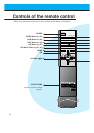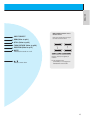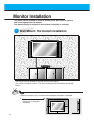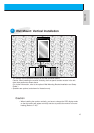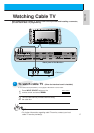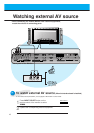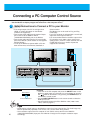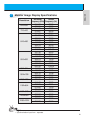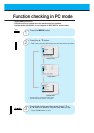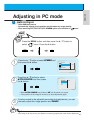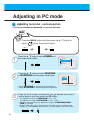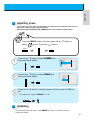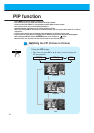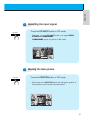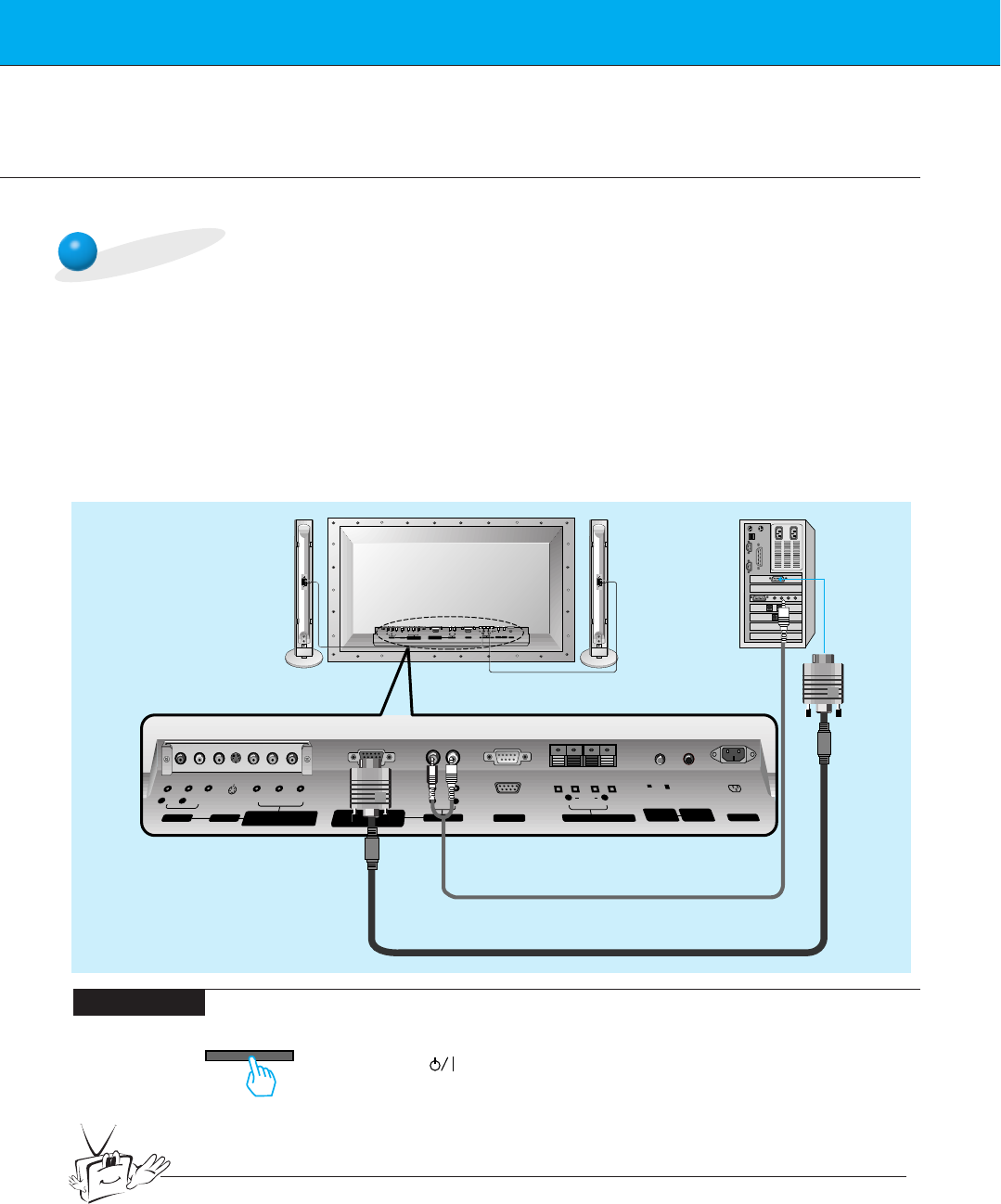
INPUT SELECT
On the remote control
How to use
(+)( ) (+)( )
AUDIO
(MONO)
R L VIDEO Y P
B R
P
AV INPUT
AUDIO
R L
R
L
EXTERNAL SPEAKER (8Ω) AC INPUTAUDIO INPUTS-VIDEO
COMPONENT(480i/480p)
RGB-PC INPUT
(VGA/SVGA/XGA/SXGA)
(DVD INPUT)
RS-232C
(+)
( )
(+)( )
EXTERNAL SPEAKER 8Ω
R L
AC INPUT
RGB-PC INPUT
R
AUDIO INPUT
L
AUDIO
(VGA/SVGA/XGA/SXGA)
RS-232C
AUDIO
(MONO)
R L
AV INPUT
S-VIDEO
COMPONENT(480i/480p)
(DVD INPUT)
VIDEO
Y P
B
P
R
REMOTE
CONTROL
CONTROL
LOCK
ON/ OFF
L
CONTROL
LOCK
REMOTE
CONTROL
ON/OFF
Tips
Back panel of the Monitor
20
- You can easily connect the Plasma Display to your PC for outstanding image and sound.
- Use the Monitor to display images and sound from a PC Computer source.
PC Setup
• First, turn on the PC computer and press the ON/OFF button on the
Monitor to apply power to it. Second, turn on the display by pressing
the button on the Monitor or by pressing the POWER button on
the Monitor’s remote control.
• Use the INPUT SELECT button on the remote control to select the
RGB input source.
• Set the resolution output of the PC to SXGA or under (1280 x 1024,
75Hz). (Refer to page 21.)
• Avoid keeping a fixed image on the Monitor's screen for a long period of time. The fixed image may
become permanently imprinted on the screen; use a screen saver when possible.
• If the resolution output of the PC computer is over SVGA, connect the PC to the RGB-PC
(VGA/SVGA/XGA/SXGA) input port on the Monitor. Change the PC computer resolution output
accordingly.
Setup Instructions to Connect a PC to your Monitor
Connecting a PC Computer Control Source
• If the image output of the PC is set higher than
UXGA, no picture will appear on the Monitor.
(UXGA is not supported.)
• Connect the signal cable from the monitor Output
port on the PC to the RGB-PC INPUT
(VGA/SVGA/XGA/SXGA) port on the Monitor.
• Connect the audio cable from the PC to the Audio
ports of the Monitor. (Audio cables are not supplied
with the Monitor.)
• To set up the Monitor to operate within a PC win-
dows environment, select Normal, Standard or
Default monitor.
• The Monitor can not be used for Plug and Play
functionality.
• If your PC computer is equipped with a sound card,
adjust the sound output on the PC.
• It is recommended that the resolution output of the
PC should be set to 1280 x 720 to get the best
quality picture. (Look for a video card that uses the
nVIDIA GeForce 2 pro or similar chipset that
supports this resolution)