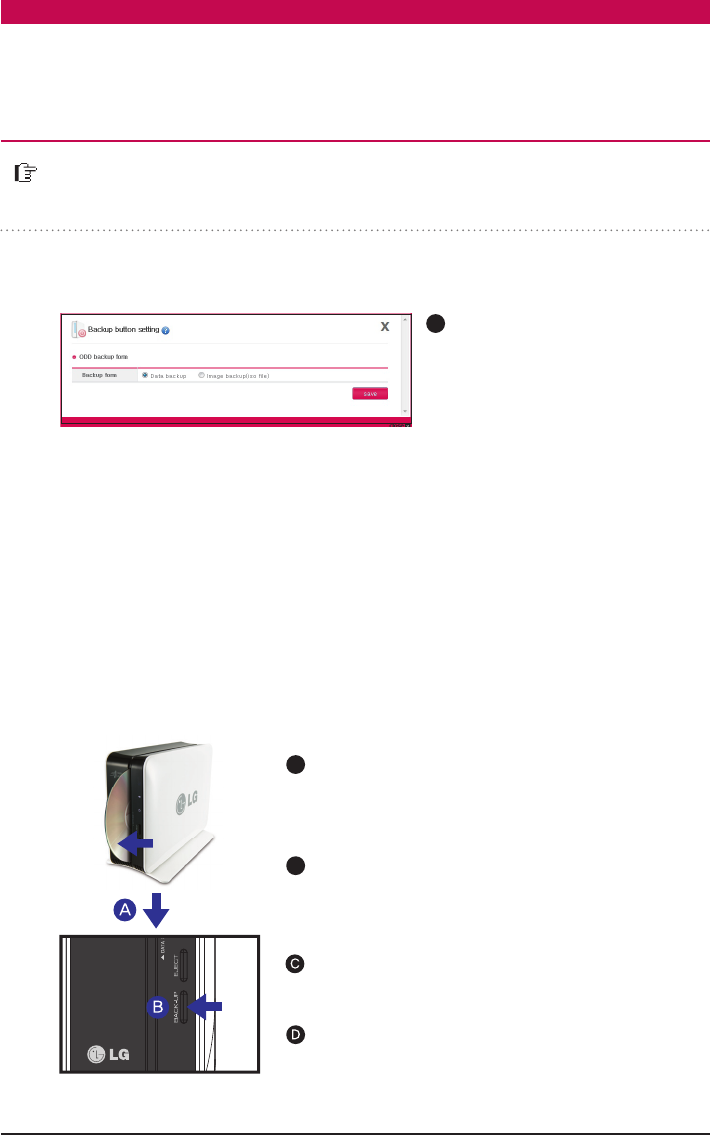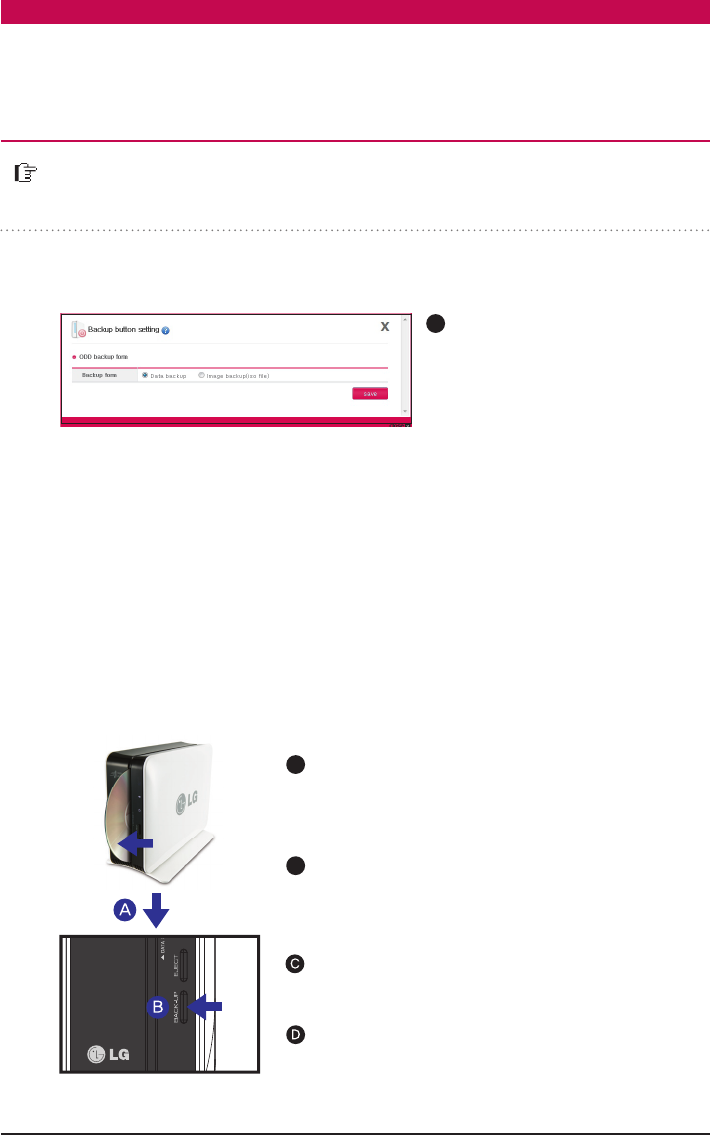
91
※
A folder will be generated by date in folder /service/backup/disc-data and the data will be backed-up.
※
In the folder /service/basckup/disc-image, the data will be backed-up by specified date as in ‘Disc-
type_VolumeID_YYYY_MM_DD_hh_mm_ss’.
※
If data backup is executed twice on the same day, there will be a serial number following the
date.
A
Connect to Network Storage
Web Menu -> Configuration ->
Backup setting -> Clik ‘backup
button setting’
Data Backup
This feature will backup the data in its original form on the LG Network Storage.
Image Backup (iso file)
This feature will backup saved the data in the optical disc as an iso image file format.
Insert the optical disc you wish to backup into LG
Network Storage optical drive.
A
B
When back-up proceeds, ODD part of LED
panel blinks so that you can check the
progression.
When the back up in progress is completed,
alarm sound rings and simultaneously an optical
disc is ejected. And ODD part of LED panel
is switched off at this time.
When you press back-up button, data or image
back-up proceeds in accordance with ODD
Backup Mode, which is set up on a web.
※
This applies to only N1T1/N1T3 product.
※
With USB, only data backup will be proceeded.
※
If USB and ODD device are both inserted, it will read the last device used.
The data saved on the device can be backed up to LG Network Storage by simple
button operation.
e.g.) If DVD backup is made with file name LGNAS at 12:30:30 PM on January 1st of 2011,
the generated file name will be ‘DVD_LGNAS_2011_01_01_12_30_30’.
As indicated in the picture push the disc by having the ar-
row face the side of data record.
※
※
Default is data back-up.
Backup Setup l Backup Button Setup