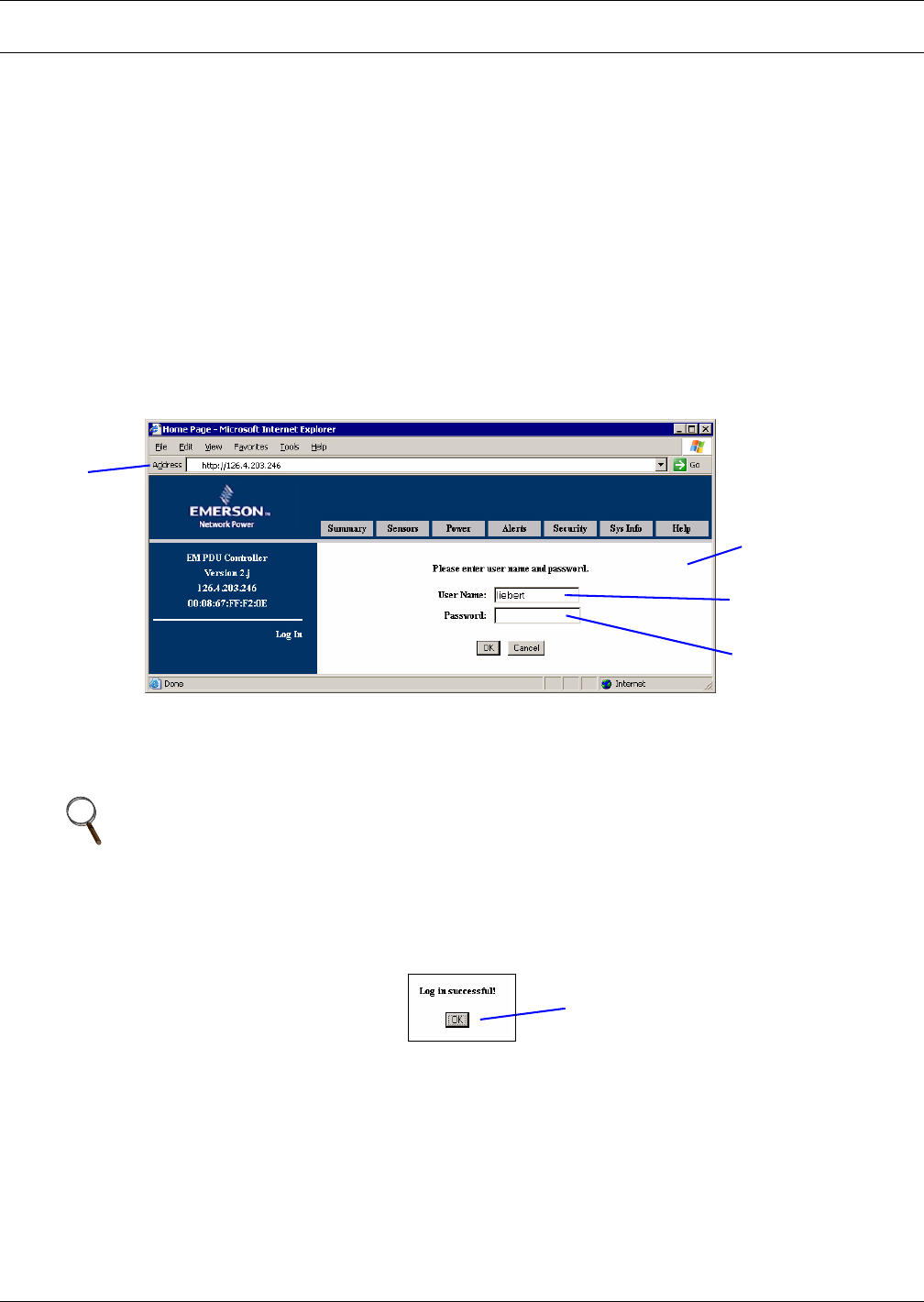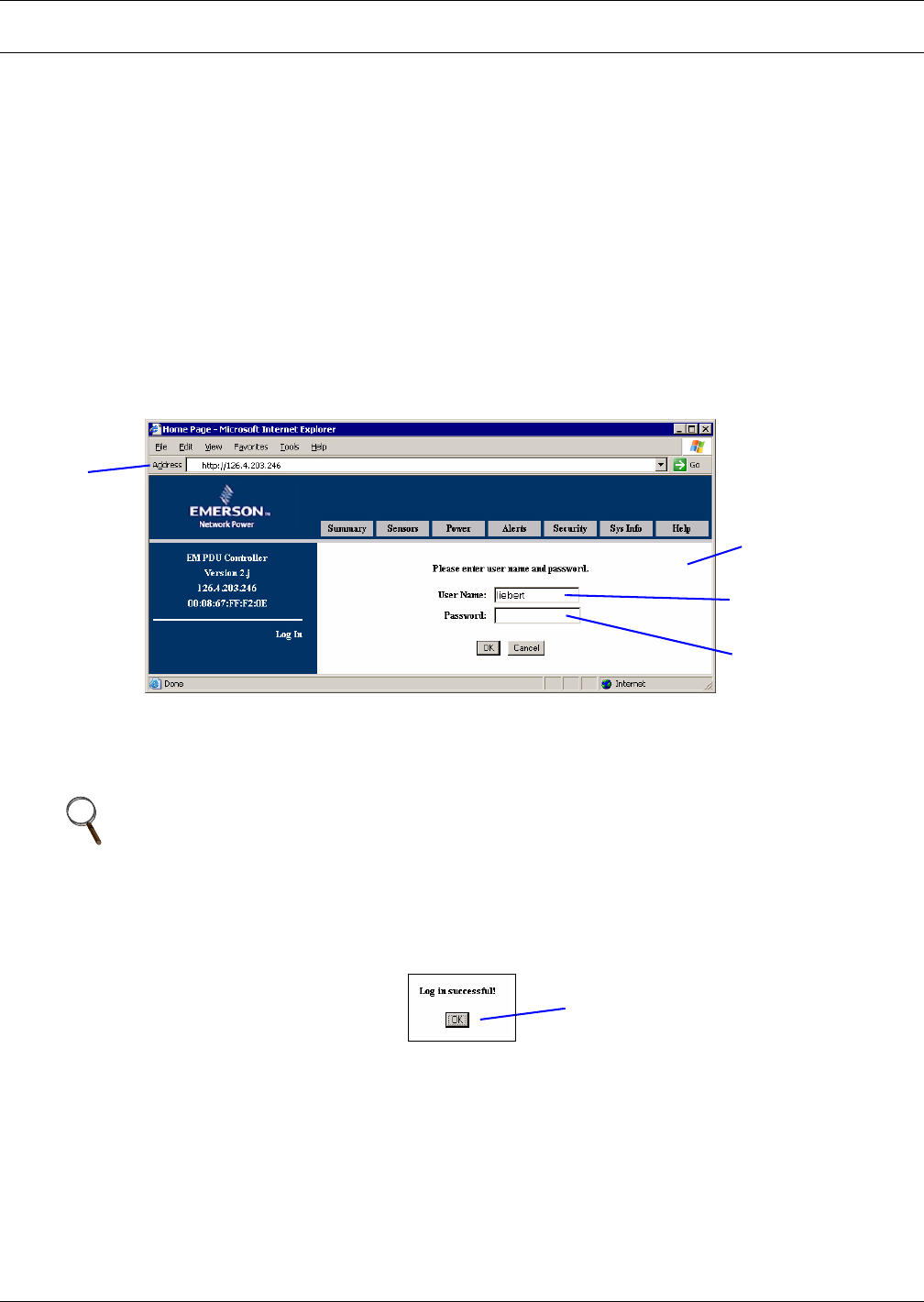
Getting Started With the Web Interface
16
5.0 GETTING STARTED WITH THE WEB INTERFACE
Once the unit is properly installed, you can view its Web interface using an Internet browser. This
section provides step-by-step instructions on how to open the Web interface, log in, view monitoring
data and view or change configuration settings for the OpenComms EM.
5.1 Open the Web Interface and Log In
You must log in each time you open the Web interface. To allow you to log in the first time, the unit is
set up with a default User Name, liebert, with no password.
To open the Web interface and log in:
• Open an Internet browser, such as Microsoft Internet Explorer. (One way to do this in Windows is
to click on the Start button, then on Programs and finally on the browser program, for example,
Internet Explorer.)
• Enter the unit’s IP address or hostname into the browser’s address bar—for example,
126.4.203.246—and press the Enter key. The Login window appears on the right side of the win-
dow, as shown below.
• Enter the appropriate user account name in the User Name box; user names are case-sensitive.
The default user name is liebert (all lowercase). For instructions on creating user accounts, see
5.6 - Security Window.
• Leave the Password box blank (the default liebert user account has no password).
•Click OK. If an error message appears, try entering the user name again. Remember that is case-
sensitive.
• If the login is successful, the following message appears. Click OK.
• To begin using the Web interface, proceed to 5.2 - View Summary Data.
NOTE
Liebert recommends creating a password for the default liebert user account to prevent
unauthorized users from changing configuration settings. For details, see 5.6.1 - Create a
Password for the Default Liebert Account (Administrators Only).
Login
window
Address
bar
User Name
default = “liebert”
Password
default = no password
Click OK