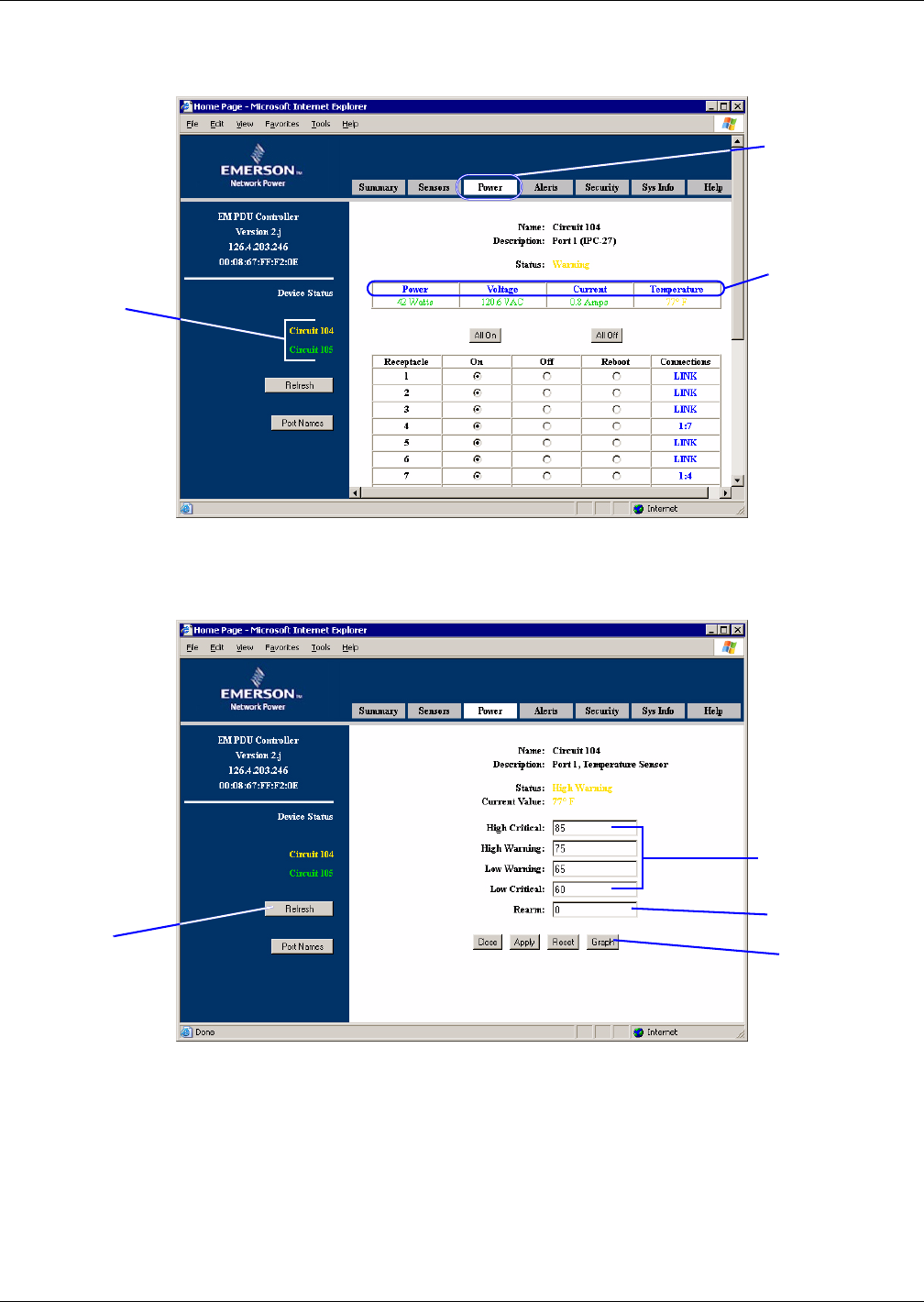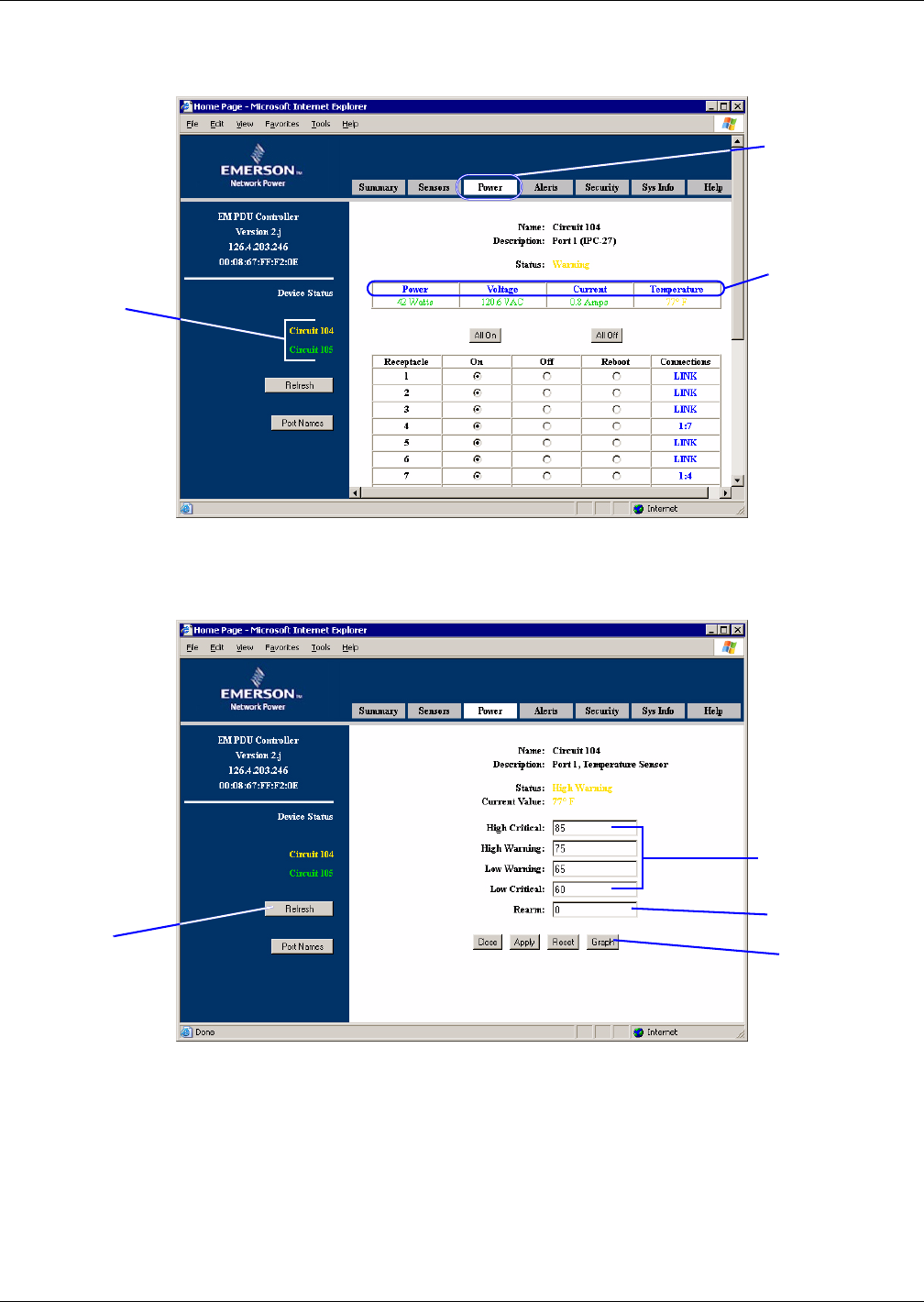
Getting Started With the Web Interface
24
5.4.2 Configure Thresholds
You may set thresholds that will trigger alerts for power, voltage, current and temperature sensors in
each power strip.
To do this:
• In the left side of the Power Data window, shown above, select a power strip (Port 1 or 2).
• Click on one of the blue links—Power, Voltage, Current or Temperature—in the right side of
the window. This opens a configuration window, as shown below.
• Use the Critical and Warning text boxes to set thresholds that will trigger alerts (see 4.4.3 - MP
Advanced Power Strip Thresholds for more information).
•In the Rearm box, you may enter a value to define how much the sensor’s reading must change
beyond the threshold in either direction before its state is changed. This feature prevents the unit
from generating excessive alerts if a sensor’s value repeatedly moves slightly above or below a
threshold.
• At any time, click on the Refresh button to update the sensor’s Status and Current Value.
• Click on the Apply button to keep your changes. (Or click Reset to cancel the changes.)
• From this window, you may click on the Graph button, shown above, to view line graphs of power
strip data, as described in the next section, 5.4.3 - View Power Strip Graphs.
Power tab
Select a power
strip
Links to set
thresholds
Critical & Warning
limits
Rearm
Graph (see
Section 5.4.3)
Refresh