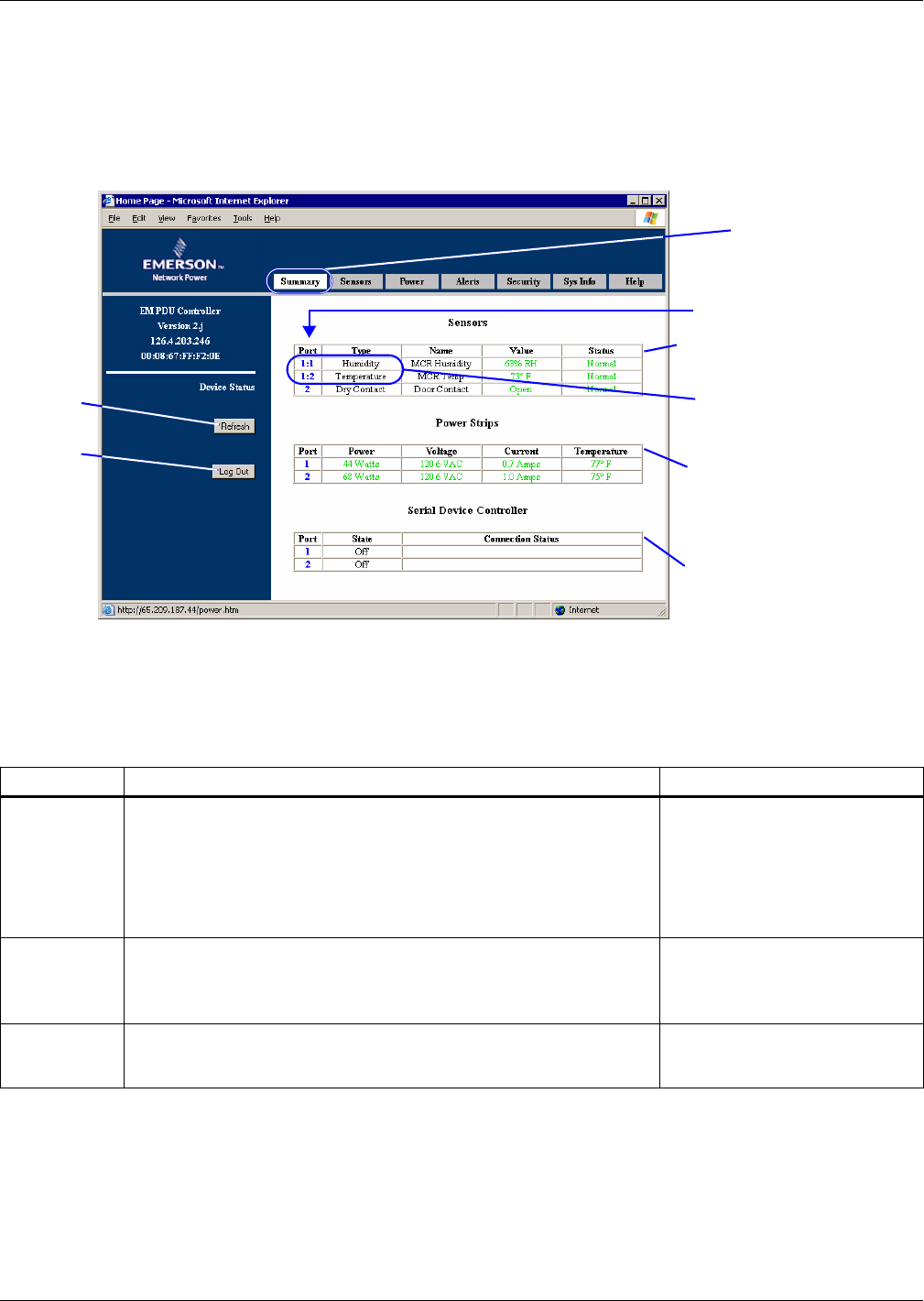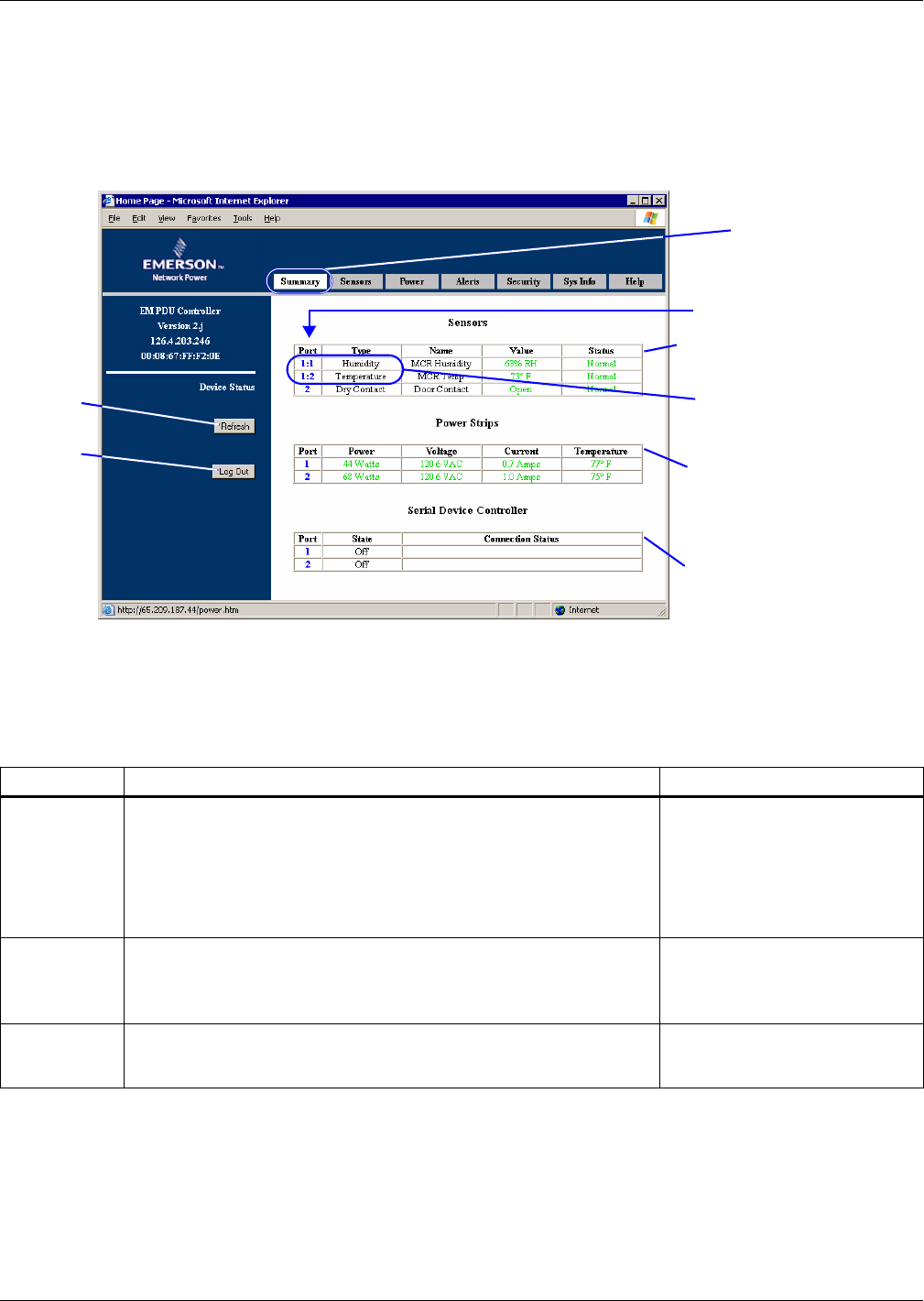
Getting Started With the Web Interface
17
5.2 View Summary Data
The Summary window provides a quick look at the current status of all connected devices, as shown
below. This window also has a Log Out button to exit the Web interface.
To access the Summary window, log in (see 5.1 - Open the Web Interface and Log In) and:
•Click on the Summary tab at the top of the Web interface. This window also appears after you log
in to the Web interface.
Types of Information
The Summary window shows the status of sensors connected to the unit and displays up to three cat-
egories of data, depending on the model, as shown in Table 12. Each port number in the window is a
link that goes to a configuration window for that port.
Update the Information
•Click the Refresh button at any time to update the data displayed in the right side of the Sum-
mary window. Data is sampled at regular intervals (see 5.7.3 - Data Presentation to change the
sampling interval).
Exit the Web Interface
• To exit the Web interface, click on the Log Out button. The opening Login window appears,
allowing you either to log in again or to close the Internet browser and exit the program.
Table 12 Summary window
Port type Description Click on a port number to:
Sensors
Shows the status of sensors connected to the unit—port number, type
of sensor, user-defined name (see 5.3.2 - Create or Change Sensor
Names), current sensor reading and status relative to thresholds.
* NOTE (for THCMNET & THCMPDUNET kits only): The
temperature & humidity combination sensor (provided with these
kits) appears as two separate sensors on a shared port. In the
example above, the sensor is on Port 1, displayed as 1:1 and 1:2.
• Change threshold settings
for any sensor (see 5.3.1 -
Configure Sensors)
Power Strips
(EM PDU &
vEM-14
Controllers)
Shows the status of MP Advanced Power Strips connected to the unit,
including the port number and current readings for power, voltage,
current and temperature sensors.
• Turn receptacles on or off (see
5.4.1 - Control Receptacles)
• Set thresholds (see
5.4.2 - Configure Thresholds)
Serial Device
Controller
(not used)
Reserved for future use.
• View settings of the serial port
(see 5.7.4 - Serial Ports)
Sensor status
(all models)
Power strip status
(EM PDU & vEM-14
controllers)
Serial device status
(reserved for future use)
Summary tab
Refresh
Log Out
Links to configuration
window for each port
Temperature & humidity
combination sensor
(see NOTE* in Table 12)