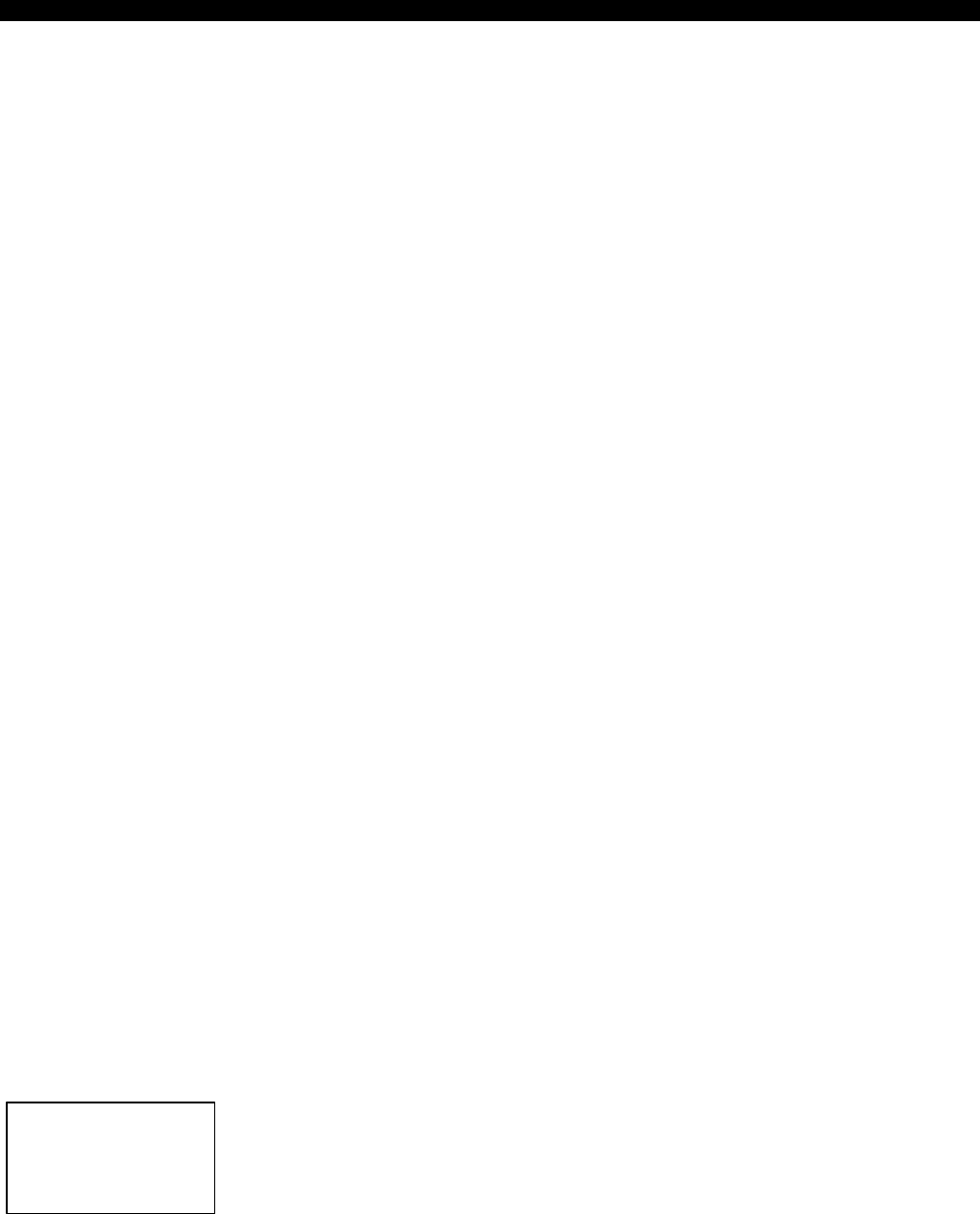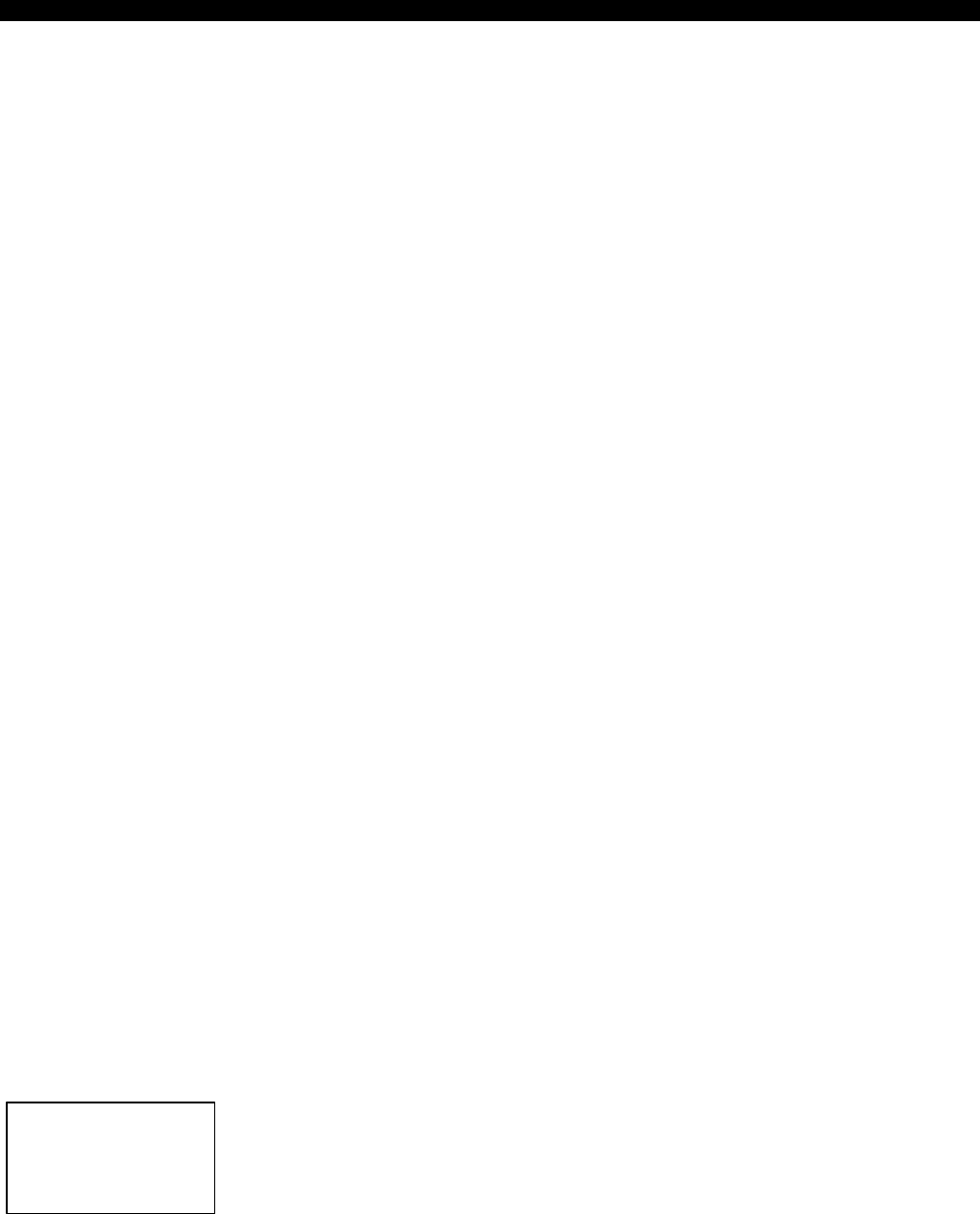
POWER MANAGEMENT
Use Power Management to program power to individual
loads to turn OFF or ON at specific times or as a result of
specific events. Only Load Modules with Power
Management circuitry respond to Power Management
programming.
Power Management enables you to selectively turn
programmable Load Modules (receptacles) off and on to
conserve energy, extend battery time, or control network
devices based on:
• A programmed schedule
• Events such as utility power failure, battery time left,
utility restored, UPS on bypass, and others
• Real time control (manual override), including
rebooting the load
Other features include load labeling, programmable delay
for each action, warning displays, and linking outputs so if
one load module turns OFF (or ON) another one will also.
A manual override is also available (force off, force on, or
reboot).
Read these instructions entirely before programming UPS.
After reading these instructions, decide on a program
schedule. Make a chart of needed program steps.
Include scheduled events (day and time) as well as
conditions such as utility failure, battery time left, and utility
restored.
Program entries must be made in pairs. Program an
output to turn both OFF and back ON at certain times or
events. This pairing concept provides program closure for
each load. Example: An output programmed to turn OFF
at utility failure must also be programmed to turn ON at
utility restoration.
Getting Started
Access Power Management (option 5) from the main
menu on the LCD display. The Power Management menu
offers the following selections:
• Programming
• Review
• Override
• Load Labels
If your UPS has password protection, then all selections
require a password with the exception of Review.
Press the enter key to make a selection. Use the right
and left arrow keys to display the available selections
when a programmable item is flashing. Press enter to
store your selection and flash the next item.
When reviewing the program, use the right arrow to
display the next program step.
To program (or review), a program step box appears:
Power Management programs consist of four elements:
• Which Load Module
• What event triggers the Load Module
• Whether the Load Module turns ON or OFF
• The time delay between the event and the Load
Module reaction
CAUTION: A program step becomes active as soon as
it is entered. Therefore, program the scheduled ON
action for each load before programming the OFF
action. Otherwise, turn OFF critical loads.
To enter a program step (password may be required):
1. Select a Load Module
A. Press the enter key to flash the first load module
selection. Press the right or left arrow key to review
available selections (detailed below).
B. Press Enter key to store the first load modules
selection and flash the second one. Make load
selections as required for this program step. After
making all load selections, the second line flashes.
2. Select an Event to Trigger the Load Module
When the ”event” (second line) flashes, press the
right or left arrow key to review available selections
(detailed below). If Day Time or Date Time is
selected, those items will also need to be
programmed. After making all load selections, the
ACTION (fourth line) flashes.
3. Turn the Load Module ON or OFF
When the fourth line flashes, press the right or left
arrow key to review available selections (Turn OFF
load, Turn ON load, or Warning). After selecting the
action, the DELAY (S) flashes.
4. Select a Time Delay
Select delay of S for seconds or M for minutes. If no
delay is required, leave this selection as ”S”. When
the two delay digits are flashing, use the right or left
arrow to select 00 to 99.
Press Enter after this final selection to flash the entire
program step block. Review all selections of this step with
your chart. Press Enter to confirm step or escape to make
a change. Make a change the same way as described
above. The selections are available in the same
sequence.
Press the right arrow to display the next program step.
The step number (1, 2, 3, etc.) is automatically assigned.
The last step always says Nothing Selected in the second
line. This is the initial screen for programming the next
step.
01)Load #0,0,0,0
Nothing Selected
ACTION DELAY(S)
Turn OFF load (00)