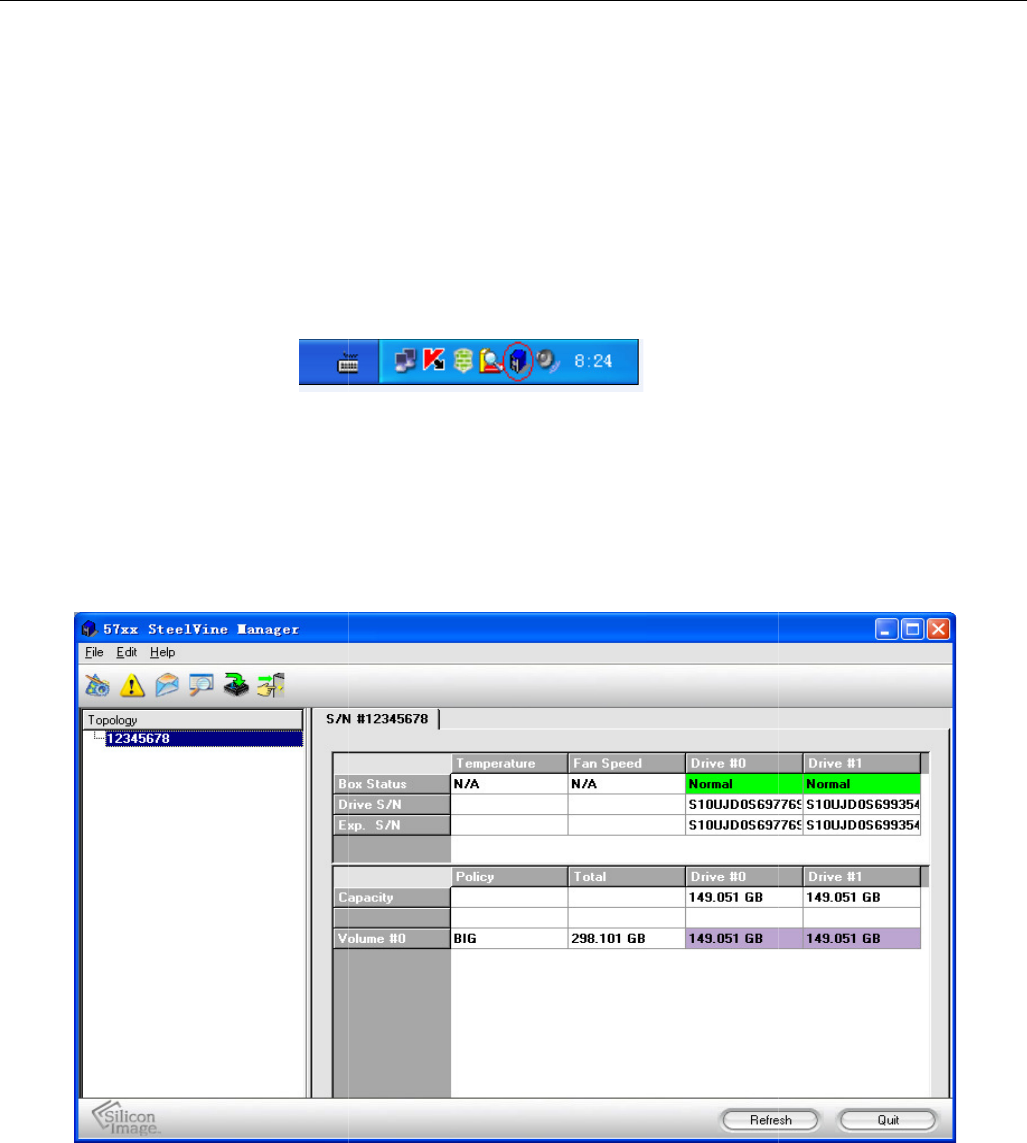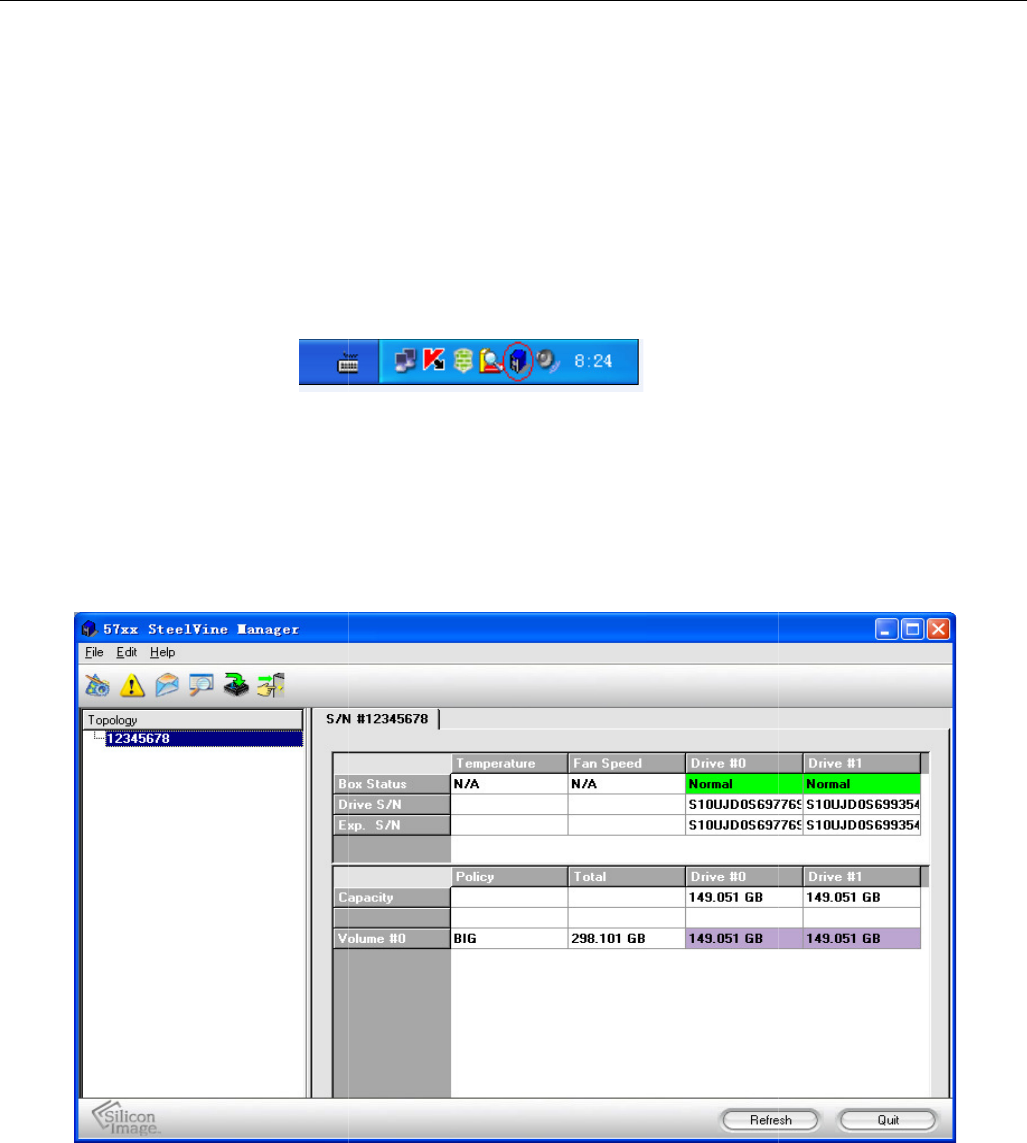
English Manual
Starting the SteelVine Manager
Click Start > Program Files
Once started, the SteelVine Manager Application icon can be found
located at the bottom right hand corner of the screen. Double click the notification tray icon
to open the SteelVine Manager GUI status window. The SteelVine Manager icon remains
active in the notification tray even if you close th
closed by right-
clicking on the icon and selecting “
The SteelVine Manager starts with the Status Window visible so you can monitor the
SteelVine Storage Reference Designs connected to the host computer. Up t
SteelVine Storage Reference Designs can be managed through a single session. When
the SteelVine Storage Reference Design is set to GUI mode, you can access the Basic
Configuration Wizard from the Status window. From there, you can optionally use the
Advanced Configuration Wizard to create multi
Select menu options and follow the instructions in the remainder of this guide to configure
SteelVine Storage Reference Designs. When prompted, enter the administrative password
(default password is admin).
Starting the SteelVine Manager
Silicon Image > 57XX SteelVine >
Once started, the SteelVine Manager Application icon can be found
located at the bottom right hand corner of the screen. Double click the notification tray icon
to open the SteelVine Manager GUI status window. The SteelVine Manager icon remains
active in the notification tray even if you close th
e SteelVine Manager window. It can be
clicking on the icon and selecting “
Exit”.
The SteelVine Manager starts with the Status Window visible so you can monitor the
SteelVine Storage Reference Designs connected to the host computer. Up t
SteelVine Storage Reference Designs can be managed through a single session. When
the SteelVine Storage Reference Design is set to GUI mode, you can access the Basic
Configuration Wizard from the Status window. From there, you can optionally use the
Advanced Configuration Wizard to create multi
-
Select menu options and follow the instructions in the remainder of this guide to configure
SteelVine Storage Reference Designs. When prompted, enter the administrative password
English 8
Starting the SteelVine Manager
.
located at the bottom right hand corner of the screen. Double click the notification tray icon
to open the SteelVine Manager GUI status window. The SteelVine Manager icon remains
e SteelVine Manager window. It can be
The SteelVine Manager starts with the Status Window visible so you can monitor the
SteelVine Storage Reference Designs connected to the host computer. Up t
o four
SteelVine Storage Reference Designs can be managed through a single session. When
the SteelVine Storage Reference Design is set to GUI mode, you can access the Basic
Configuration Wizard from the Status window. From there, you can optionally use the
Select menu options and follow the instructions in the remainder of this guide to configure
SteelVine Storage Reference Designs. When prompted, enter the administrative password