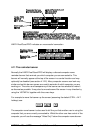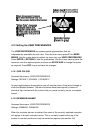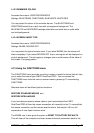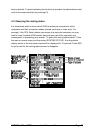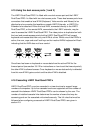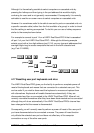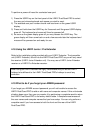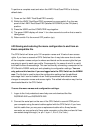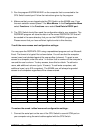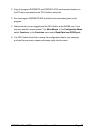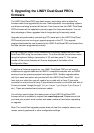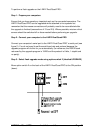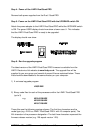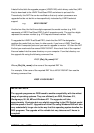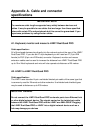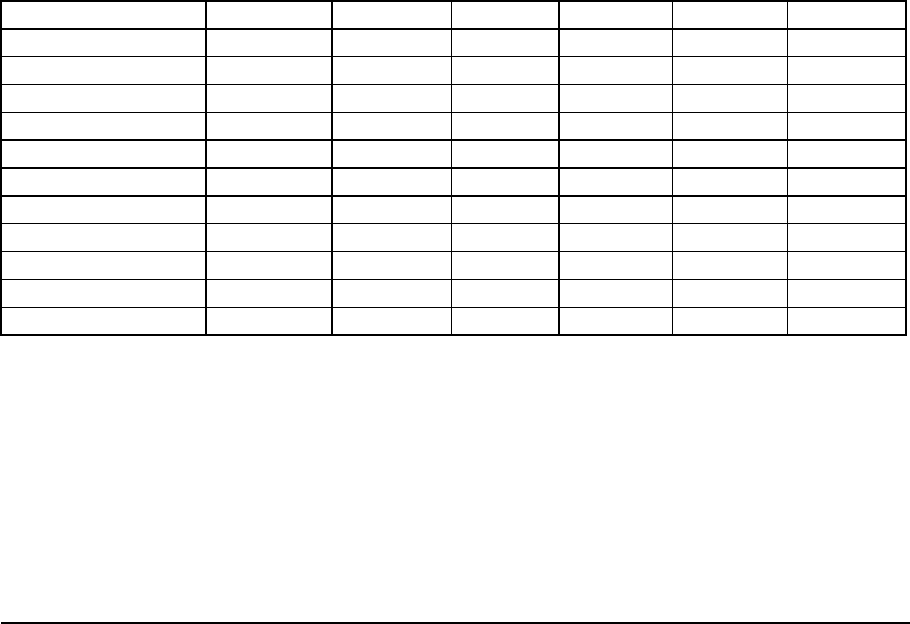
LINDY Dual/Quad PRO Installation and Use Page 58
3. Run the program DQPPREAD.EXE on the computer that is connected to the
CPU Switch’s serial port. Follow the instructions given by the program.
4. Make sure that you are logged onto the CPU Switch as the ADMIN user. From
the main selection screen press F1 for More Menus. In the Configuration Menu
select Functions. In the Functions menu select Send Data to RS232 port.
5. The CPU Switch should then send the configuration data to your computer. The
DQPREAD program will store the data in a file named DQPDATA.CSV that will
be created in the same directory that you ran the DQPREAD program from.
Please ensure that you have sufficient rights to write to this directory.
To edit the menu names and configuration settings:
You may open the DQPDATA.CSV using a spreadsheet program such as Microsoft
Excel. The format of a typical file is shown below. You will see that the computer
names (rows) are tabulated against the user profiles (columns). To grant a user
access to a computer, enter the value 1 in the box that is common to the computer’s
row and the user’s column. To deny access, leave this box blank. To add extra
users, add additional columns (up to 16 users). To add extra computers, add
additional rows (up to 512 computers). The ADMIN user will always be granted
access to all computers regardless of the values entered.
USERS ADMIN Alan Jim Sue Test
PASSWORDS password letmein hello logmein Test
COMPUTERS PORT
Admin PC 2103 1 1 1 1
Alan's System 2102 1 1 1
Comms Server 3 1 1
Comms PC 4 1 1 1 1
Gateway 1 8 1
Gateway 2 5 1
Test System 15 1 1
Web Browser 9 1 1 1
To restore the saved / edited menu and configuration settings:
1. Connect the serial port on the rear of the CPU Switch to a serial COM port on
your computer using the serial cable supplied with the CPU Switch.