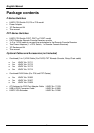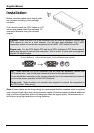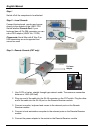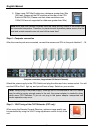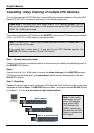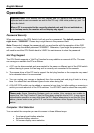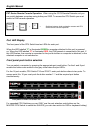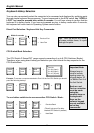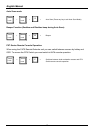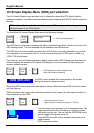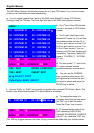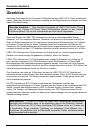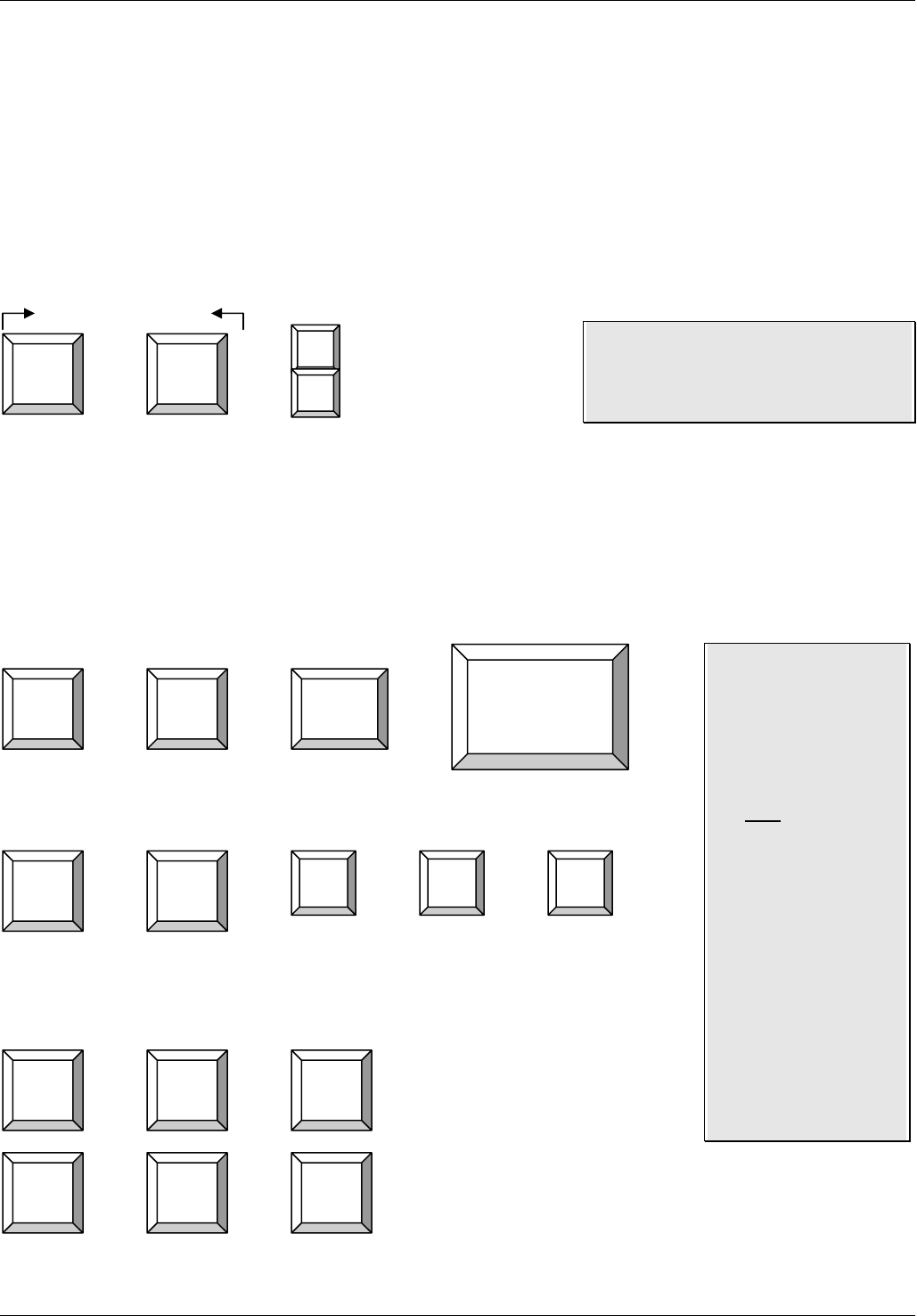
English Manual
11
Keyboard Hotkey Selection
You can also conveniently select the computer to be accessed and displayed by switching ports
through simple keyboard key sequences. To send commands to the KVM switch, the “SCROLL
LOCK” key must be pressed twice within 2 seconds. You will hear a beep to confirm that the
keyboard is in hotkey mode. If you have not pressed any key in hotkey mode within 2 seconds,
the keyboard will return back to Operating System control status.
Direct Port Selection / Keyboard Hot Key Commands:
Within 2 seconds
+ + = Previous Port
or
+ + = Next Port
CPU Switch/Bank Selection:
The CPU Switch P-Series/PXT range supports cascading of up to 8 CPU Switches (Banks).
Therefore, when using direct hotkey port selection you must include the key sequence for the
CPU Switch/Bank:
+ + +
Example: To access a computer attached to Port 6 of the first CPU Switch you should
press the following hotkeys:
+ + + +
To use hotkey switching to access another CPU Switch / Bank:
+ + = Previous Bank
+ + = Next Bank
Scroll
Lock
Scroll
Lock
↑
↓
Tip: Hold the arrow key down,
or press multiple times, to cycle
through the ports
Scroll
Lock
Scroll
Lock
Bank
No 1~8
Port No.
01~04 (4 port)
01~08 (8 port)
01~16 (16 port)
Important Note:
Always keep in
mind to include
leading zeros for
all ports below 10!
i.e.104 for Port 4 of
the first Switch.
Bank no. and
Port no. selection
must be made
using the
numeric keys on
the keyboard.
Keys on the
numeric keypad
are not available
as hot key
commands!
Scroll
Lock
Scroll
Lock
Scroll
Lock
Scroll
Lock
Page
Up
Page
Down
(This will only work if a daisy
chained CPU Switch is present)
Scroll
Lock
Scroll
Lock
1 0 6