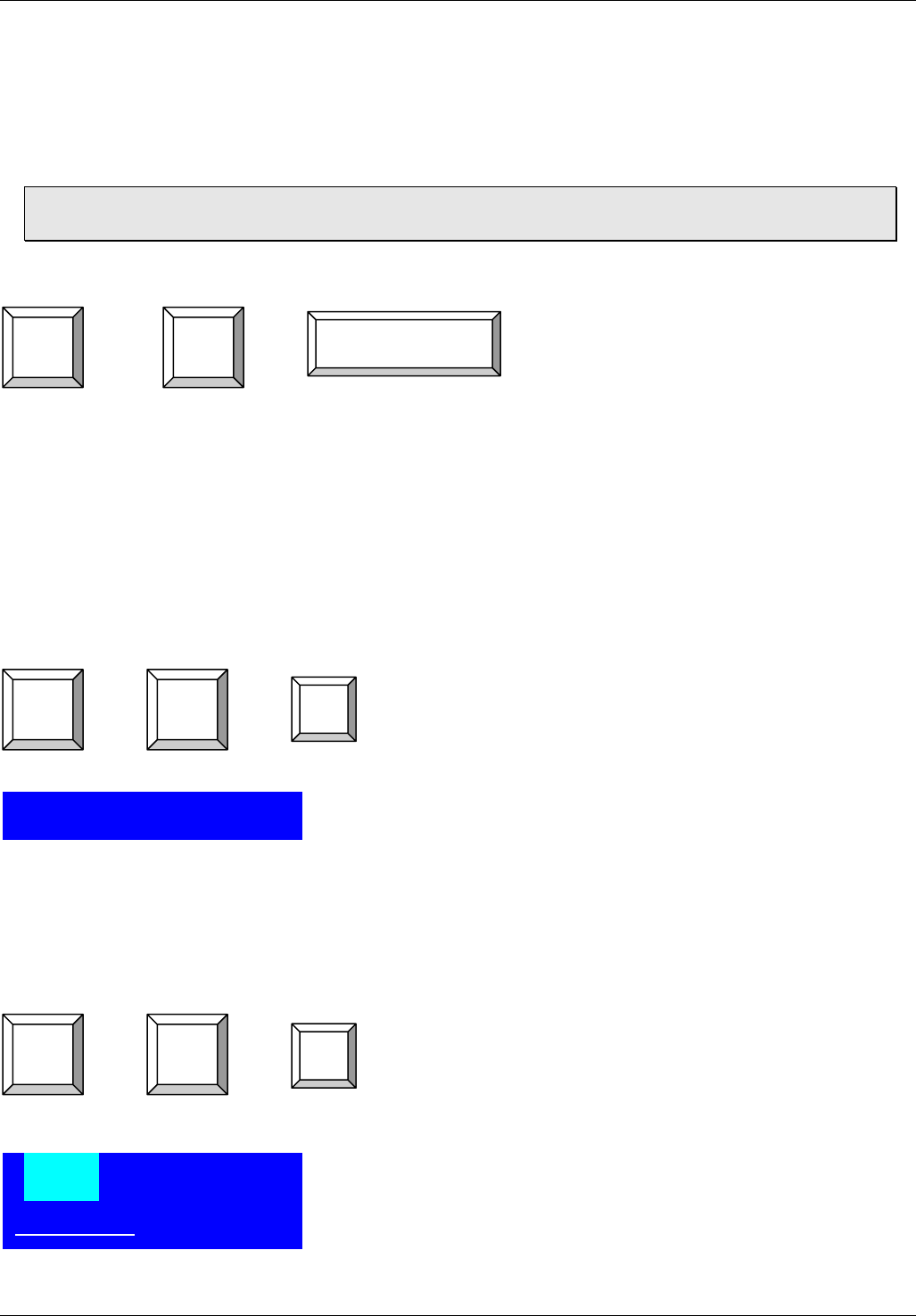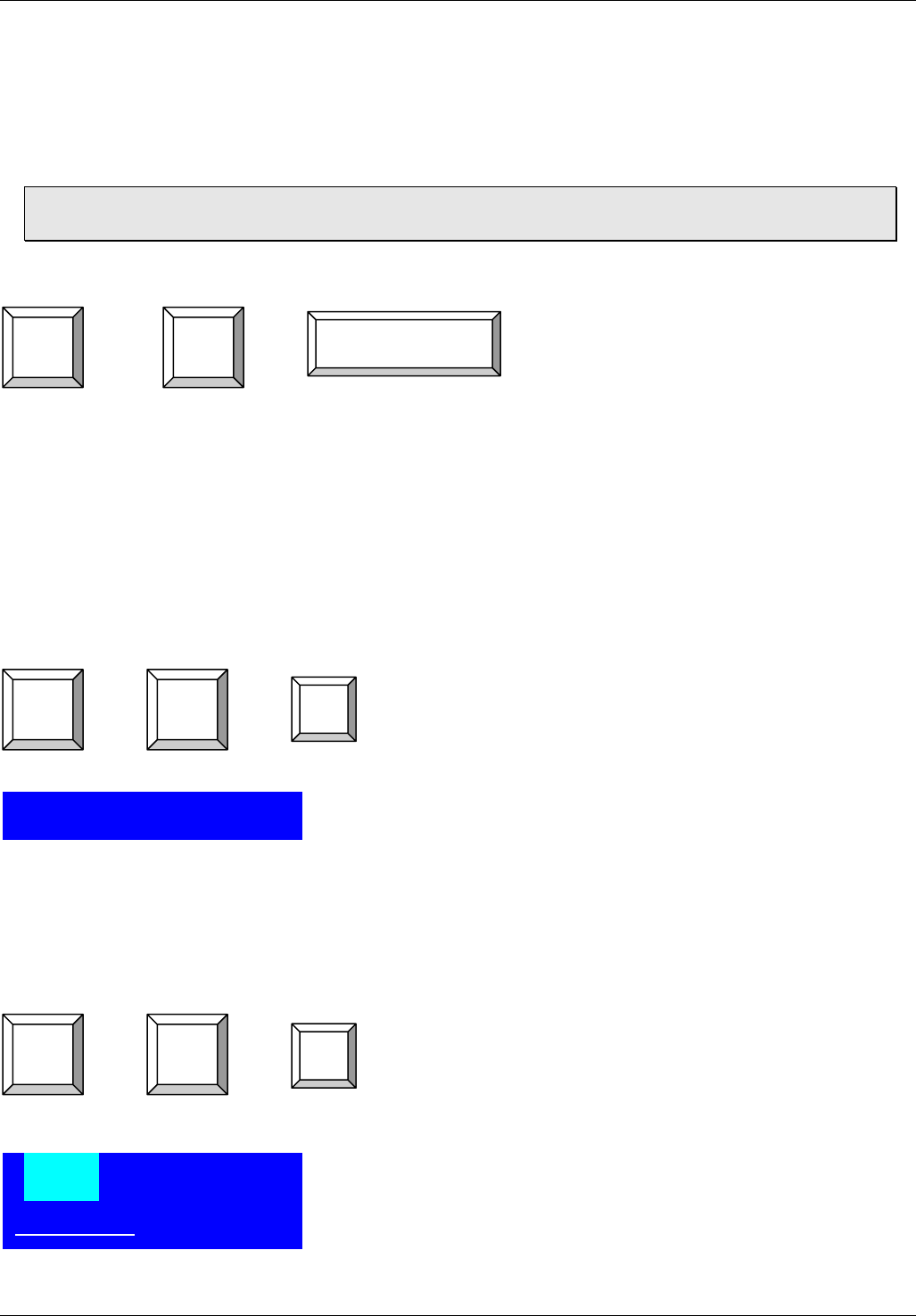
English Manual
13
On Screen Display Menu (OSD) port selection
The On Screen Display menu provides a lot of information about the CPU Switch and the
attached computers, and offers advanced administration features and full CPU Switch control to
the user.
PXT models only: From the Remote Console, the OSD is only available when you have
switched access to the CPU Switch!
To invoke the On Screen Display Menu press the following hotkeys:
+ + = On Screen Display Menu
The OSD menu closes down automatically after a specified time period, which can be set in the
OSD settings menu. The time selected can be between 5 and 99 seconds
The OSD menu can be invoked even when the CPU Switch is currently switched to a port with
no connected or a non-powered on PC. In this case the resolution of OSD menu is fixed to a
1024 X 768 virtual frame.
If you wish to, you can restore the factory default values of the OSD. Please note this does not
include resetting the password! The bank LED display on the front panel will flash during the
memory refresh process.
+ + = OSD setting back to factory default value
(Note: Not including password)
An OSD overlay window will be displayed on the screen
during the memory refresh process
When the OSD values have been reset back to factory default, the bank LED on the front panel
will stop flashing.
OSD also allows you to give each attached computer its own name. A name search function is
also available from the OSD:
+ + = Search the same PC name
(Note: Search PC name starting from 1
st
PC port)
You can type in one character up to a complete name. The
upper part of the window will display all computer names
that match one by one. You can use the UP/DOWN cursor
keys to toggle through this name list.
Press ENTER to switch to the computer displayed in the
upper window.
ESC closes the window
Scroll
Lock
Scroll
Lock
Space Bar
ROM REFLASH
Scroll
Lock
Scroll
Lock
R
Scroll
Lock
Scroll
Lock
F
F I N D : █