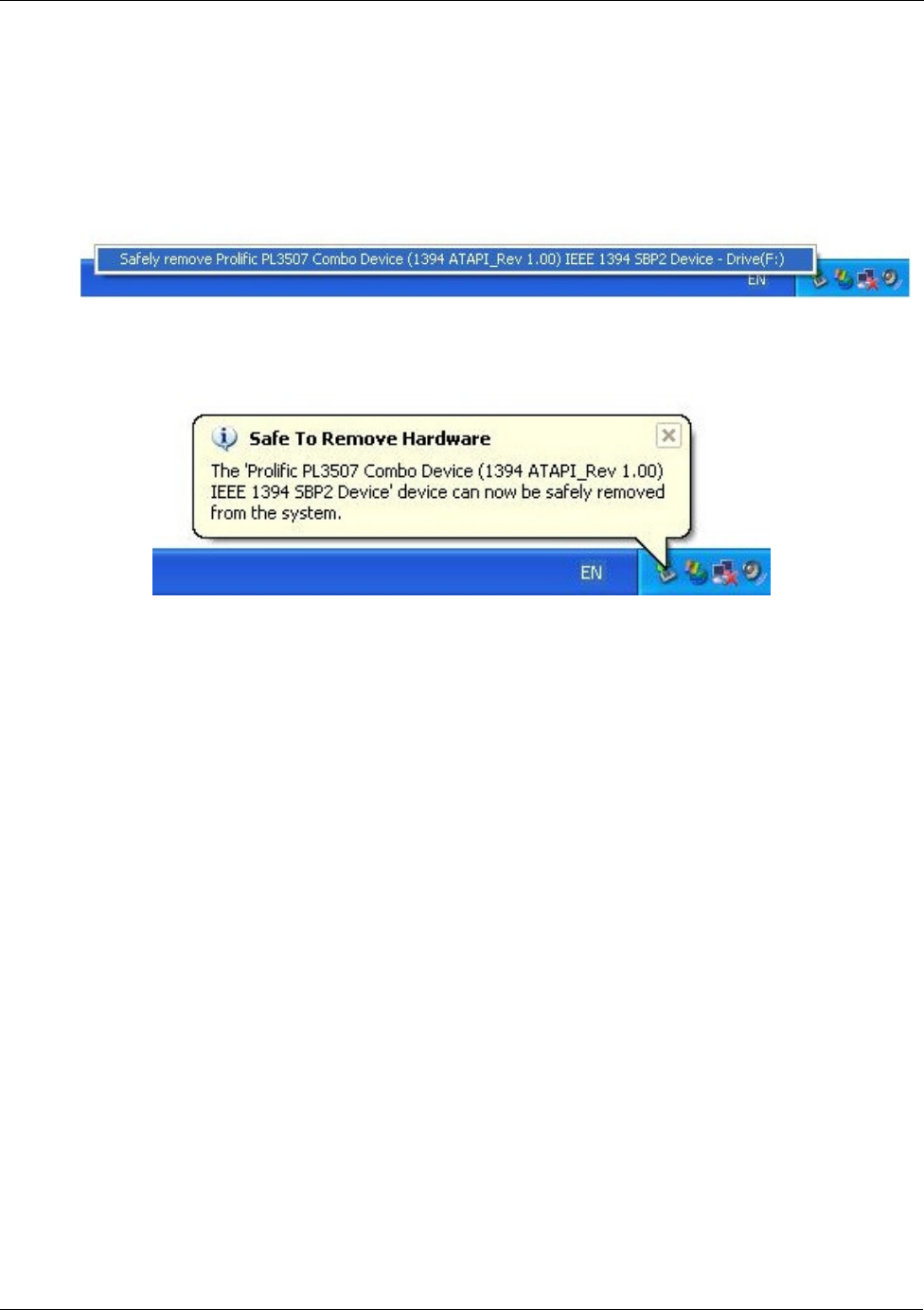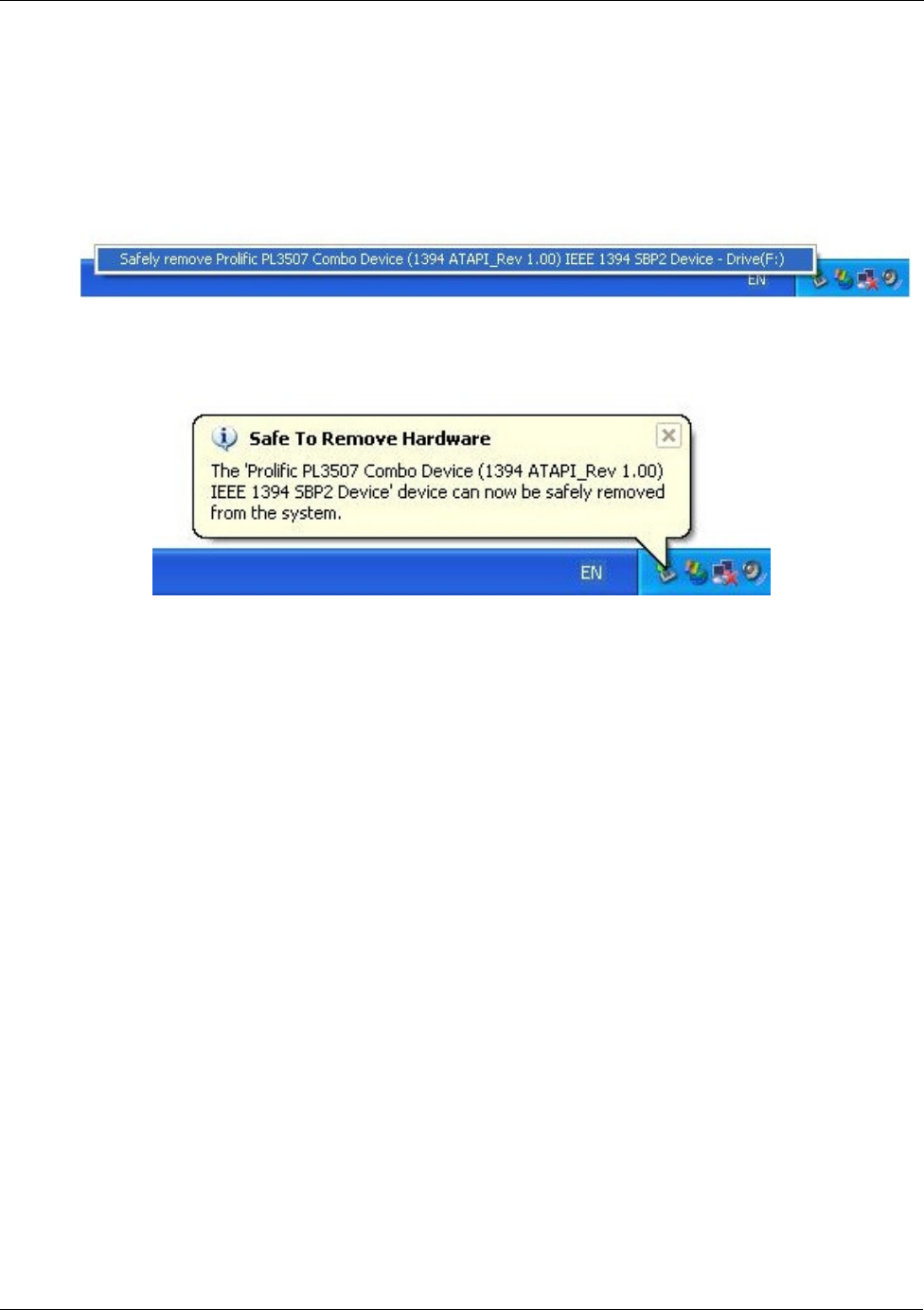
User Manual English
18
4. The New Partition Wizard will appear. Follow the on-screen instructions to format and
partition the drive. Once complete, the new drive icon will show up in Windows Explorer
and the drive will be accessible
Safely Removing the Drive
To safely remove the drive from your system, click the “Safe Removal” icon on the
Windows taskbar. A dialogue box will appear:
Click on the box to safely remove the drive. Once the safe removal has been confirmed,
you can power down the enclosure and unplug it from your PC:
Windows Me users
After first booting up your computer and connecting and powering up the enclosure,
Windows will detect the drive and automatically install the relevant driver software.
If it is a pre-formatted drive, no further action is required; a new drive icon will show
up in Windows Explorer.
If you are using a brand new, unformatted drive, you will need to partition and format the
drive for use. To do this you need to run FDisk.
For instructions about using FDisk on a Windows Me PC, please visit the support section
of the Microsoft website.