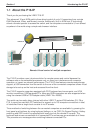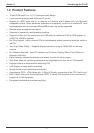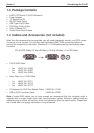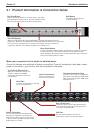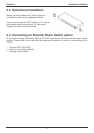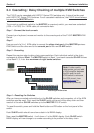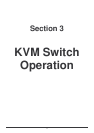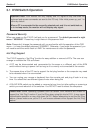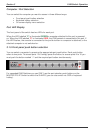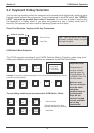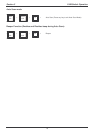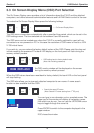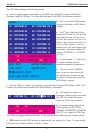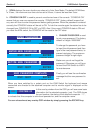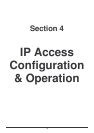Section 3 KVM Switch Operation
12
3.1 KVM Switch Operation
Password Security
When you power on the P16-IP it will ask you for a password. The default password is eight
zeros –“00000000”. Please key in eight zeros in the password field.
Note: Please don’t change the password until you are familiar with the operation of the OSD
menu – i.e. keep the default password “00000000”. Otherwise, if you forget the password, you
will need to send the switch back to LINDY for maintenance to clear the password.
Hot Plug Support
The P16-IP supports a “Hot Plug” function for easy addition or removal of PCs. The user can
arrange or maintain the PCs as follows:
a. A PC can be disconnected and reconnected to the same or a different port of the KVM
switch without having to power it off as long as it is currently not connected to the console.
b. The mouse driver of the PC has to support the hot plug function or the computer may need
to be rebooted when it is reconnected.
c. You can unplug your mouse or keyboard from the console port and plug it back in at any
time. You should not use different types of mice when doing this
d. A SLAVE KVM switch can be added or removed at any time, but after adding or removing a
switch you must reboot all of the switches. You DO NOT need to reboot the computers.
Please note: Some Operating Systems such as certain Unix versions are unable to
support the “Hot Plug” function. If you Hot Plug when using this kind of O.S., it may cause
unpredictable operation or may shut down the PC. Before attempting to use the Hot Plug
feature, please make sure you’re O.S. and mouse software driver support the Hot Plug
feature.
Important note:
Your monitor will only display one PC signal at any one time. All
keyboard and mouse commands are sent to this PC only. After initial power up, port 1 is
active by default.
When a PC is connected to the currently selected port and it is not switched on,
or is in sleep mode, the monitor will not display any signal.