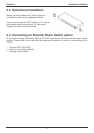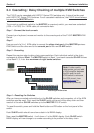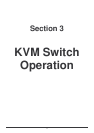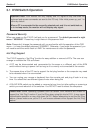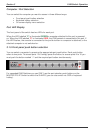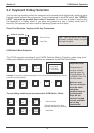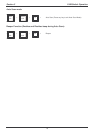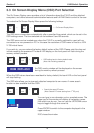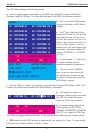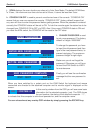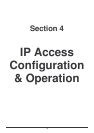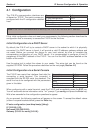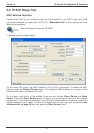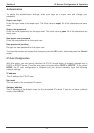Section 3 KVM Switch Operation
17
The OSD Menu displays the following screen
a. You can toggle between the 3 parts of the OSD menu (Bank PC names, KVM Switch
Settings) using the TAB key. The lower light blue part of the OSD lists keyboard controls.
b. The 1
st
part of the OSD window
line bar is the bank or KVM Switch
number
c. The 2
nd
part (dark blue) is the
attached PC name list. You will find
the system number list from 01 to
04 (for 4 port version) or from 01 to
08 (for 8 port version) or from 01 to
16 (for 16 port version). You can
rename your PCs here (maximum 8
characters). The factory default PC
name is “SYSTEM 01”, “SYSTEM
02”, etc.
d. The sun symbol “” next to the
PC name indicates that the
attached computer is powered on.
e. You can use the CURSOR
keys (up arrow, down arrow, left
and right arrow) to select the port
you want to access and press the
ENTER key to switch.
f. Use the “PgUp” or “PgDn” key to switch to another daisy chained KVM Switch / Bank. This
function only works when another KVM Switch/Bank is connected.
g. To change the name of a
computer, select the port and press
the “INS” key to edit the name.
Press the “Enter” key to save it.
h. To access the third part of the
OSD containing OSD, SCAN,
CHANGE PASSWORD, CONSOLE
ON/OFF, etc. press the “TAB” key
The TAB key toggles between the fields. Simply overwrite the fields with your chosen values.
i. OSD means that the OSD window is displayed on your monitor for 10 sec. You can modify
this value from 05 sec to 99 sec. Default is 10 sec.
01
SYSTEM 01 02
SYSEM 02
BANK : 1
01
SYSTEM 01 02
SYSTEM 02
03
SYSTEM 03 04
SYSTEM 04
05
SYSTEM 05 06
SYSTEM 06
07
SYSTEM 07 08
SYSTEM 08
09
SYSTEM 09 10
SYSTEM 10
11
SYSTEM 11 12
SYSTEM 12
13
SYSTEM 13 14
SYSTEM 14
15
SYSTEM 15 16
SYSTEM 16
OSD : 10 SEC. CHANGE PASSWORD
SCAN: 10 SEC. CONSOLE ON/OFF
ESC : QUIT ENTER :COMPLETE
TAB : NEXT INSERT :EDIT
/
: SELECT PORT
PgDn/PgUp: BANK SELECT
OSD : 10 SEC.
CHANGE PASSWORD
SCAN: 10 SEC. CONSOLE ON/OFF