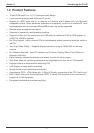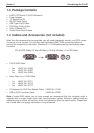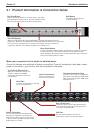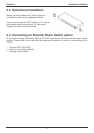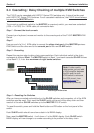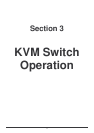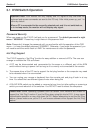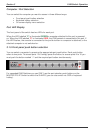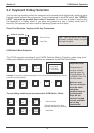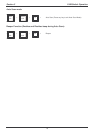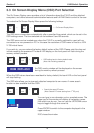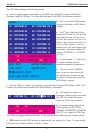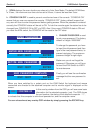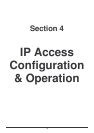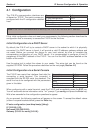Section 3 KVM Switch Operation
13
Computer / Port Selection
You can select the computer you want to access in three different ways:
Front panel push button selection
Keyboard hotkey selection
On screen display menu selection
Port LED Display
The front panel of the switch has two LEDs for each port.
When the LED labelled “P” is illuminated GREEN a computer attached to this port is powered
on. When the LED labelled “S” is illuminated RED, the KVM console is connected to this port. If
this LED flashes, the console is connected to this port but either no computer is attached, or the
attached computer is not switched on.
3.1.5 Front panel push button selection
You can select a computer by pressing the appropriate port push button. Each push button
refers to two ports. To access ports 1 to 8 simply press the button; to access ports 9 to 16 you
must push the button marked “↵” and the required port button simultaneously.
For cascaded KVM Switches you can ONLY use the port selection push buttons on the
MASTER P16-IP Switch to switch the SLAVES (you can also switch via OSD or keyboard
hotkey).