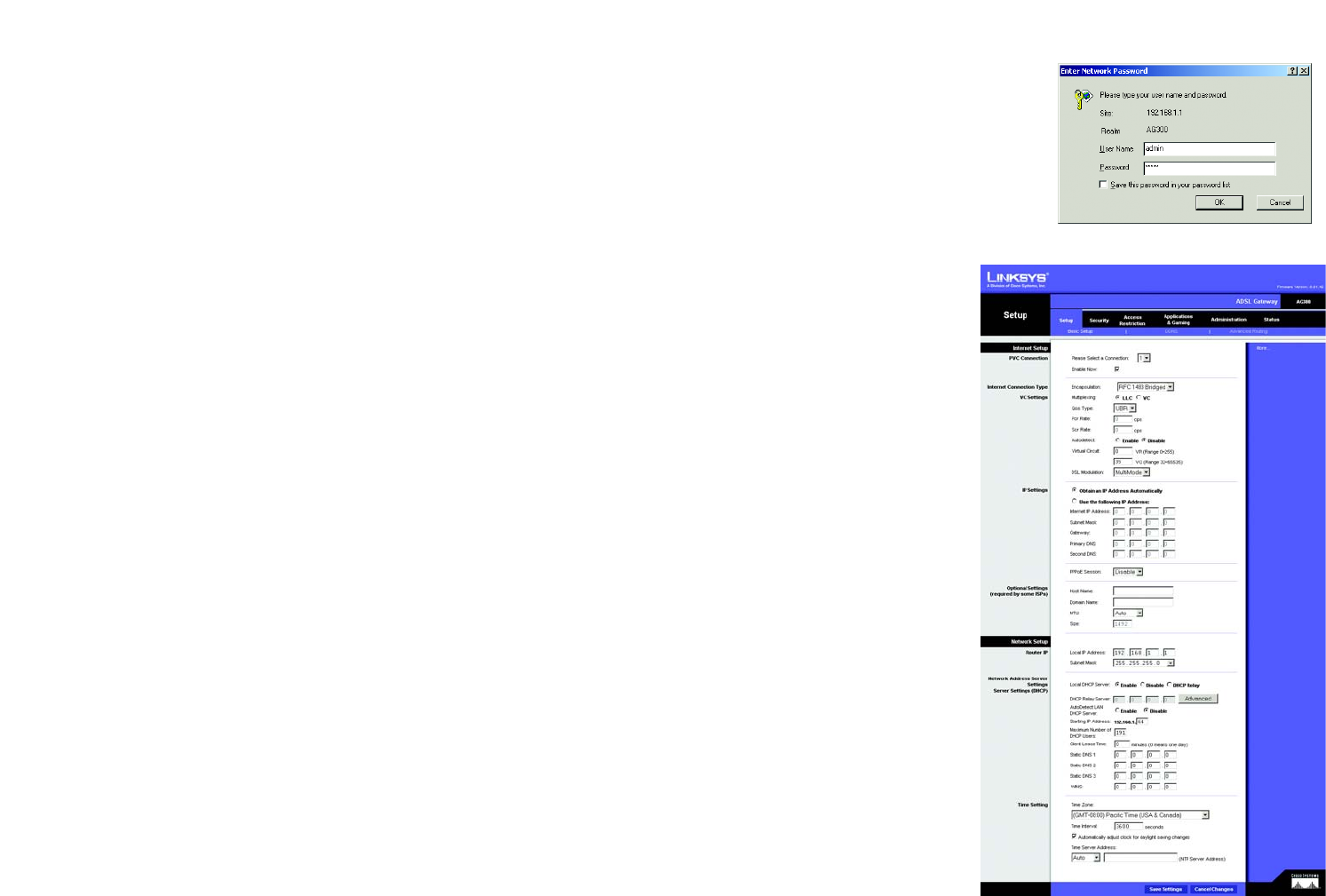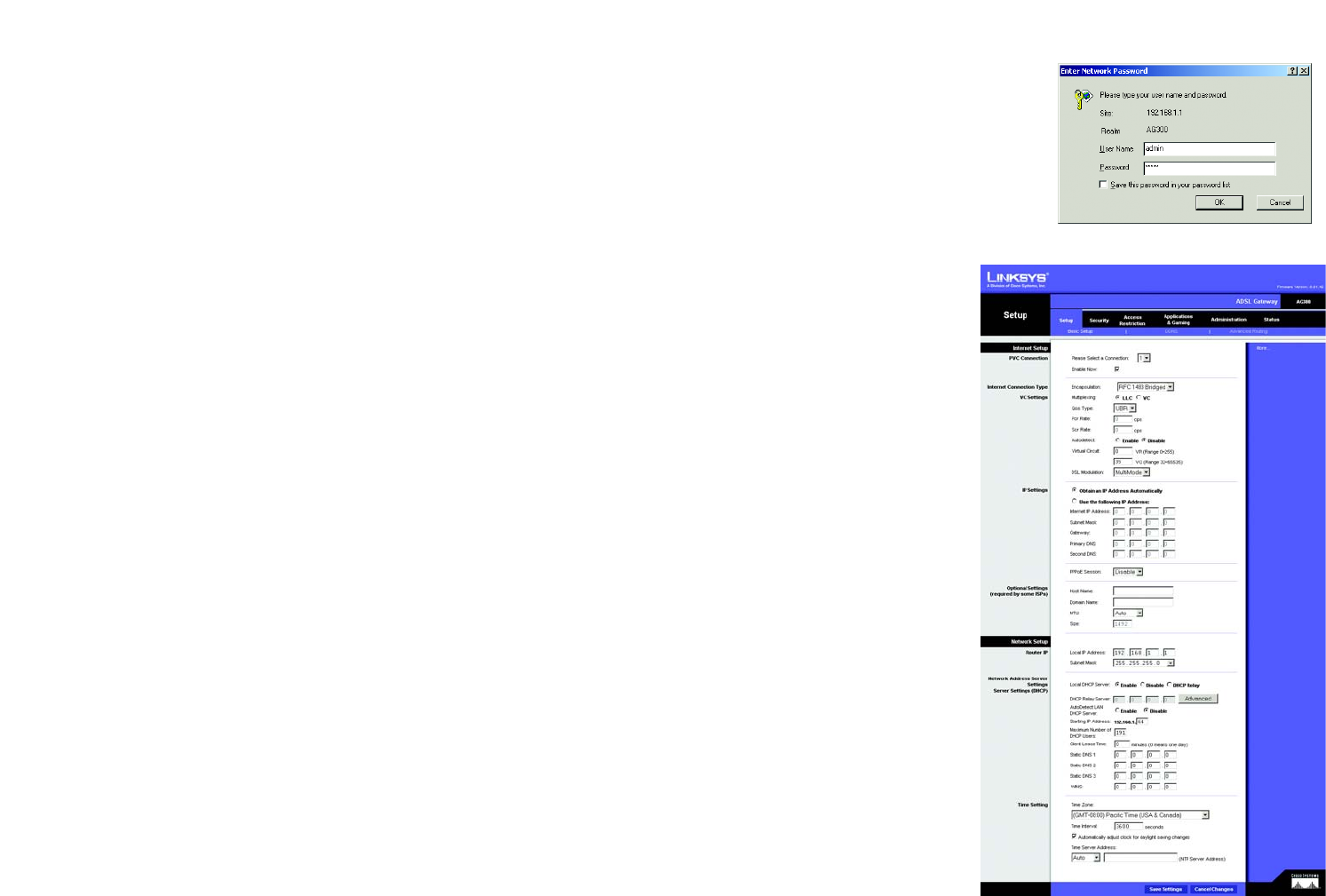
13
Chapter 5: Configuring the ADSL Gateway
How to Access the Web-based Utility
ADSL Gateway
• Reboot. If you need to do a hard or soft reboot of the Gateway, use this screen.
Status
• Gateway. This screen provides status information about the Gateway.
• Local Network. This provides status information about the local network.
• DSL Connection. This screen provides status information about the DSL connection.
How to Access the Web-based Utility
To access the web-based utility, launch Internet Explorer or Netscape Navigator, and enter the Gateway’s default
IP address, 192.168.1.1, in the Address field. Then press Enter.
A login screen will appear (Windows XP users will see a similar screen). Enter admin (the default user name) in
the User Name field, and enter admin (the default password) in the Password field. Then click the OK button.
The Setup Tab
The Basic Setup Tab
The first screen that appears is the Basic Setup tab. This tab allows you to change the Gateway's general
settings. Change these settings as described here and click the Save Settings button to save your changes, or
click the Cancel Changes button to cancel your changes.
Internet Setup
• PVC Connection. If your ADSL account provides multiple permanent virtual circuits (PVCs), use this control to
specify the one you will configure. The Gateway can handle up to eight PVCs. They may be used to carry
different services or connect to different networks. Each PVC is identified by a unique combination of VCI and
VPI numbers (see “Virtual Circuit,” below).
• Internet Connection Type. The Gateway supports six Encapsulation methods: RFC 1483 Bridged, RFC 1483
Routed, IPoA, RFC 2516 PPPoE, RFC 2364 PPPoA, and Bridged Mode Only. Select the appropriate type of
encapsulation from the drop-down menu. Each Basic Setup screen and available features will differ
depending on what type of encapsulation you select.
• VC Settings. You will configure your Virtual Circuit (VC) settings in this section.
Figure 5-2: Basic Setup
Figure 5-1: Login Screen