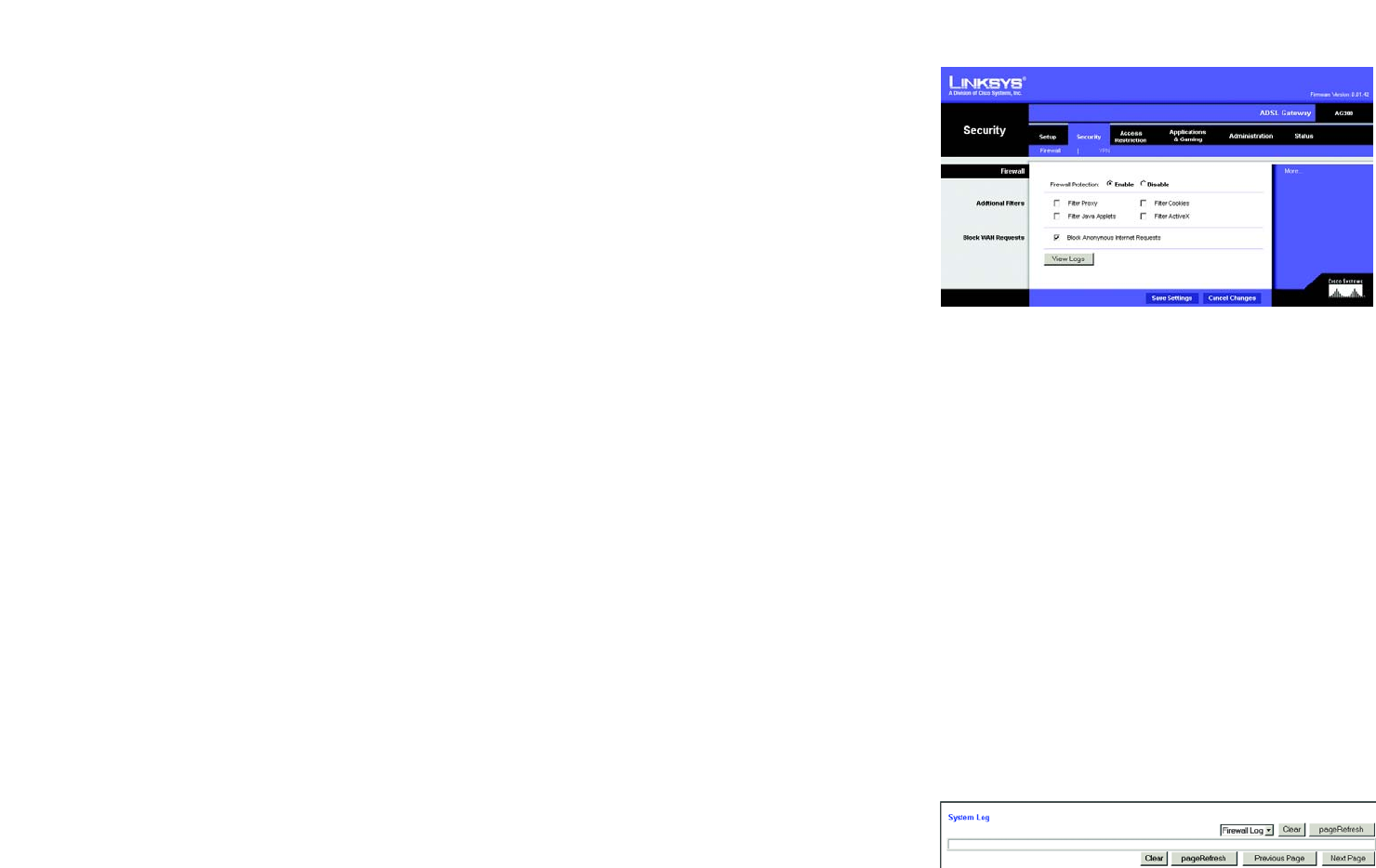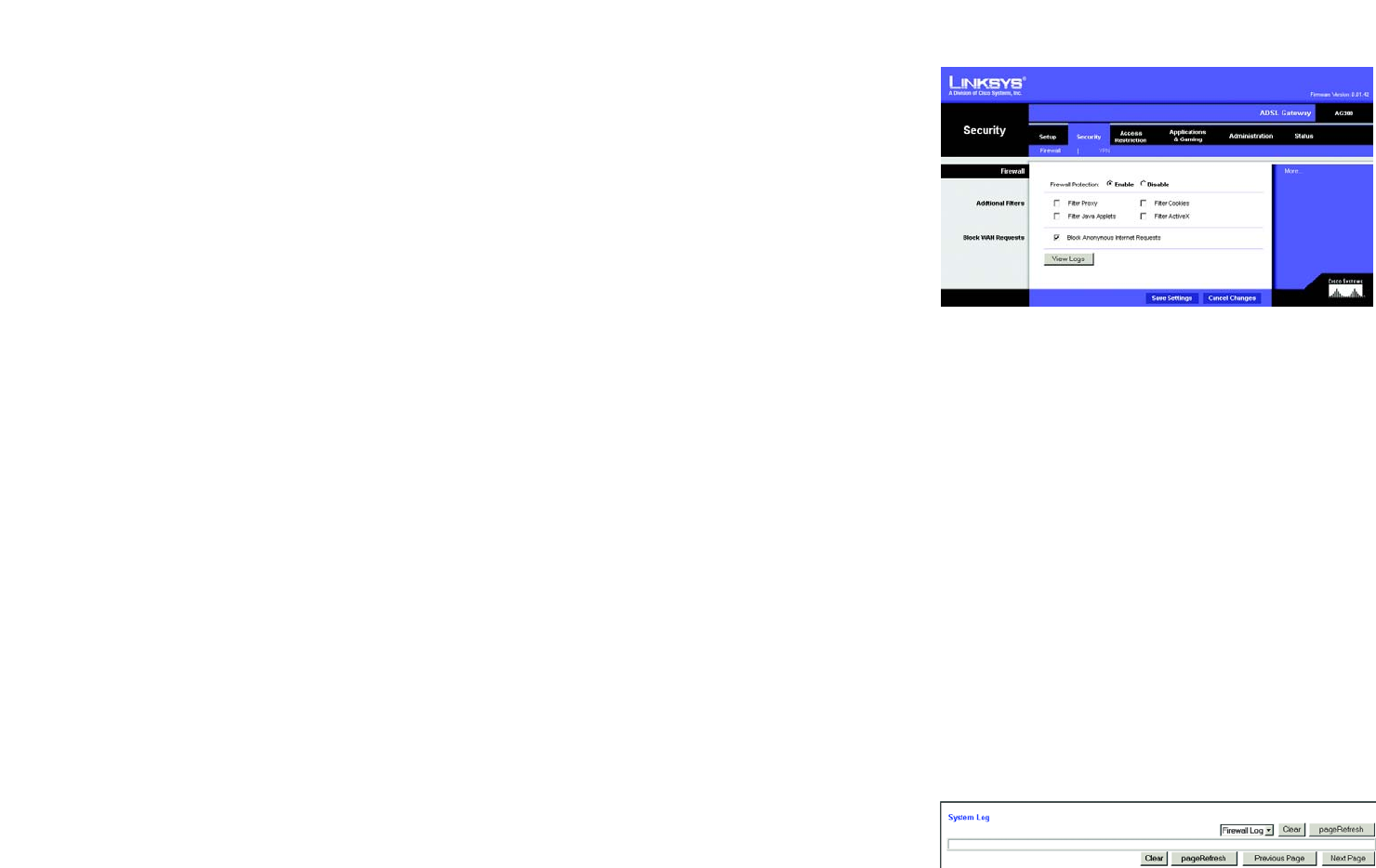
23
Chapter 5: Configuring the ADSL Gateway
The Security Tab
ADSL Gateway
The Security Tab
The Security tab gives you access to firewall and VPN (virtual private network) settings.
The Firewall Tab
This panel shows firewall and filter settings. Use these features to enhance the security of your network.
Firewall
You can enable or disable the firewall, select filters to block specific Internet data types, and block anonymous
Internet requests.
To use the firewall, click Enable. If you do not want to use the firewall, click Disable.
Additional Filters
• Filter Proxy. Use of WAN proxy servers may compromise the Gateway's security. Denying Filter Proxy will
disable access to any WAN proxy servers. To enable proxy filtering, click the checkbox.
• Filter Cookies. A cookie is data stored on your computer and used by Internet sites when you interact with
them. To enable cookie filtering, click the checkbox.
• Filter Java Applets. Java is a programming language for websites. If you deny Java Applets, you run the risk
of not having access to Internet sites created using this programming language. To enable Java Applet
filtering, click the checkbox.
• Filter ActiveX. ActiveX is a programming language for websites. If you deny ActiveX, you run the risk of not
having access to Internet sites created using this programming language. To enable ActiveX filtering, click the
checkbox.
Block WAN Requests
• Block Anonymous Internet Requests. This keeps your network from being “pinged” or detected and
reinforces your network security by hiding your network ports, so it is more difficult for intruders to discover
your network. Select Block Anonymous Internet Requests to block anonymous Internet requests or de-
select it to allow anonymous Internet requests.
If you want to see activity logs for your security measures, then click the View Logs button. Click the Clear
button to clear the log information. Click the pageRefresh button to refresh the information. Click the Previous
Figure 5-18: Firewall Log
Figure 5-17: Firewall