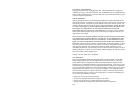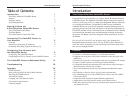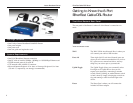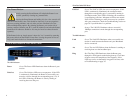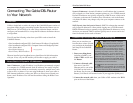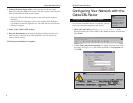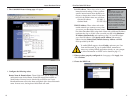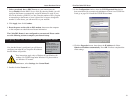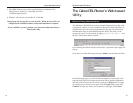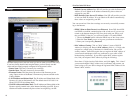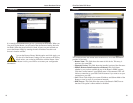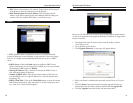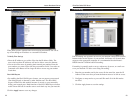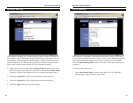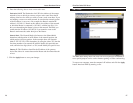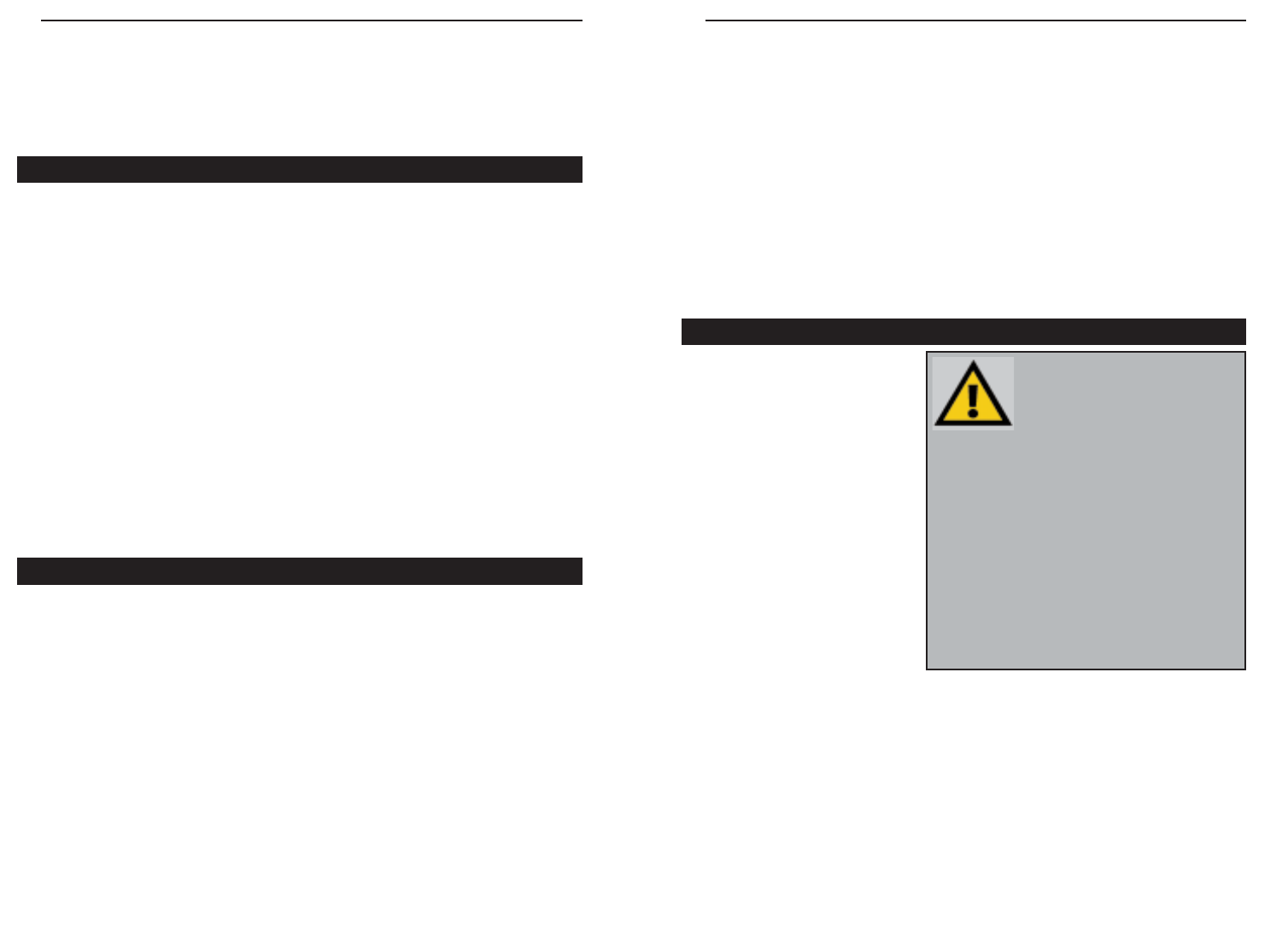
EtherFast Cable/DSL Router
7
Instant Broadband Series
6
Dynamic IP Addresses A dynamic IP address is an IP address that is automati-
cally assigned to a client station (computer, printer, etc.) in a TCP/IP network.
Dynamic IP addresses are typically assigned by a DHCP server, which can be
a computer on the network or another piece of hardware, such as the Router.
A dynamic IP address may change every time your computer connects to the
network.
DHCP (Dynamic Host Configuration Protocol) DHCP is software that automati-
cally assigns IP addresses to client stations logging onto a TCP/IP network.
DHCP eliminates having to manually assign permanent IP addresses to every
device on your network. DHCP software typically runs in servers and is also
found in network devices such as Routers.
Connecting Everything Together & Booting Up
Once you are sure that you
have the above values on hand,
you can begin the Installation
and Setup of the Cable/DSL
Router.
1. Power everything down,
including your PCs, your
Cable or DSL modem and
the Router.
2. Connect a Network cable
from one of your PCs’
Ethernet ports to one of the
LAN Ports on the back of
the Router. Do the same with all the PCs you wish to connect to the
Router. (LAN Port 8 will become inactive if you toggle the Uplink port.)
3. Connect the network cable from your Cable or DSL modem to the WA N
port on the rear of the Router.
NNoottee::
Some ISPs—most notably
some cable providers—configure
their networks so that you do not
have to enter a full Internet address
into your web browser or e-mail
application to reach your home page or receive
your e-mail. If your Internet home page address is
something very simple, such as “www”, rather
than “www.linksys.com”, or your e-mail server’s
address is something similar to “e-mail” or “pop3”,
rather than “pop.mail.linksys.com”, you won’t be
able to properly configure the Cable/DSL Router
until you determine the actual Internet addresses
of your Web and e-mail connections.
You
mmuusstt
obtain this information prior to connect-
ing the Router to your network. You can obtain this
information by contacting your ISP, or turn to page
35 to learn how to
ping
for an IP address.
Connecting The Cable/DSL Router
to Your Network
Overview
Unlike a simple hub or switch, the setup of the Cable/DSL Router consists of
more than simply plugging everything together. Because the Router acts as a
DHCP server, you will have to set some values within the Router, and also
configure your networked PCs to accept the IP Addresses the Router chooses
to assign them.
You will need the following values from your ISP in order to install the
Cable/DSL Router:
• Your broadband-configured PC’s fixed Internet IP Address (if applicable)
• Your broadband-configured PC’s Computer Name and Workgroup Name
• Your Subnet Mask
• Your Default Gateway
• Your Primary DNS IP address
Whoever installed your broadband access should have left this information
with you. If not, call your ISP and they will be able to supply you with it.
About Static & Dynamic IP Addresses
Static IP Addresses A static IP address is an IP address permanently assigned
to a computer in a TCP/IP network. Static IP addresses are usually assigned
to networked devices which are consistently accessed by multiple users, such
as Server PCs, or printers. If you are using the Router to share your cable or
DSL Internet connection, contact your ISP to see if they have assigned your
home a static IP address. You will need that address during the Router’s con-
figuration.
}
Only if applicable