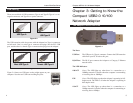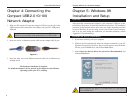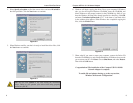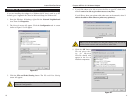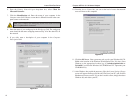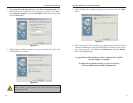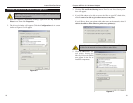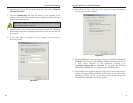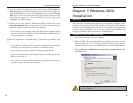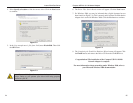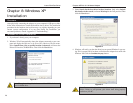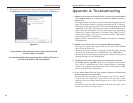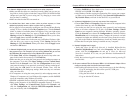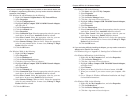Compact USB 2.0 10/100 Network Adapter
10. From the Access Control tab, you can set the level of access that network
users will have to this computer.
11. Click the OK button. Your system may ask for your Windows Millennium
CD-ROM or the location of the Windows Millennium installation files. If
it does, direct Windows to the appropriate location (e.g.,
C:\windows\options\cabs or D:\win9x if you have the Windows
Millennium CD-ROM and “D” represents your CD-ROM drive).
12. After Windows has copied the necessary files, the System Settings Change
window will appear. Remove all disks and CDs from your PC, and click the
Yes button to restart your PC. If you don't see this window, simply shut
down Windows Millennium and restart your PC.
21
Instant EtherFast
®
Series
6. From the the Primary Network Logon drop-down box, select Client for
Microsoft Networks.
7. Click the Identification tab. Type the name of your computer in the
Computer name field. Choose a name that is different from the other com-
puter names on the network.
8. Type the name of your workgroup in the Workgroup field. The workgroup
name should be the same workgroup name used by all of the other PCs on
the network.
9. If you wish, enter a description of your computer in the Computer
Description field.
20
Figure 6-9
Figure 6-8
Note: Your Computer and Workgroup Names must each have fewer
than 15 alphanumeric characters.