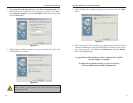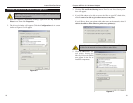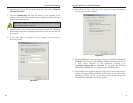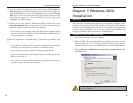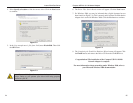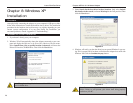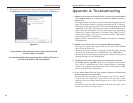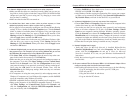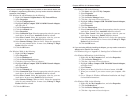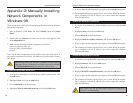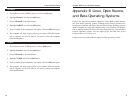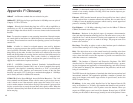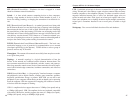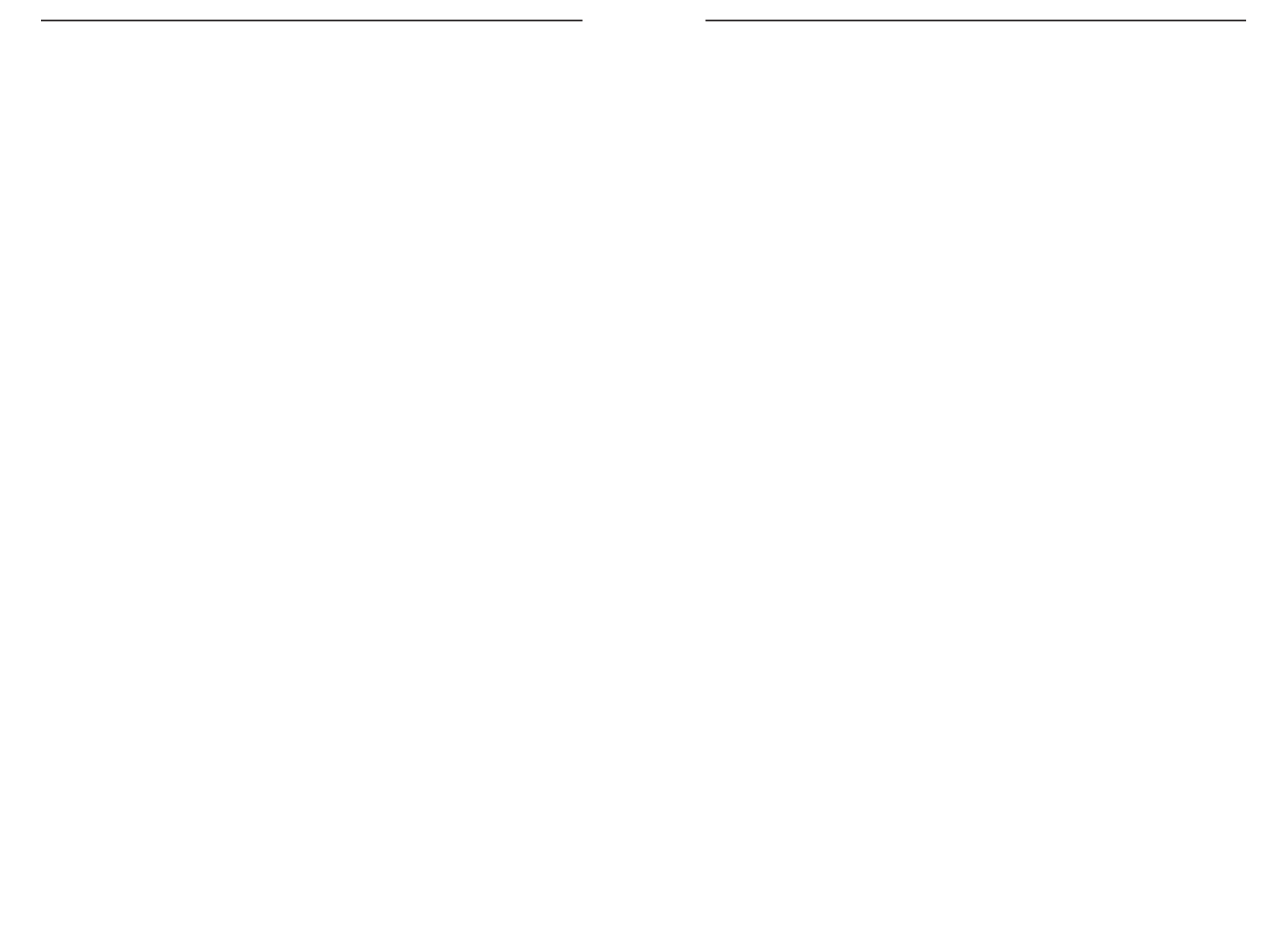
Compact USB 2.0 10/100 Network Adapter
• For Windows XP, do the following:
1. Click Start, and right-click My Computer.
2. Select Properties.
3. Click the Hardware tab.
4. Click the Device Manager button.
5. Click the + sign next to Network adapters.
6. Highlight Linksys Compact USB 2.0 10/100 Network Adapter,
and right-click it.
7. Select Properties.
8. Click the Advanced tab.
9. Select Connection Type. Select the appropriate value for your net-
work device. In most cases, AutoSense should be selected.
10.Select Flow Control. Select the appropriate value for your net-
work device. In most cases, Enable should be selected.
11.Select Remote Wakeup (Wake-on-LAN). Select the appropriate
value for your network device. In most cases, Link up or Magic
Packet should be selected.
12.Click the OK button.
12.If you are having difficulty installing the Adapter, you may need to remove the
Adapter and re-install it from scratch.
• For Windows 98, go to “Appendix C: Starting Over in Windows 98.”
• For Windows Millennium, do the following:
1. Right-click the My Computer icon, and select Properties.
2. Click the Device Manager tab.
3. Click the + sign next to Network adapters.
4. Highlight Linksys Compact USB 2.0 10/100 Network Adapter,
and right-click it.
5. Select Remove.
6. When you see the Confirm Device Removal screen, click OK.
7. When you are asked if you want to restart your computer, click
Yes.
8. Go to “Chapter 6: Windows Millennium Installation and Setup”
for installation instructions.
• For Windows 2000, do the following:
1. Right-click the My Computer icon, and select Properties.
2. Click the Hardware tab.
3. Click the Device Manager button.
4. Click the + sign next to Network adapters.
33
Instant EtherFast
®
Series
11.If you are connecting the Adapter to a hub,switch, or other network device, and
the Adapter is experiencing difficulties, you may need to check the Advanced
properties of the Adapter.
• For Windows 98 and Millennium, do the following:
1. Right-click Network Neighborhood or My Network Places.
2. Select Properties.
3. Click the Configuration tab.
4. Highlight Linksys Compact USB 2.0 10/100 Network Adapter,
and right-click it.
5. Click the Properties button.
6. Click the Advanced tab.
7. Select Properties.
8. Select Connection Type. Select the appropriate value for your net-
work device. In most cases, AutoSense should be selected.
9. Select Flow Control. Select the appropriate value for your net-
work device. In most cases, Enable should be selected.
10.Select Remote Wakeup (Wake-on-LAN). Select the appropriate
value for your network device. In most cases, Link up or Magic
Packet should be selected.
11.Click the OK button.
• For Windows 2000, do the following:
1. Right-click My Computer.
2. Select Properties.
3. Click the Hardware tab.
4. Click the Device Manager button.
5. Click the + sign next to Network adapters.
6. Highlight Linksys Compact USB 2.0 10/100 Network Adapter,
and right-click it.
7. Select Properties.
8. Click the Advanced tab.
9. Select Connection Type. Select the appropriate value for your net-
work device. In most cases, AutoSense should be selected.
10.Select Flow Control. Select the appropriate value for your net-
work device. In most cases, Enable should be selected.
11.Select Remote Wakeup (Wake-on-LAN). Select the appropriate
value for your network device. In most cases, Link up or Magic
Packet should be selected.
12.Click the OK button.
32