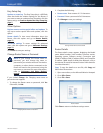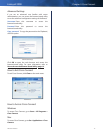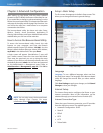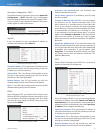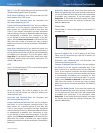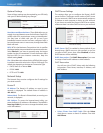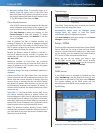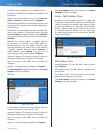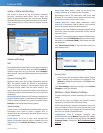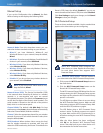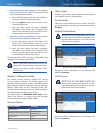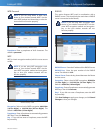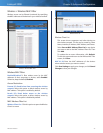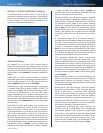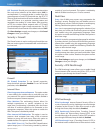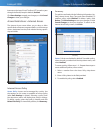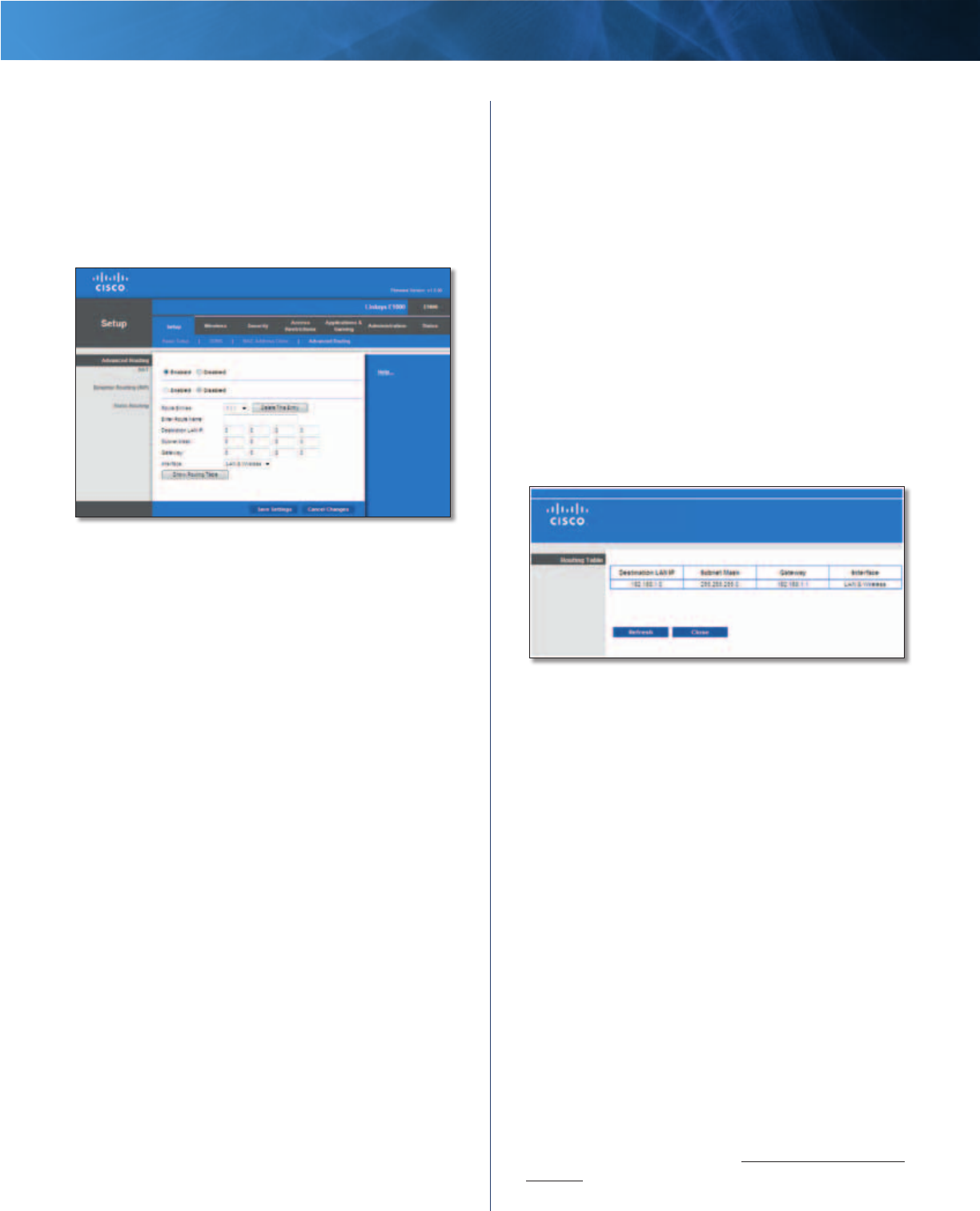
19
Wireless-N Router
Linksys E1000 Chapter 3: Advanced Configuration
Setup > Advanced Routing
This screen is used to set up the Router’s advanced
functions. Operating Mode allows you to select the
type(s) of advanced functions you use. Dynamic Routing
automatically adjusts how packets travel on your network.
Static Routing sets up a fixed route to another network
destination.
Setup > Advanced Routing
Advanced Routing
NAT
Enabled/Disabled If this Router is hosting your network’s
connection to the Internet, keep the default, Enabled. If
another router exists on your network, select Disabled.
When the NAT setting is disabled, dynamic routing will be
enabled.
Dynamic Routing (RIP)
Dynamic routing uses the Routing Information Protocol
(RIP). This option enables the Router to automatically
adjust to physical changes in the network’s layout and
exchange routing tables with the other router(s). The
Router determines the network packets’ route based on
the fewest number of hops between the source and the
destination.
Enabled/Disabled When the NAT setting is enabled, the
Dynamic Routing option is automatically disabled. When
the NAT setting is disabled, this option is available. Select
Enabled to use the Dynamic Routing option.
Static Routing
A static route is a pre-determined pathway that network
information must travel to reach a specific host or
network. Enter the information described below to set up
a new static route.
Route Entries To set up a static route between the
Router and another network, select a number from the
drop-down list. Click Delete This Entry to delete a static
route.
Enter Route Name Enter a name for the Route here,
using a maximum of 25 alphanumeric characters.
Destination LAN IP The Destination LAN (Local Area
Network) IP is the address of the remote network or host
to which you want to assign a static route.
Subnet Mask The Subnet Mask determines which
portion of a Destination LAN IP address is the network
portion, and which portion is the host portion.
Gateway This is the IP address of the gateway device that
allows for contact between the Router and the remote
network or host.
Interface This interface tells you whether the Destination
IP address is on the LAN & Wireless (Ethernet and wireless
networks) or the Internet (WAN). (WAN stands for Wide
Area Network.)
Click Show Routing Table to view the static routes you
have already set up.
Advanced Routing > Routing Table
Routing Table
For each route, the Destination LAN IP address, Subnet
Mask, Gateway, and Interface are displayed. Click
Refresh to update the information. Click Close to exit
this screen.
Click Save Settings to apply your changes, or click Cancel
Changes to clear your changes.
Wireless > Basic Wireless Settings
The basic settings for wireless networking are set on this
screen.
There are two ways to configure the Router’s wireless
network(s), manual and Wi-Fi Protected Setup.
Wi-Fi Protected Setup is a feature that makes it easy to set
up your wireless network. If you have client devices, such
as wireless adapters, that support Wi-Fi Protected Setup,
then you can use Wi-Fi Protected Setup.
Configuration View To manually configure your
wireless networks, select Manual. Proceed to the Manual
Setup section. To use Wi-Fi Protected Setup, select Wi-Fi
Protected Setup. Proceed to Wi-Fi Protected Setup,
page 20.