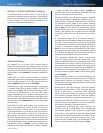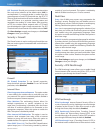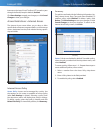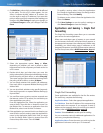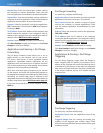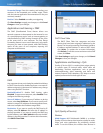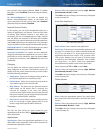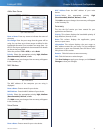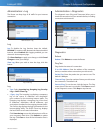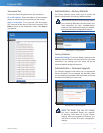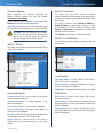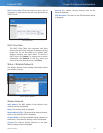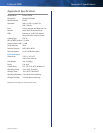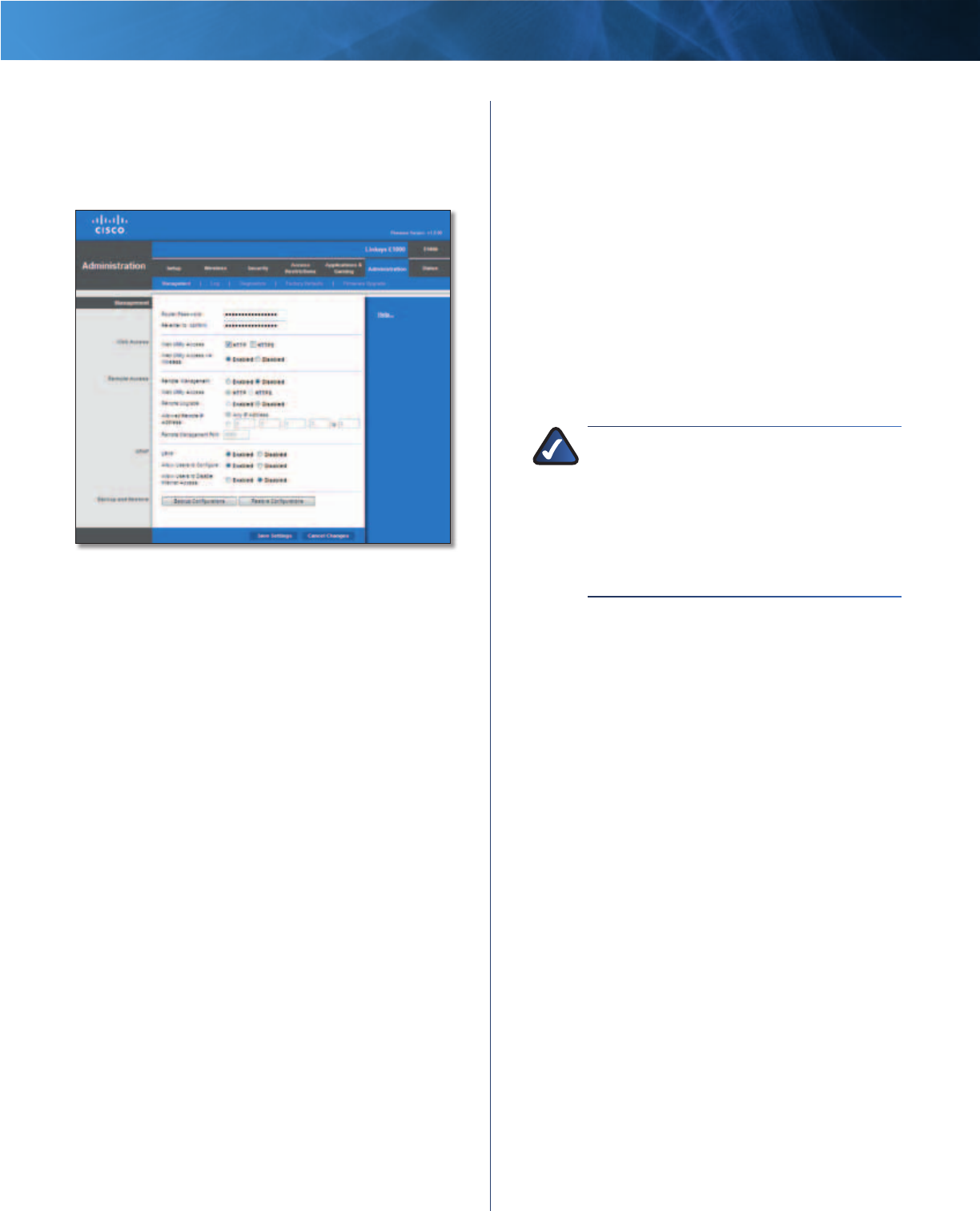
32
Wireless-N Router
Linksys E1000 Chapter 3: Advanced Configuration
Administration > Management
The Management screen allows the network’s
administrator to manage specific Router functions for
access and security.
Administration > Management
Management
To ensure the Router’s security, you will be asked for your
password when you access the Router’s browser-based
utility. The default is admin.
Router Password Enter a new password for the Router.
Re-enter to confirm Enter the password again to confirm.
Web Access
Web Utility Access HTTP (HyperText Transport Protocol)
is the communications protocol used to connect to servers
on the World Wide Web. HTTPS uses SSL (Secure Socket
Layer) to encrypt data transmitted for higher security.
Select HTTP or HTTPS. The default is HTTP.
Web Utility Access via Wireless If you are using the
Router in a public domain where you are giving wireless
access to your guests, you can disable wireless access to
the Router’s browser-based utility. You will only be able
to access the utility via a wired connection if you disable
the setting. Keep the default, Enabled, to allow wireless
access to the utility, or select Disabled to block wireless
access to the utility.
Remote Access
Remote Management To permit remote access of the
Router from the Internet (outside the local network),
select Enabled. Otherwise, keep the default, Disabled.
Web Utility Access HTTP (HyperText Transport Protocol)
is the communications protocol used to connect to servers
on the World Wide Web. HTTPS uses SSL (Secure Socket
Layer) to encrypt data transmitted for higher security.
Select HTTP or HTTPS. HTTP is the default.
Remote Upgrade If you want to be able to upgrade
the Router from the Internet (outside the local network),
select Enabled. (You must have the Remote Management
option enabled as well.) Otherwise, keep the default,
Disabled.
Allowed Remote IP Address If you want to be able to
access the Router from any external IP address, select Any
IP Address. If you want to specify an external IP address or
range of IP addresses, then select the second option and
complete the fields provided.
Remote Management Port Enter the port number that
will be open to outside access. (When you remotely access
the Router, you will need to enter the Router’s password.)
NOTE: When you are in a remote location
and wish to manage the Router, enter
http://xxx.xxx.xxx.xxx:yyyy or
https://xxx.xxx.xxx.xxx:yyyy, depending
on whether you use HTTP or HTTPS. Enter the
Router’s specific Internet IP address in place
of xxx.xxx.xxx.xxx, and enter the Remote
Management Port number in place of yyyy.
UPnP
Universal Plug and Play (UPnP) allows the appropriate
Windows operating system to automatically configure the
Router for various Internet applications, such as gaming
and videoconferencing.
UPnP If you want to use UPnP, keep the default, Enabled.
Otherwise, select Disabled.
Allow Users to Configure Keep the default, Enabled,
if you want to be able to make manual changes to the
Router while using the UPnP feature. Otherwise, select
Disabled.
Allow Users to Disable Internet Access Select Enabled,
if you want to be able to prohibit any and all Internet
connections. Otherwise, keep the default, Disabled.
Backup and Restore
Backup Configurations To back up the Router’s
configuration settings, click this button and follow the
on-screen instructions.
Restore Configurations To restore the Router’s
configuration settings, click this button and follow the
on-screen instructions. (You must have previously backed
up the Router’s configuration settings.)
Click Save Settings to apply your changes, or click Cancel
Changes to clear your changes.