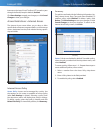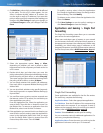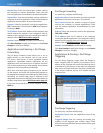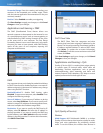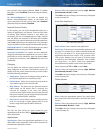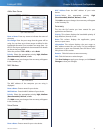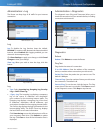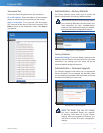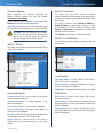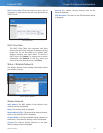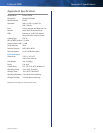34
Wireless-N Router
Linksys E1000 Chapter 3: Advanced Configuration
Traceroute Test
Traceroute checks the performance of a connection.
IP or URL Address Enter the address of the computer,
device, or website whose connection you wish to test.
Start to Traceroute To run the test, click this button.
The Traceroute screen shows if the test is successful. Click
Close to return to the Diagnostics screen. Click Stop to
stop the test.
Diagnostics > Traceroute
Administration > Factory Defaults
The Factory Defaults screen allows you to restore the
Router’s configuration to its factory default settings.
NOTE: Do not restore the factory defaults unless
you are having difficulties with the Router and
have exhausted all other troubleshooting
measures. Once the Router is reset, you will have
to re-enter all of your configuration settings.
Administration > Factory Defaults
Factory Defaults
Restore All Settings To reset the Router’s settings to the
defaults, click this button and then follow the on-screen
instructions. Any settings you have saved will be lost
when the default settings are restored.
Administration > Firmware Upgrade
The Firmware Upgrade screen allows you to upgrade the
Router’s firmware. Do not upgrade the firmware unless
you are experiencing problems with the Router or the new
firmware has a feature you want to use.
Administration > Firmware Upgrade
NOTE: The Router may lose the settings
you have customized. Before you upgrade
its firmware, write down all of your custom
settings. After you upgrade its firmware, you
will have to re-enter all of your configuration
settings.