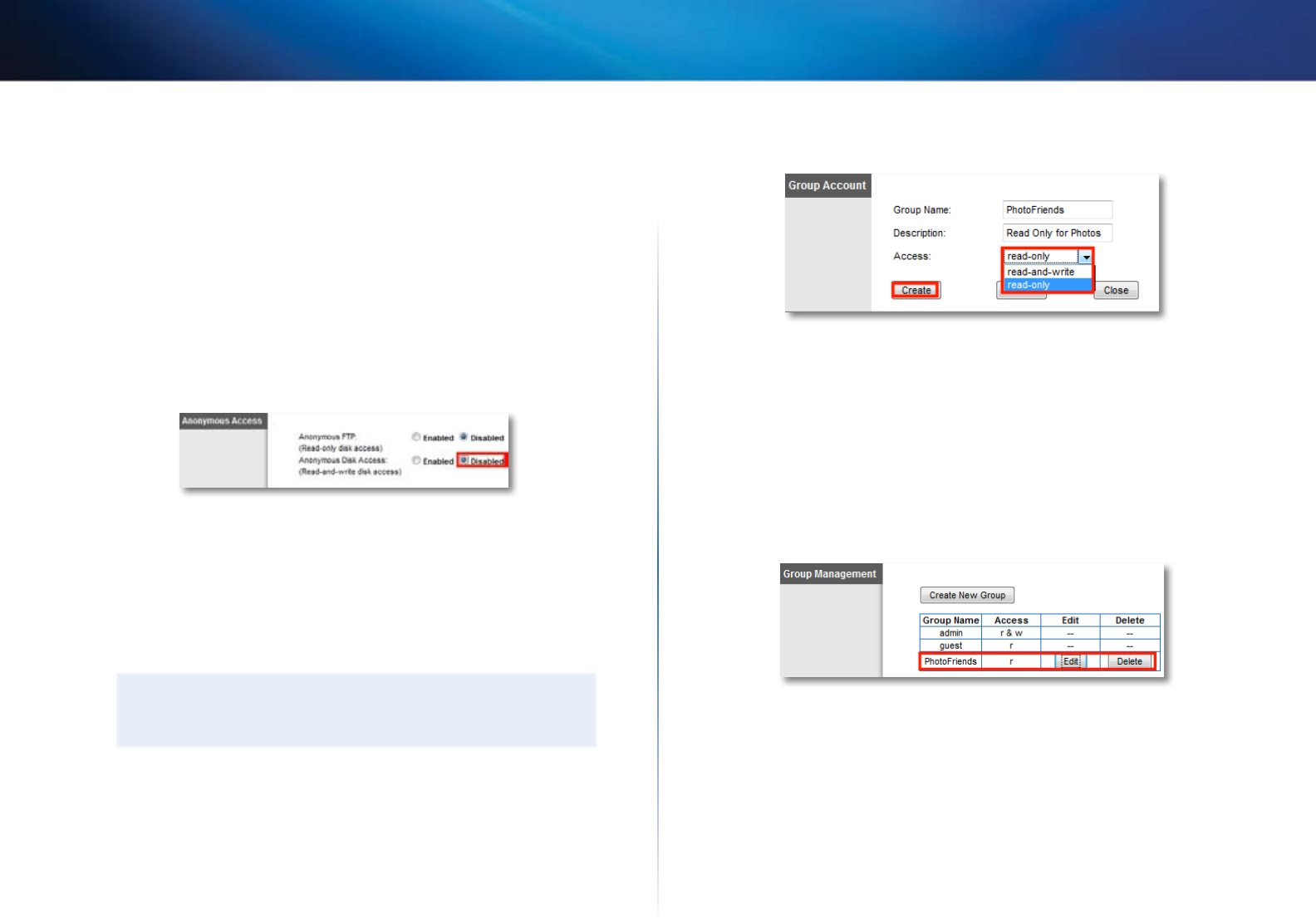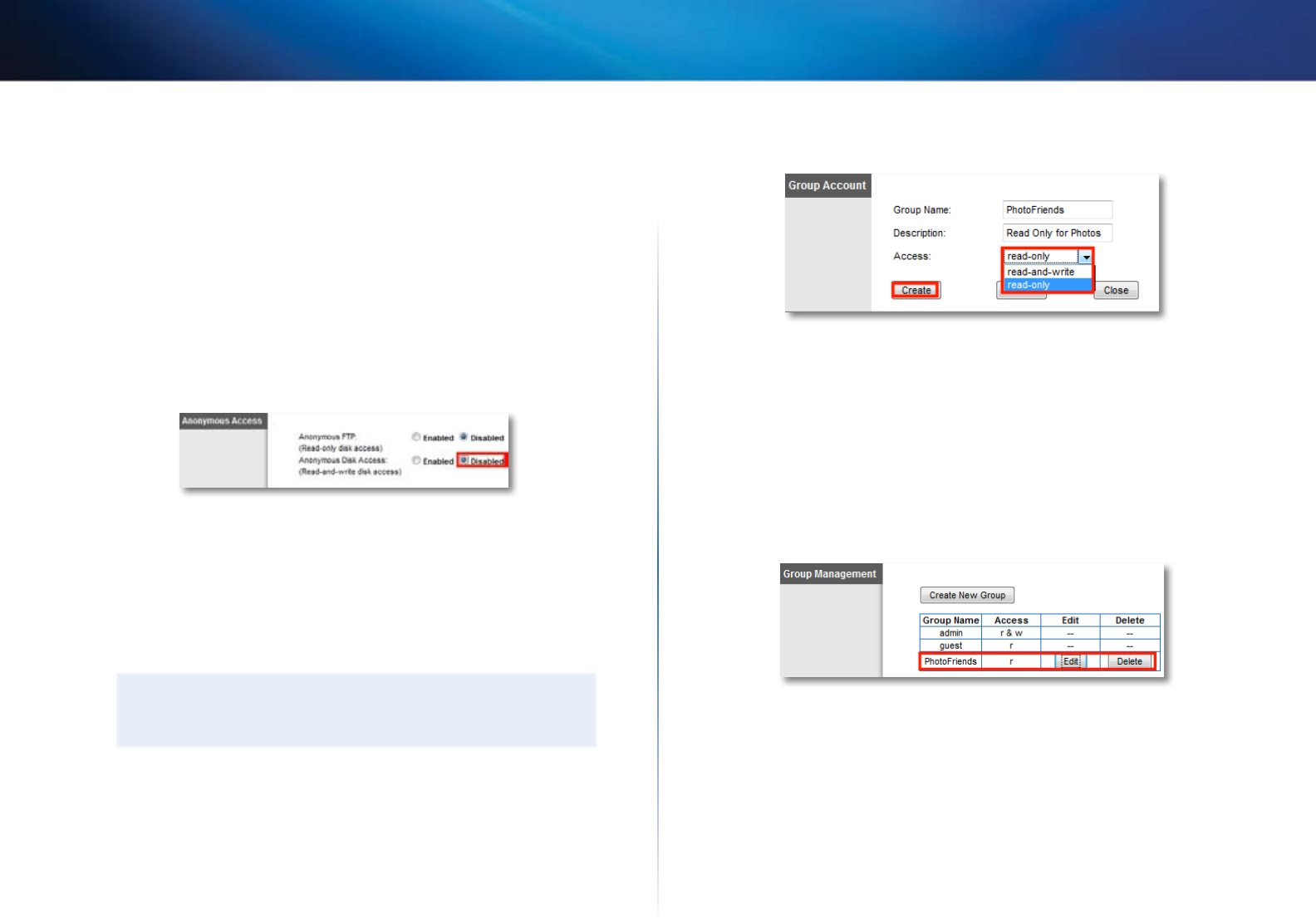
43
Using an External Drive
Linksys E-Series
How to disable anonymous disk access
By default, no password is needed for read and write access to the drive. Before
you can manage group and user access to shared folders, you must disable
anonymous disk access.
To disable anonymous disk access:
Storage > Administration
1.
Log into the browser-based utility (see “How to open the browser-based
utility” on page 21).
2.
Click the Storage tab, then click the Administration page.
3.
Next to Anonymous Disk Access, select Disabled.
4.
Click Save Settings at the bottom of the screen.
How to create a group
By default, the default Admin group has read and write access to all shared
folders. By default, the Guest group has read only access and has no access
rights to any of the shared folders.
IMPORTANT
More than one group can be configured with access to a shared
folder, but a user can be a member of only one group.
To create a group:
Storage > Administration
1.
Log into the browser-based utility (see “How to open the browser-based
utility” on page 21).
2.
Click the Storage tab, then click the Administration page.
3.
Under Group Management, click Create New Group.
4.
Complete the Group Name and Description fields.
5.
From the Access drop-down list, select read-only to grant read-only
rights to the group, or select read-and-write to grant read and write
rights to the group.
6.
Click Create. The group is now created, and its access rights are displayed
in the Access column.
7.
To change a group’s name or access rights, click Edit next to the group
name.
8.
To delete a group, click Delete next to the group name.