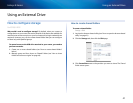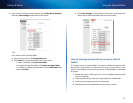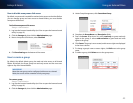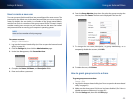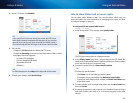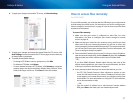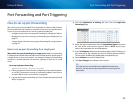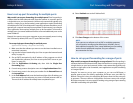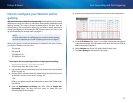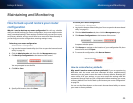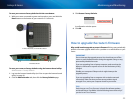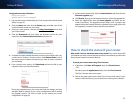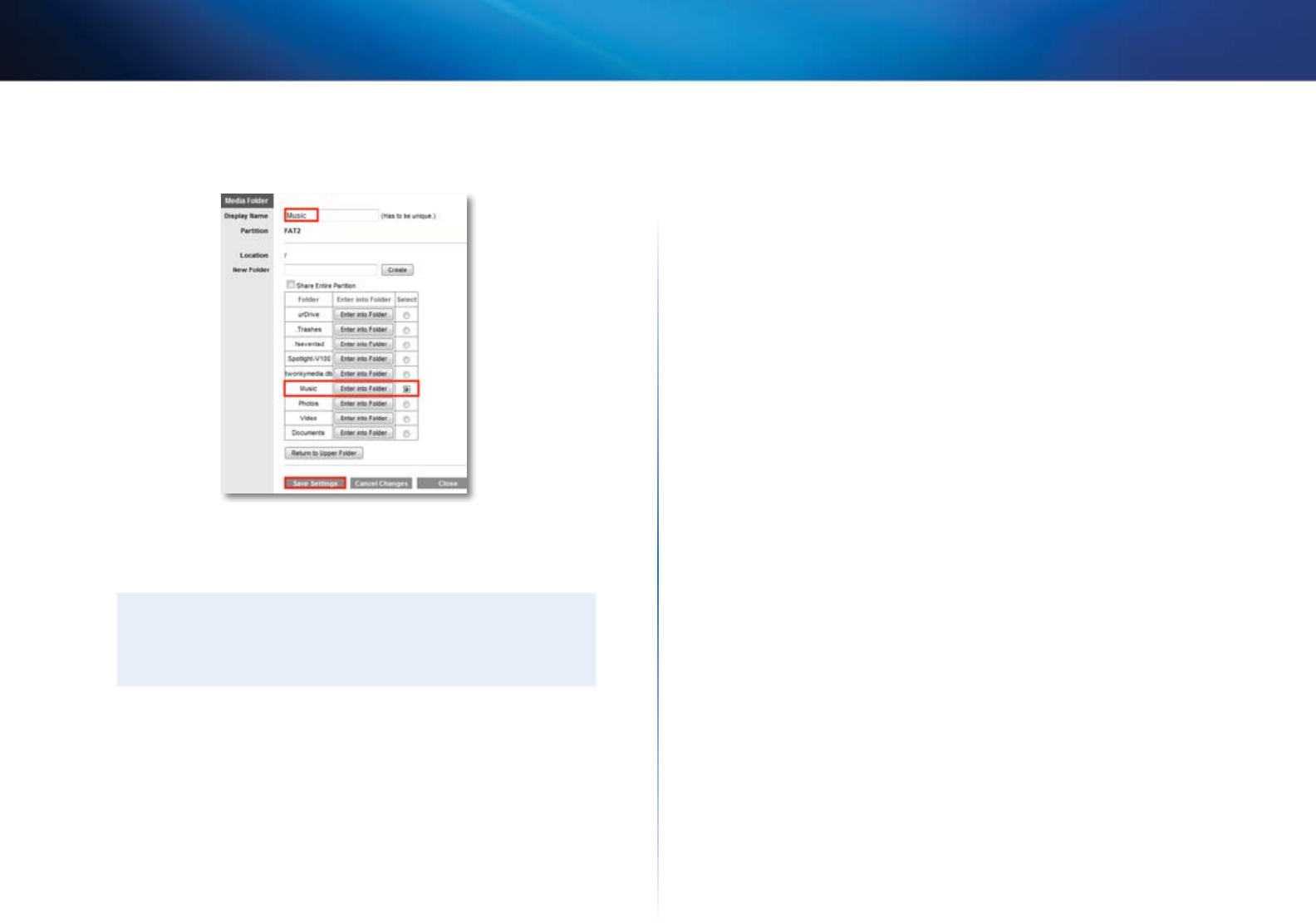
49
Using an External Drive
Linksys E-Series
8.
To create a folder, enter a unique folder name into the New Folder box,
then click Create.
9.
To save your selections and create the media folder, click Save Settings.
A summary of shared folders is displayed
10.
To delete an individual media folder, click Delete.
NOTE
If you delete a media folder, you are not deleting the folder’s
contents. You are only removing it as a folder that the media server
will use.
11.
To manually scan all shared folders, click Scan All.
– OR -
To scan an individual folder, click Scan next to the folder.
12.
To schedule a scan of the media folder for new media content, select
Auto-scan every, then select a time interval from the drop-down list.
How to connect your UPnP device to the media server
After you set up your router’s media server, you need to connect an UPnP-
compatible device (such as an UPnP-compatible game console or digital media
player) to the network so that you can play the media server’s content.
To connect an UPnP device to your router’s media server:
1.
Connect your UPnP device to your home network with wired (Ethernet
cable) or wireless networking. If you are connecting wirelessly, you
need to know your network’s name and password. See your device’s
documentation for help.
2.
On your UPnP device, change the media source to the media server
name you specified on your router. (See “How to set up your router as a
media server” on page 48)
3.
See your UPnP device’s documentation for help with playing media on
the device.