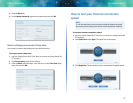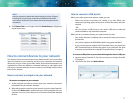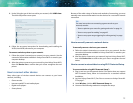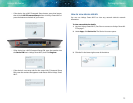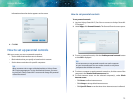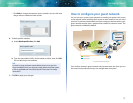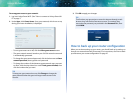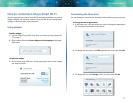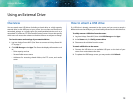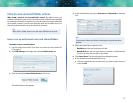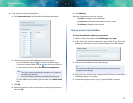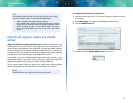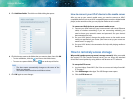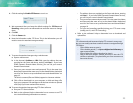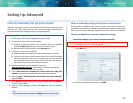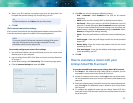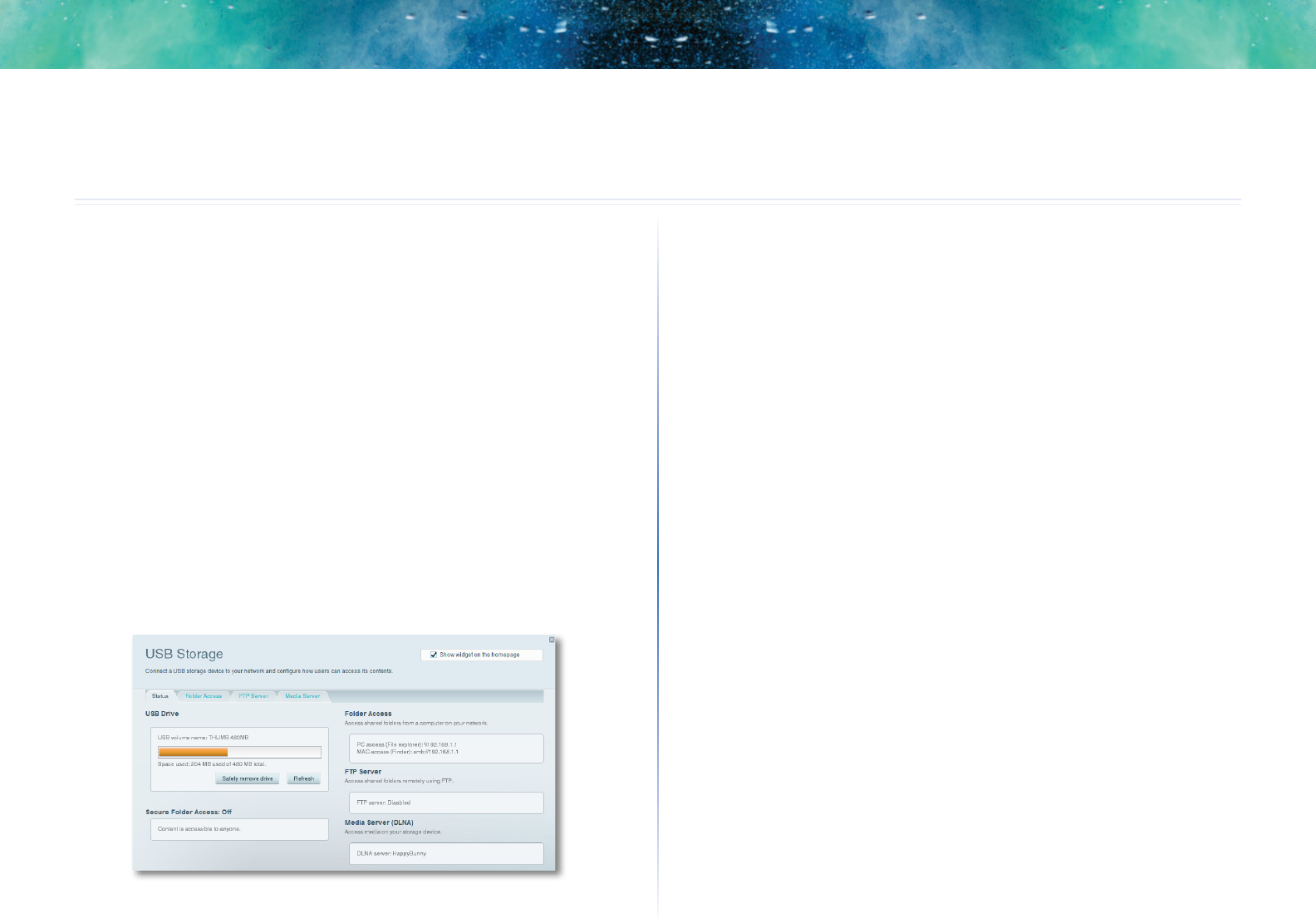
18
Linksys EA-Series
18
Overview
You can attach most USB drives (including a thumb drive or a high-capacity
external drive) to the USB port on your router. You can then use the drive as
networked storage, as a media server (for media-enabled devices such as a
networked TV), and as an FTP (File Transfer Protocol) server. You can also specify
which users can access the content on the drive. Menus are subject to change.
To view the status and settings of your attached drive:
1.
Log into Linksys Smart Wi-Fi. (See “How to connect to Linksys Smart Wi-
Fi” on page 7.
2.
Click USB Storage under Apps. The Status tab displays information such
as:
• Drive capacity and use
• Secured folder access status
• Addresses for accessing shared folders, the FTP server, and media
server
How to attach a USB drive
If a USB drive is already connected to the router, and you want to attach a
different drive to that USB port, you should safely disconnect the old drive first.
To safely remove a USB drive from the router:
1.
Log into Linksys Smart Wi-Fi, then click USB Storage under Apps.
2.
In the Status tab, click Safely remove drive.
3.
Disconnect the old drive from the router.
To attach a USB drive to the router:
1.
Connect the USB drive to an available USB port on the back of your
router. Your router detects the drive.
2.
To update the USB Storage screen, you may need to click Refresh.
Using an External Drive