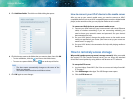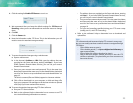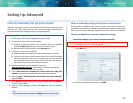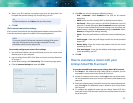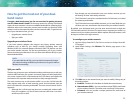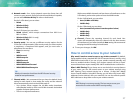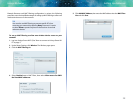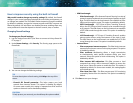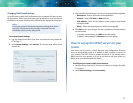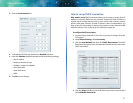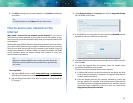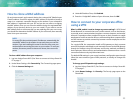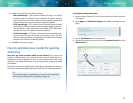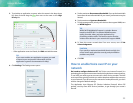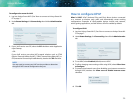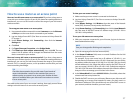30
Setting Up: Advanced
Linksys EA-Series
Changing IPv6 firewall settings
On some router models, the IPv6 firewall lets you customize IPv6 port services
for applications. When users send these types of requests to your network via
the Internet, the router will allow those requests to the appropriate computers.
NOTE
To use your router’s IPv6 Internet connectino settings, IPv6 service
from your ISP (Internet service provider) is required. For more
information on this service, ask your ISP.
To set IPv6 firewall settings:
1.
Log into Linksys Smart Wi-Fi. (See “How to connect to Linksys Smart Wi-
Fi” on page 7.
2.
Under Router Settings, click Security. The Security page opens to the
Firewall tab.
3.
Click Add IPv6 Firewall Setting. You can now change the following fields:
• Description—Enter a description of the application.
• Protocol—Select TCP, UDP, or Both (default).
• IPv6 Address—Enter the IPv6 address of the computer that should
receive the traffic.
• Allow—Select the range of port(s) used by incoming traffic.
4.
Click Save to save your changes. The list is updated to show the settings
you have saved.
• To change a saved setting, click Edit next to the setting.
• To delete a saved setting, click Remove next to the setting.
How to set up the DHCP server on your
router
Your router can be used as a DHCP (Dynamic Host Configuration Protocol)
server to automatically assign an IP address to each computer or device on
your network. The DHCP server is enabled by default. If you already have a
DHCP server on your network, or if you do not want to use your router as a
DHCP server, you should disable this setting.
To configure your router’s DHCP server settings:
1.
Log into Linksys Smart Wi-Fi. (See “How to connect to Linksys Smart Wi-
Fi” on page 7.
2.
Under Router Settings, click Connectivity.