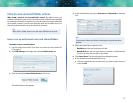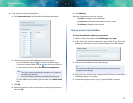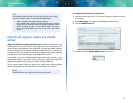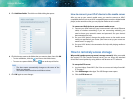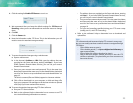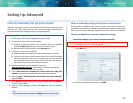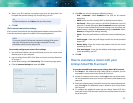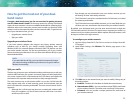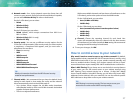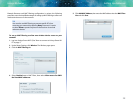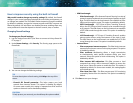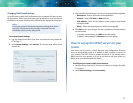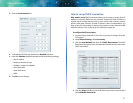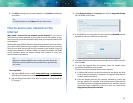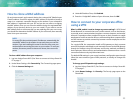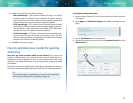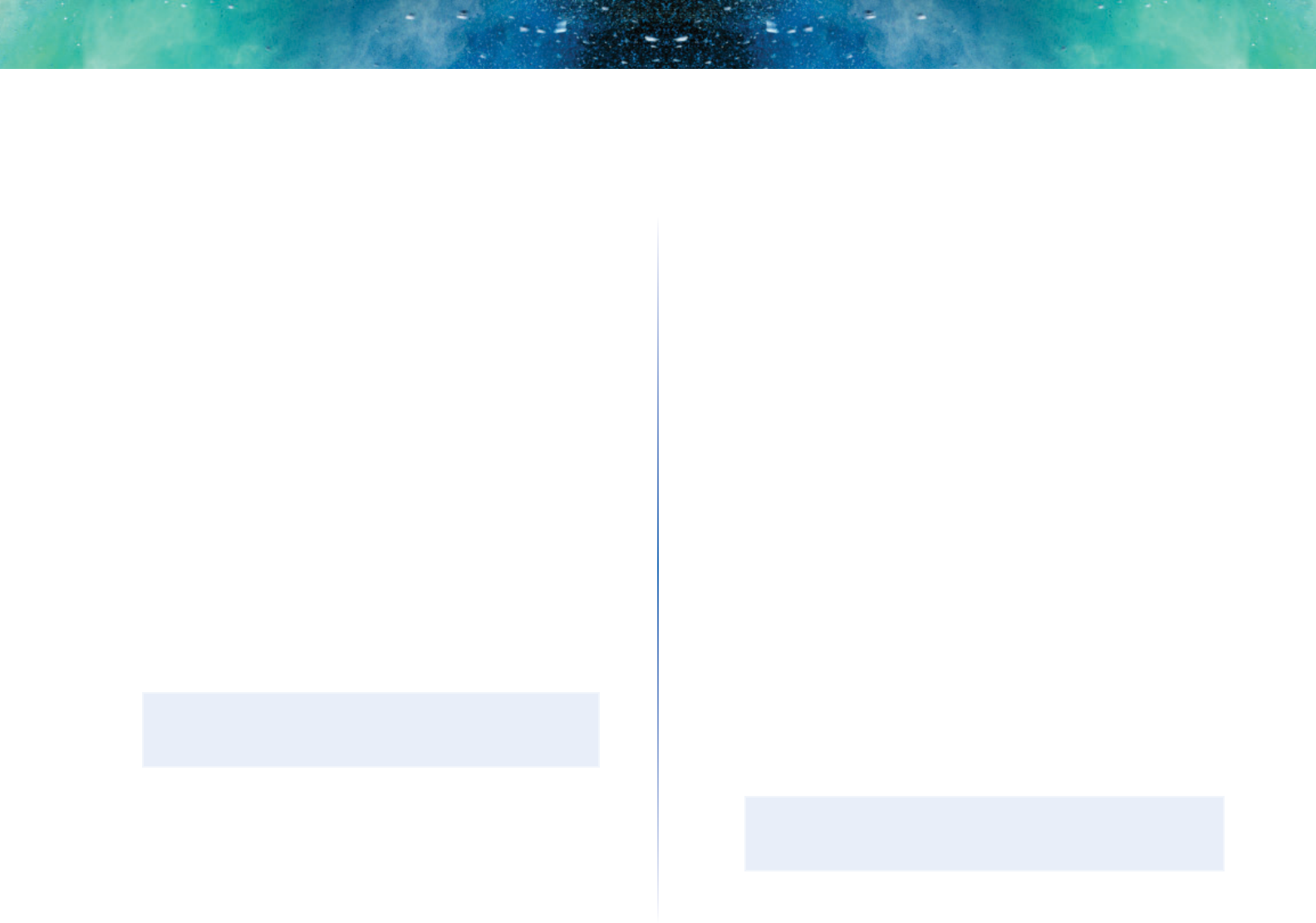
27
Setting Up: Advanced
Linksys EA-Series
d.
Network mode—Your choice depends upon the clients that will
connect to your network. If all of your devices are Wireless-N capable,
you can select Wireless-N Only for either or both bands.
On the 2.4 GHz band, you can select:
• Mixed
• Wireless-N Only
• Wireless-G Only
On the 5 GHz band, you can select:
• Mixed (default), which accepts connections from 802.11a or
802.11n clients
• Wireless-N Only (802.11n only)
• Wireless-AC Only
e.
Security mode—You can set up different security options for the
5GHz and 2.4GHz networks. If the security mode you select requires
a passphrase, a Passphrase field appears, and you must enter a
passphrase. You can select:
• None (no security)
• WEP
• WPA Personal
• WPA Enterprise
• WPA2 Personal
• WPA2 Enterprise
• WPA2/WPA Mixed Personal
• WPA2/WPA Mixed Enterprise
TIP
Wireless-N networks should use the WP2-Personal security
mode for best performance.
f.
Channel width—We recommend that you keep the default (Auto)
setting for each band. In Auto mode, the router and the network
clients automatically switch to the 40MHz mode if:
• Your wireless clients support the 40 MHz mode (sometimes
called Bonded mode) in which two 20MHz channels are bonded
together for better performance.
• There is no adjacent interference.
With more available channels and less chance of interference on the
5GHz band, you have the option to force the 40MHz mode.
On the 2.4GHz band, you can select:
• Auto (20 MHz or 40 Mhz)
• 20 MHz Only
On the 5GHz band, you can select:
• Auto (automatically selects from the options below)
• 20 MHz Only
• 40 MHz Only
• 80 MHz Only
g.
Channel—Choose the operating channel for each band. Your
router will automatically select the channel with the least amount
of interference if you leave the default Auto setting. We recommend
keeping the default settings for both bands.
4.
To save your changes, click OK.
How to control access to your network
Why would I need to control access to my wireless network? By default,
Setup enables industry-standard WPA (Wi-Fi Protected Access) security using
WPA2/WPA mixed mode. If you set up your wireless network manually and
have not enabled wireless security, your wireless network will be an “open”
network that almost anyone nearby with a Wi-Fi-enabled device could access.
What is MAC filtering? If you choose not to use the built-in security features
of your router, you can still control access to your wireless network using
MAC filtering. Every network device has a unique, 12-digit MAC (Media
Access Control) address. Using MAC filtering, you can allow only known MAC
addresses (known devices) onto your network. You can also exclude specific
MAC addresses or deny them access to your wireless network.
TIP
MAC filtering is not strong security. The best way to secure your
network is to use the router’s WPA2 security setting.