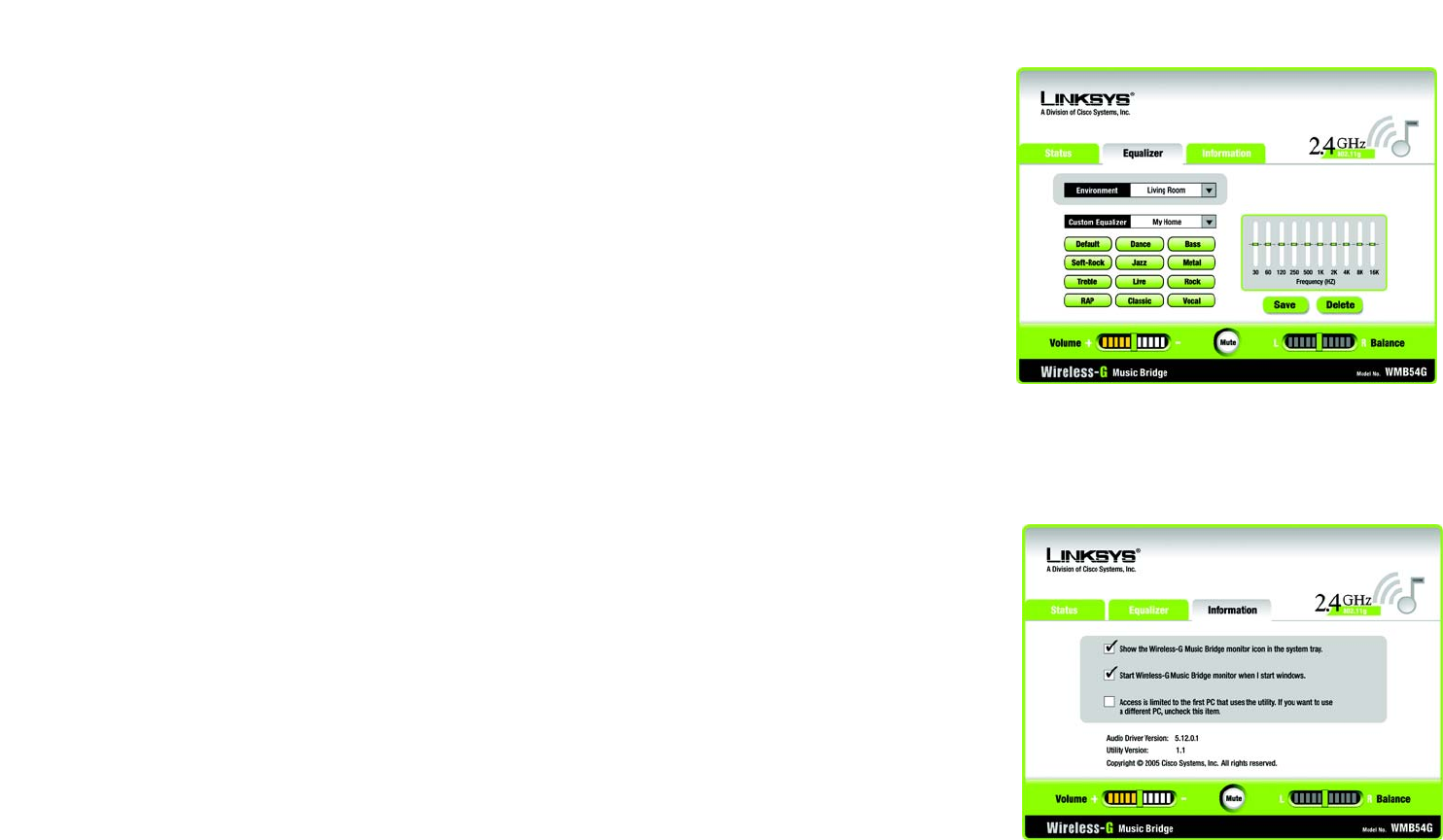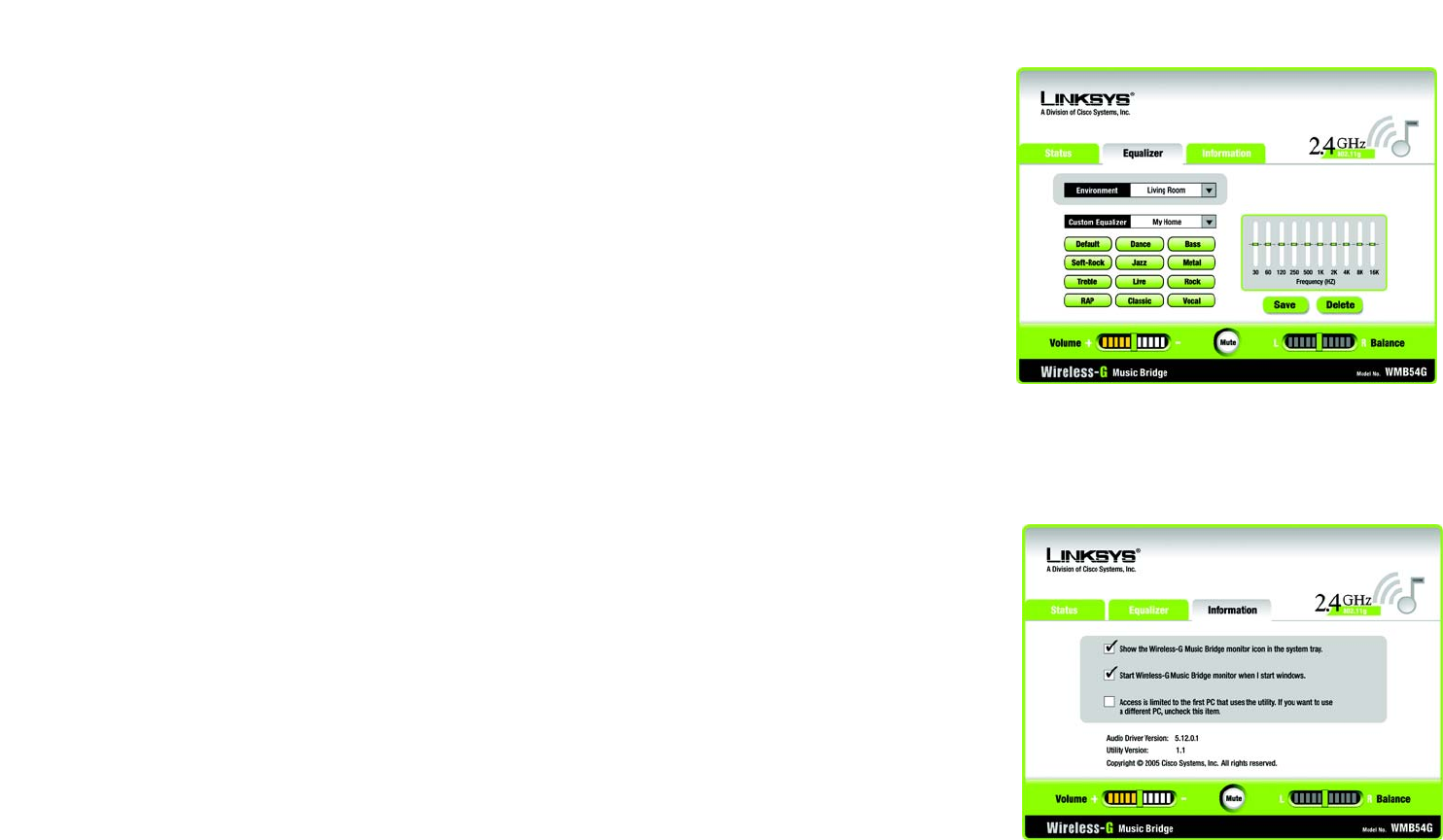
23
Chapter 5: Using the Wireless-G Music Bridge Utility
Equalizer Tab
Wireless-G Music Bridge
Equalizer Tab
The equalizer has presets for most types of music. Just click the button for the type of music you’re listening to
and the sound will be adjusted accordingly. You can make your own presets by adjusting the bars on the
equalizer to your liking, clicking Save, then naming the preset when prompted. You can then access your custom
presets in the Custom Equalizer drop-down menu.
You can adjust the sound according to the environment
Information Tab
This tab will display the Audio Driver Version and Utility Version. You will also be able to enable, by checking, the
following three items:
Show the Wireless-G Music Bridge Utility icon in the system tray. If you want to have easy access to the Utility
and display the icon in the system tray, check this.
Start the the Wireless-G Music Bridge Utility when I start Windows. If you want the Utility to open when you turn
on your PC, check this.
Access is limited to the first PC that uses the utility. If you want to use a different PC, uncheck this item. If you
want access limited to one PC, check this.
Figure 5-3: Equalizer Tab
Figure 5-4: Information Tab