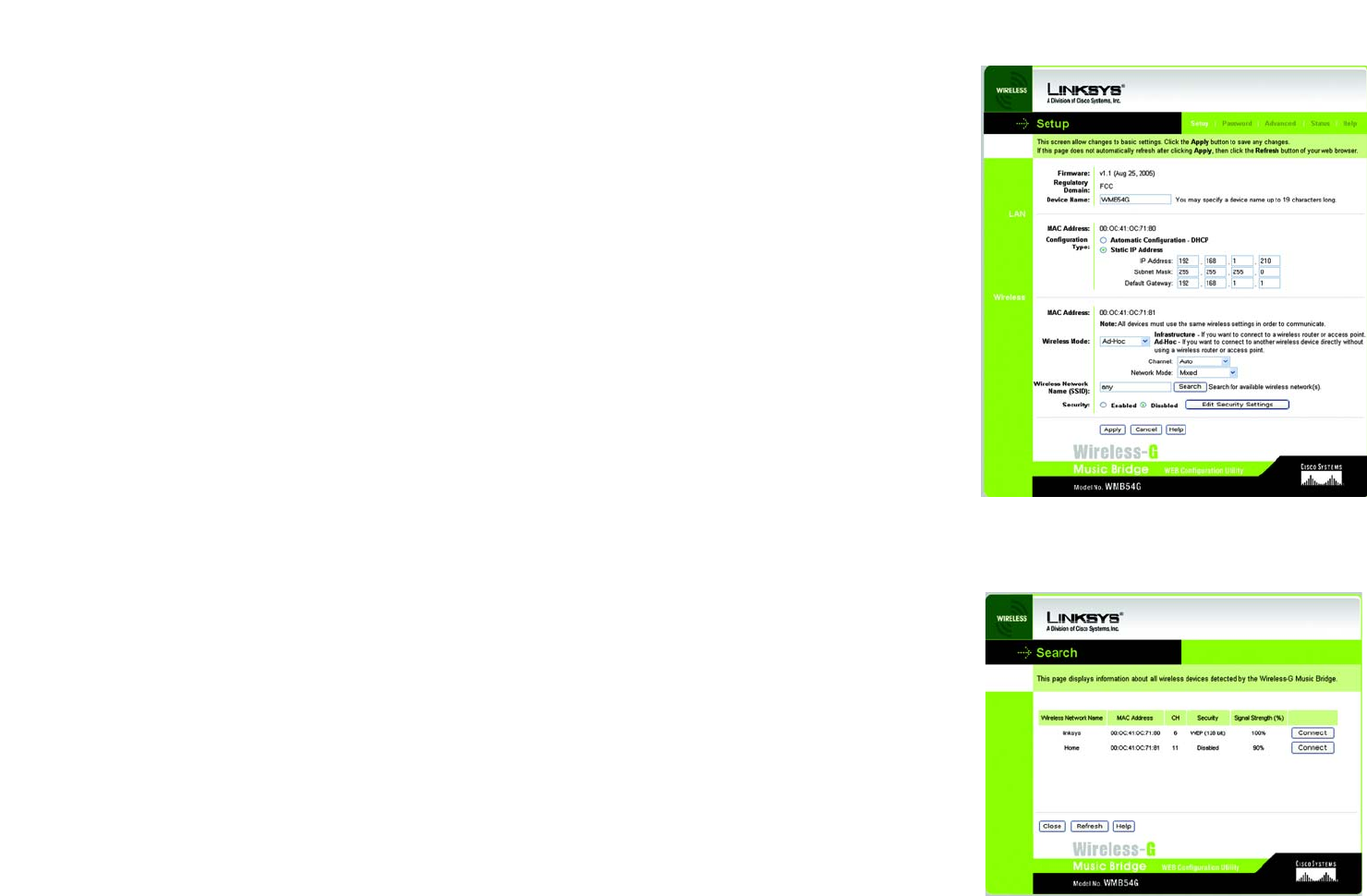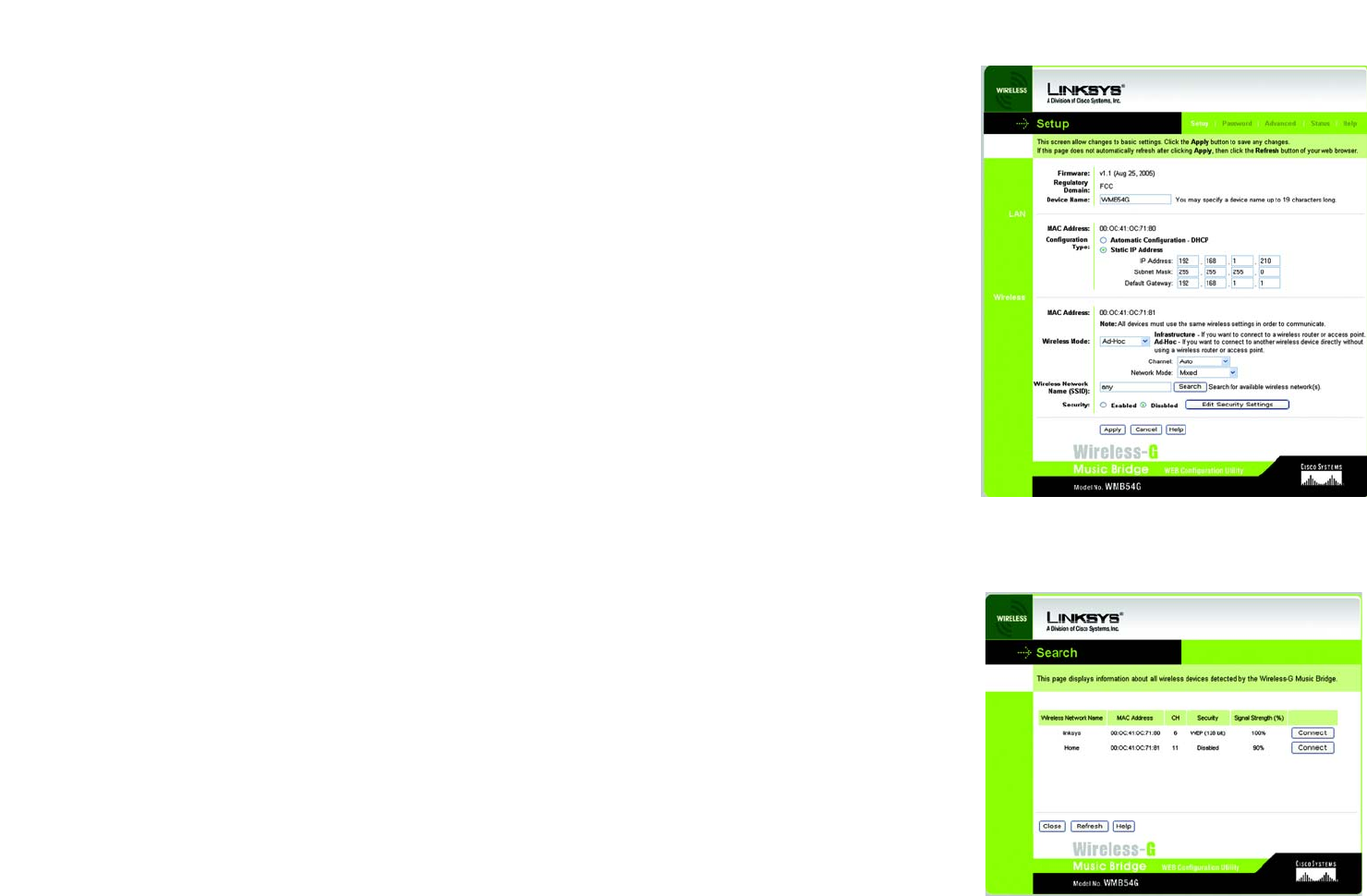
26
Chapter 6: Configuring the Wireless-G Music Bridge
The Search Tab
Wireless-G Music Bridge
Wireless
The basic settings for wireless networking are set on this screen.
MAC Address. Your Bridge’s MAC Address is displayed here.
Wireless Mode. From this drop-down menu, you can select from Infrastructure or Ad-Hoc mode. If you’ll be
connecting to a Bridge or access point, select Infrastructure. If you’ll be connecting directly to another wireless
device without using a Bridge or access point, select Ad-Hoc. If you’re using a wired connection, click Disabled.
Channel. (For Ad-Hoc networks only.) Select the appropriate channel from the list provided to correspond with
your network settings.
Network Mode. (For Ad-Hoc networks only.) From this drop-down menu, you can select the wireless standards
running on your network. If you have both 802.11g and 802.11b devices in your network, keep the default setting,
Mixed. If you have only 802.11g devices, select Wireless-G-Only.
Wireless Network Name (SSID). Enter the network name shared among all devices in your wireless network. If
you don’t remember the network name or you have more than one network, you may search for the network by
clicking the Search button.
Security. If you have security enabled on your wireless network, select Enabled. If you don’t use security on your
wireless network, select Disabled. To change the security settings on your Bridge, click Edit Security Settings.
The Search Tab
If you clicked the Search button to search for your network, this screeen will be displayed. Select your network
from the list and click Connect.
Click Close to return to the previous screen. Click Refresh to refresh the screen. Click Help for more information.
Figure 6-4: Search
Figure 6-3: Setup - Ad-Hoc