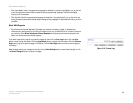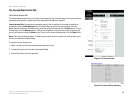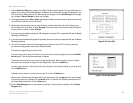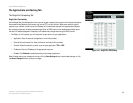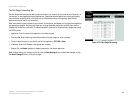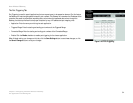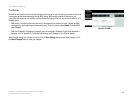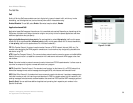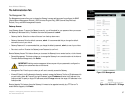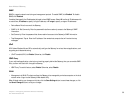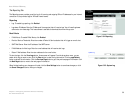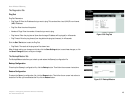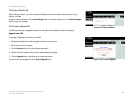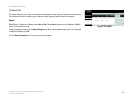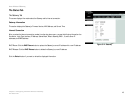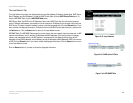37
Chapter 5: Configuring the Home Wireless-G Gateway
The Administration Tab
Home Wireless-G Gateway
The Administration Tab
The Management Tab
The Management screen allows you to change the Gateway’s access settings as well as configure the SNMP
(Simple Network Management Protocol), UPnP (Universal Plug and Play), IGMP (Internet Group Multicast
Protocol)-Proxy, and WLAN management features.
Gateway Access
Local Gateway Access. To ensure the Gateway’s security, you will be asked for your password when you access
the Gateway’s Web-based Utility. The default username and password is admin.
• Gateway Userlist. Select the number of the user from the drop-down menu.
• Gateway Username. Enter the default username, admin. It is recommended that you change the default
username to one of your choice.
• Gateway Password. It is recommended that you change the default password, admin, to one of your choice.
• Re-enter to confirm. Re-enter the Gateway’s new Password to confirm it.
Remote Gateway Access. This feature allows you to access the Gateway from a remote location, via the Internet.
• Remote Management. This feature allows you to manage the Gateway from a remote location via the Internet.
To enable Remote Management, click Enable.
• Management Port. Enter the port number you will use to remotely access the Gateway.
• Allowed IP. Specify the IP address(es) allowed to remotely manage the Gateway. To allow all IP addresses with
no restrictions, select All. To specify a single IP address, select IP address and enter the IP address in the
fields provided. To specify a range of IP addresses, select IP range and enter the range of IP addresses in the
fields provided.
Remote Upgrade. This feature allows the Gateway’s firmware to be upgraded remotely by a TFTP server. To
enable Remote Upgrade, click Enable.
IMPORTANT: Enabling remote management allows anyone with your password to configure the
Gateway from somewhere else on the Internet.
Figure 5-32: Management
Figure 5-33: Allowed IP - IP Range