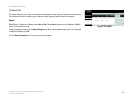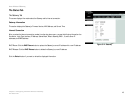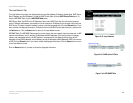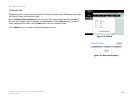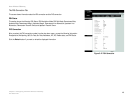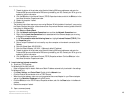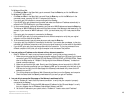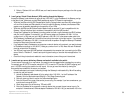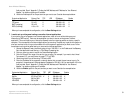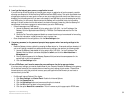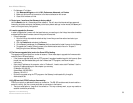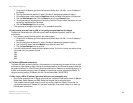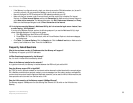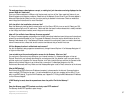50
Appendix A: Troubleshooting
Common Problems and Solutions
Home Wireless-G Gateway
3. Refer to “Problem #10: I am a PPPoE user, and I need to remove the proxy settings or the dial-up pop-
up window.”
5. I can’t get my Virtual Private Network (VPN) working through the Gateway.
Access the Gateway’s web interface by going to http://192.168.1.1 or the IP address of the Gateway, and go
to the Security tab. Make sure you have IPsec passthrough and/or PPTP pass-through enabled.
• VPNs that use IPSec with the ESP (Encapsulation Security Payload known as protocol 50) authentication
will work fine. At least one IPSec session will work through the Gateway; however, simultaneous IPSec
sessions may be possible, depending on the specifics of your VPNs.
• VPNs that use IPSec and AH (Authentication Header known as protocol 51) are incompatible with the
Gateway. AH has limitations due to occasional incompatibility with the NAT standard.
• Change the IP address for the Gateway to another subnet to avoid a conflict between the VPN IP address
and your local IP address. For example, if your VPN server assigns an IP address 192.168.1.X (X is a
number from 1 to 254) and your local LAN IP address is 192.168.1.X (X is the same number used in the
VPN IP address), the Gateway will have difficulties routing information to the right location. If you change
the Gateway’s IP address to 192.168.2.1, that should solve the problem. Change the Gateway’s IP address
through the Setup tab of the web interface.
• If you assigned a static IP address to any computer or network device on the network, you need to change
its IP address accordingly to 192.168.2.Y (Y being any number from 1 to 254). Note that each IP address
must be unique within the network.
• Your VPN may require port 500/UDP packets to be passed to the computer that is connecting to the IPSec
server. Refer to “Problem #7, I need to set up online game hosting or use other Internet applications” for
details.
• Check the Linksys international website for more information at www.linksys.com/international.
6. I need to set up a server behind my Gateway and make it available to the public.
To use a server like a web, ftp, or mail server, you need to know the respective port numbers they are using.
For example, port 80 (HTTP) is used for web; port 21 (FTP) is used for FTP, and port 25 (SMTP outgoing) and
port 110 (POP3 incoming) are used for the mail server. You can get more information by viewing the
documentation provided with the server you installed.
• Follow these steps to set up port forwarding through the Gateway’s web-based utility. We will be setting
up web, ftp, and mail servers.
1. Access the Gateway’s web-based utility by going to http://192.168.1.1 or the IP address of the
Gateway. Go to the Applications and Gaming => Port Range Forwarding tab.
2. Enter any name you want to use for the Customized Application.
3. Enter the External Port range of the service you are using. For example, if you have a web server, you
would enter the range 80 to 80.
4. Check the protocol you will be using, TCP and/or UDP.
5. Enter the IP address of the computer or network device that you want the port server to go to. For
example, if the web server’s Ethernet adapter IP address is 192.168.1.100, you would enter 100 in the