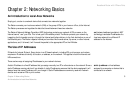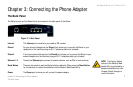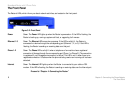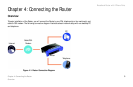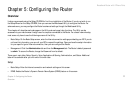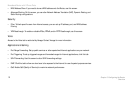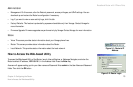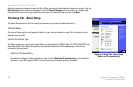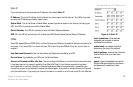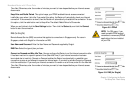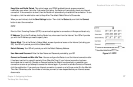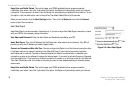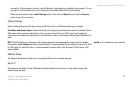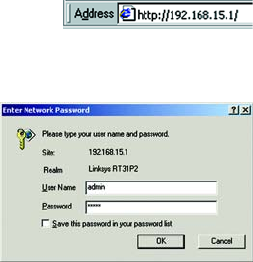
Broadband Router with 2 Phone Ports
13
Chapter 5: Configuring the Router
How to Access the Web-based Utility
Administration
• Management. On this screen, alter the Router’s password, access privileges, and UPnP settings. You can
also back up and restore the Router’s configuration if necessary.
• Log. If you want to view or save activity logs, click this tab.
• Factory Defaults. This feature is protected by a password available only from Vonage. Contact Vonage for
more information.
• Firmware Upgrade. Firmware upgrades are performed only by Vonage. Contact Vonage for more information.
Status
• Voice. This screen provides status information about your Vonage phone lines.
• Router. This screen provides status information about the Router.
• Local Network. This provides status information about the local network.
How to Access the Web-based Utility
To access the Web-based Utility of the Router, launch Internet Explorer or Netscape Navigator, and enter the
Router’s default IP address, 192.168.15.1, in the Address field. Press the Enter key.
A screen will appear asking you for your User name and Password. Enter admin in the User Name and Password
fields. Then click the OK button.
Figure 5-2: Router Login
Figure 5-1: Router’s IP
Address