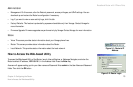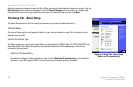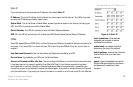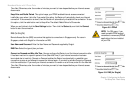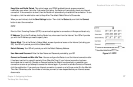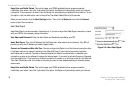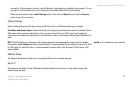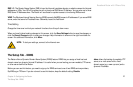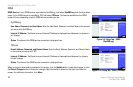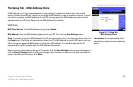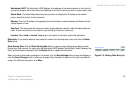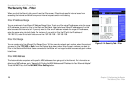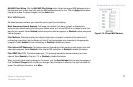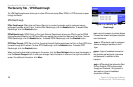Broadband Router with 2 Phone Ports
21
Chapter 5: Configuring the Router
The Setup Tab - DDNS
DNS 1-3. The Domain Name System (DNS) is how the Internet translates domain or website names into Internet
addresses or URLs. Your ISP will provide you with at least one DNS Server IP Address. You can enter up to three
DNS Server IP Addresses here. The Router will use these for quicker access to functioning DNS servers.
WINS. The Windows Internet Naming Service (WINS) converts NetBIOS names to IP addresses. If you use a WINS
server, enter that server’s IP address here. Otherwise, leave this field blank.
Time Setting
Change the time zone in which your network functions from this pull-down menu.
When you have finished making changes to this screen, click the Save Settings button to save the changes, or
click the Cancel Changes button to undo your changes. Help information is shown on the right-hand side of a
screen. For additional information, click More.
The Setup Tab - DDNS
The Router offers a Dynamic Domain Name System (DDNS) feature. DDNS lets you assign a fixed host and
domain name to a dynamic Internet IP address. It is useful when you are hosting your own website, FTP server,
or other server behind the Router.
Before you can use this feature, you need to sign up for DDNS service at one of two DDNS service providers,
DynDNS.org or TZO.com. If you do not want to use this feature, keep the default setting, Disable.
NOTE: To test your settings, connect to the Internet now.
ddns: allows the hosting of a website, FTP
server, or e-mail server with a fixed
domain name (e.g., www.xyz.com) and a
dynamic IP address