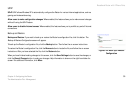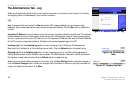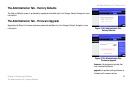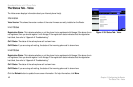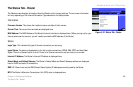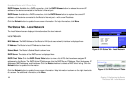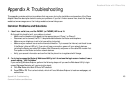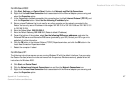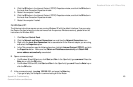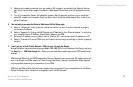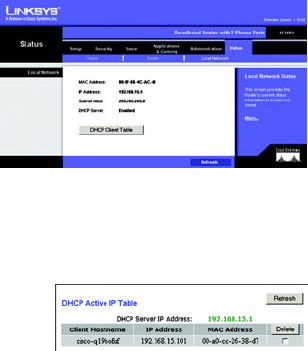
Broadband Router with 2 Phone Ports
44
Chapter 5: Configuring the Router
The Status Tab - Local Network
DHCP Release. Available for a DHCP connection, click the DHCP Release button to release the current IP
address of the device connected to the Router’s Internet port.
DHCP Renew. Available for a DHCP connection, click the DHCP Renew button to replace the current IP
address—of the device connected to the Router’s Internet port—with a new IP address.
Click the Refresh button to update the on-screen information. For help information, click More.
The Status Tab - Local Network
The Local Network screen displays information about the local network.
Local Network
MAC Address. The MAC Address of the Router’s LAN (local area network) interface is displayed here.
IP Address. The Router’s local IP Address is shown here.
Subnet Mask. The Router’s Subnet Mask is shown here.
DHCP Server. The status of the DHCP server is displayed here.
DHCP Client Table. Click the DHCP Clients Table button to view a list of PCs that have been assigned IP
addresses by the Router. The DHCP Active IP Table screen lists the DHCP Server IP Address, Client Hostnames, IP
Addresses, MAC Addresses, and Interfaces. Click the Delete checkbox to delete a DHCP client listing. Click the
Refresh button to update the information.
Click the Refresh button to update the on-screen information. Help information is shown on the right-hand side
of a screen. For additional information, click More.
Figure 5-32: Status Tab - Local Network
Figure 5-33: DHCP Active IP Table