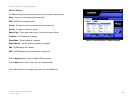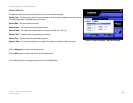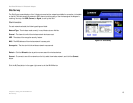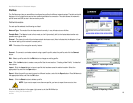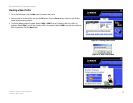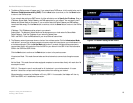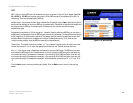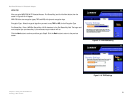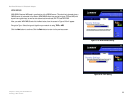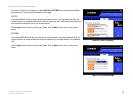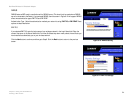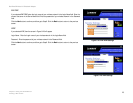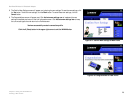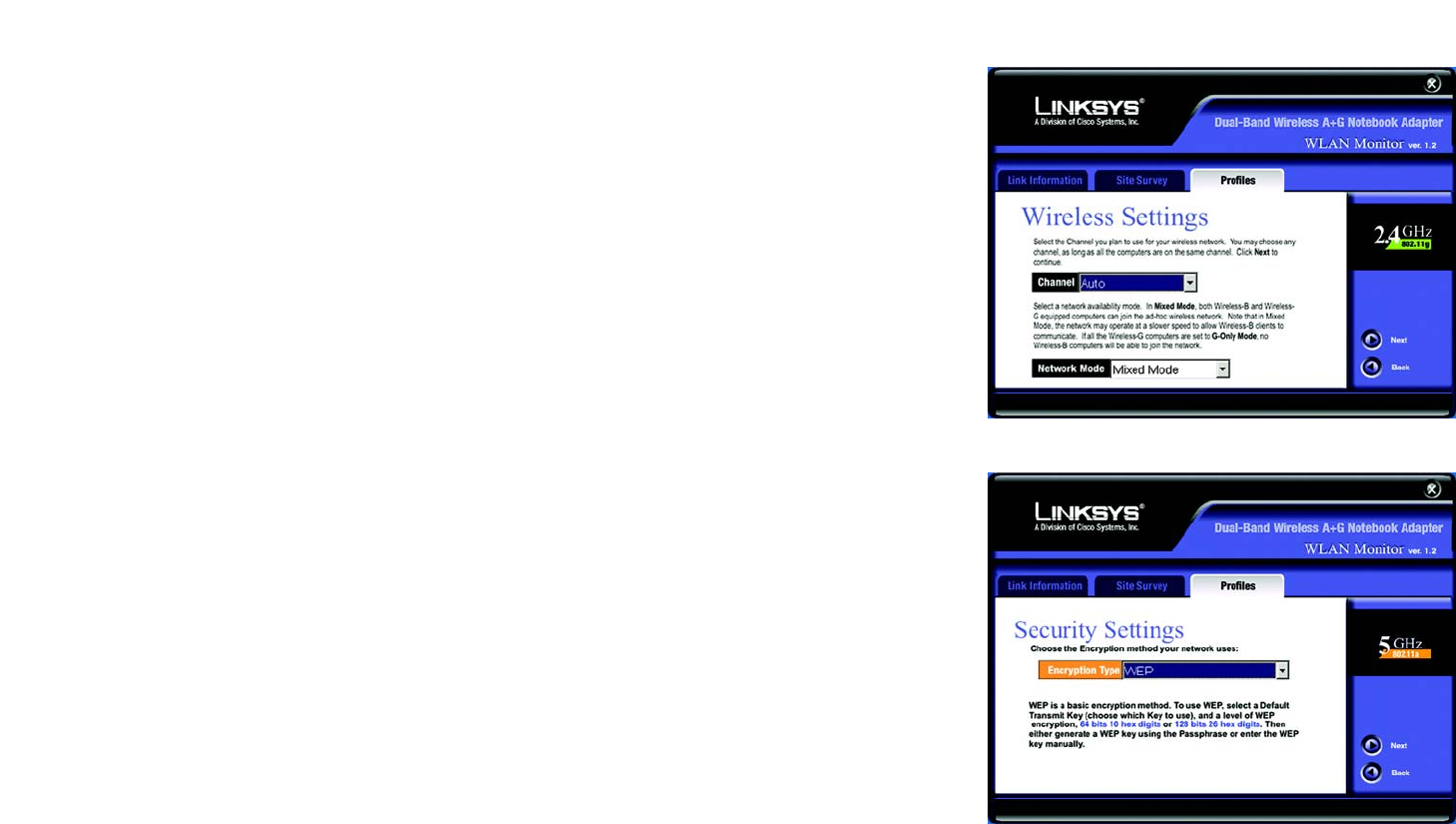
19
Chapter 6: Using the WLAN Monitor
Creating a New Profile
Dual-Band Wireless A+G Notebook Adapter
6. The Wireless Settings screen will appear. If you chose Infrastructure Mode, go to Step 7 now. If you chose Ad-
Hoc Mode, select the correct operating channel for your network from the Channel drop-down menu. If you
are setting up an 802.11g profile, then select the Network Mode from the drop-down menu. Click the Next
button, and go to Step 7. Click the Back button to change any settings.
Channel - The channel you choose should match the channel set on the other devices in your wireless
network. If you are unsure about which channel to use, select Auto, which enables the Adapter to match the
channel setting of the strongest wireless signal it detects.
Network Mode (available for 802.11g only) - To allow both Wireless-G and Wireless-B computers on the
network, even though transmission speeds may be reduced, select Mixed Mode. If you have only Wireless-G
computers on your network, select G-Only Mode for maximum speed (no Wireless-B computers will be
allowed on this network).
7. The Security Setting screen will appear. Select WEP, WPA-PSK, WPA-RADIUS, RADIUS, or LEAP for the
Encryption Type. WEP stands for Wired Equivalent Privacy, while WPA-PSK stands for Wi-Fi Protected
Access - Pre-Shared Key. WPA is a security standard stronger than WEP encryption. RADIUS stands for
Remote Authentication Dial-In User Service, while LEAP stands for Lightweight Extensible Authentication
Protocol. If you don’t want to use encryption, select Disabled.
Click the Next button to continue or the Back button to return to the previous screen.
Proceed to the appropriate section for your Encryption Type: WEP, WPA-PSK, WPA-RADIUS, RADIUS, or LEAP.
If you do not want to use encryption, proceed to Step 8.
Figure 6-14: Wireless Settings for New Profile
Figure 6-15: Security Setting for New Profile