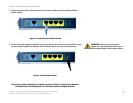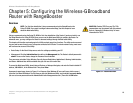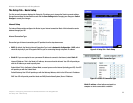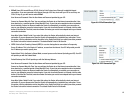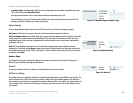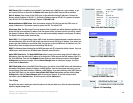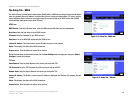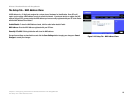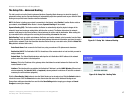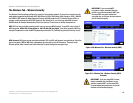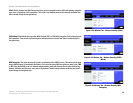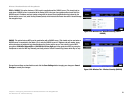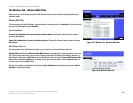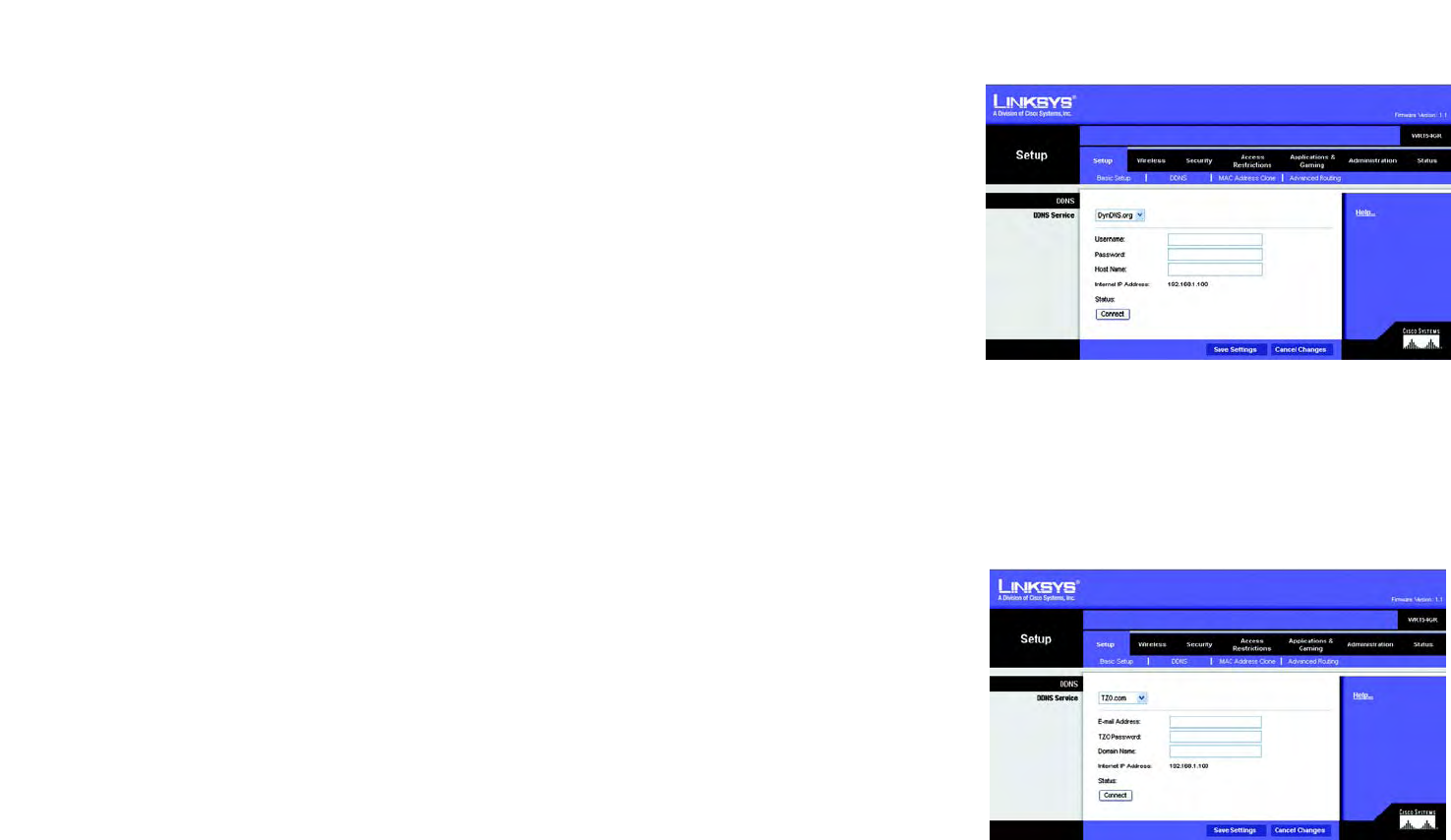
15
Chapter 6: Configuring the Wireless-G Broadband Router with RangeBooster
The Setup Tab - DDNS
Wireless-G Broadband Router with RangeBooster
The Setup Tab - DDNS
The Router offers a Dynamic Domain Name System (DDNS) feature. DDNS lets you assign a fixed host and domain
name to a dynamic Internet IP address. It is useful when you are hosting your own website, FTP server, or other
server behind the Router. Before you can use this feature, you need to sign up for DDNS service with a DDNS
service provider, www.dyndns.org or www.TZO.com.
DDNS.com
DDNS Service. From this pull-down menu, enter the DDNS service with which you have membership.
User Name. Enter the User Name for your DDNS account
Password. Enter the Password for your DDNS account.
Host Name. The is the DDNS URL assigned by the DDNS service.
Internet IP Address. This is the Router’s current IP Address as seen on the Internet.
Status. This displays the status of the DDNS connection.
Connect button. Click this button to connect to the service.
Change these settings as described here and click the Save Settings button to apply your changes or Cancel
Changes to cancel your changes.
TZO.com
Email Address. Enter the Email Address of the service you set up with TZO.
TZO Password. Enter the TZO Password Key of the service you set up with TZO.
Domain Name. Enter the Domain Name of the service you set up with TZO.
Internet IP Address. The Router’s current Internet IP Address is displayed here. Because it is dynamic, this will
change.
Status. This displays the status of the DDNS connection.
Connect button. Click this button to connect to the service.
Figure 5-14: Setup Tab - DDNS.com
Figure 5-15: Setup Tab - TZO.com