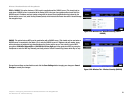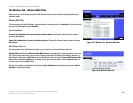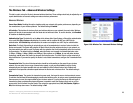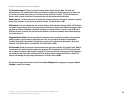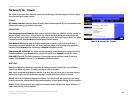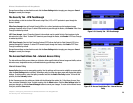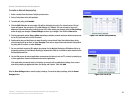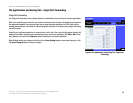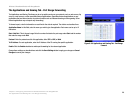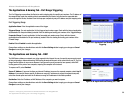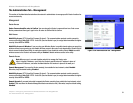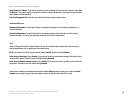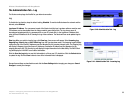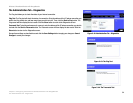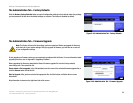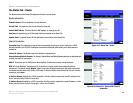29
Chapter 6: Configuring the Wireless-G Broadband Router with RangeBooster
The Applications and Gaming Tab - Port Range Forwarding
Wireless-G Broadband Router with RangeBooster
The Applications and Gaming Tab - Port Range Forwarding
The Applications and Gaming Tab allows you to set up public services on your network, such as web servers, ftp
servers, e-mail servers, or other specialized Internet applications. (Specialized Internet applications are any
applications that use Internet access to perform functions such as videoconferencing or online gaming. Some
Internet applications may not require any forwarding.)
To forward a port, enter the information on each line for the criteria required. The criteria are described here.
Application Name. In this field, enter the name you wish to give the application. Each name can be up to 12
characters.
Start
~End Port. This is the port range. Enter the number that starts the port range under Start and the number
that ends the range under End.
Protocol. Enter the protocol used for this application, either TCP or UDP, or Both.
To IP Address. For each application, enter the IP Address of the PC running the specific application.
Enable. Click the Enable checkbox to enable port forwarding for the relevant application.
Change these settings as described here and click the Save Settings button to apply your changes or Cancel
Changes to cancel your changes.
Figure 5-36: Applications and Gaming Tab - Port Range
Forward