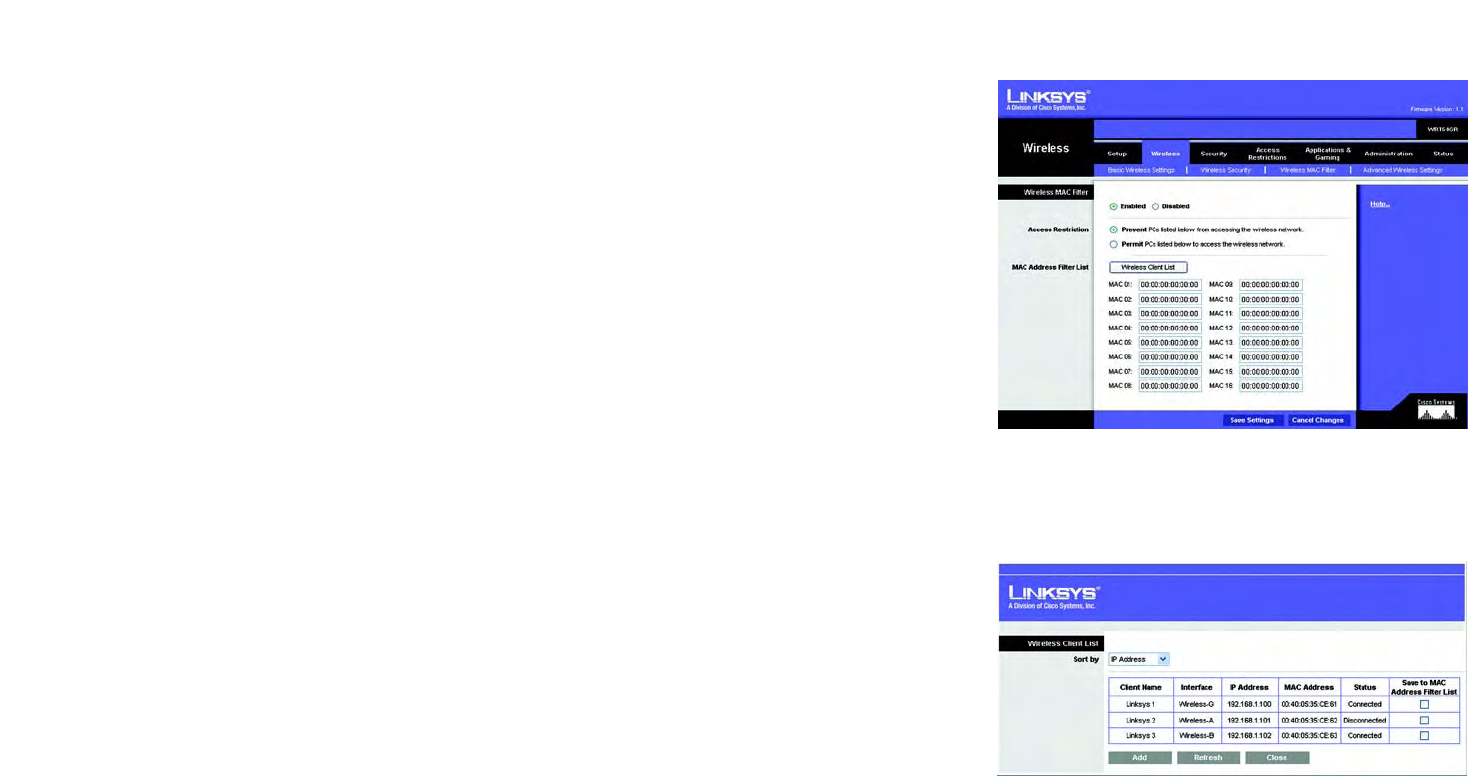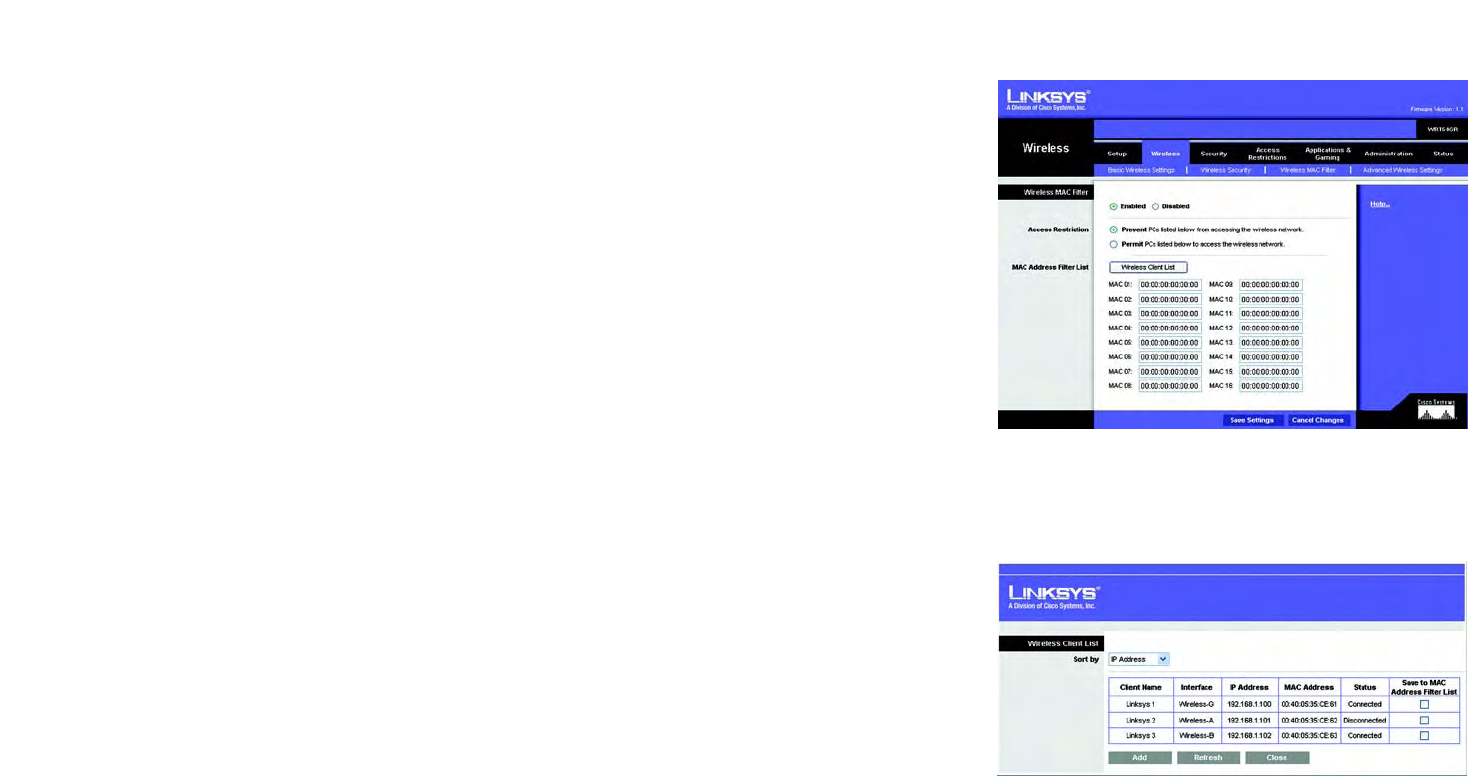
22
Chapter 6: Configuring the Wireless-G Broadband Router with RangeBooster
The Wireless Tab - Wireless MAC Filter
Wireless-G Broadband Router with RangeBooster
The Wireless Tab - Wireless MAC Filter
Wireless access can be filtered by using the MAC addresses of the wireless devices transmitting within your
network’s radius.
Wireless MAC Filter
To filter wireless users by MAC Address, either permitting or blocking access, click Enabled. If you do not wish to
filter users by MAC Address, select Disabled.
Access Restriction
Prevent PCs listed below from accessing the wireless network. Clicking this button will block wireless
access by MAC Address.
Permit PCs listed below to access the wireless network. Clicking this button will allow wireless access by
MAC Address.
MAC Address Filter List
You can manually enter a MAC address to filter or you can select one from the Wireless Client List.
Wireless Client List. Click the Wireless Client MAC List button to display a list of wireless network users. From
the To Sort by drop-down menu, you can sort the table by Client Name, IP Address, MAC Address, Interface, or
Client Name. To add a client’s MAC Address to your MAC Address Filter list, click the Save to MAC Address Filter
List checkbox and click the Add button. To view the most up-to-date information, click the Refresh button. To
exit this screen, click the Close button.
Change these settings as described here and click the Save Settings button to apply your changes or Cancel
Changes to cancel your changes.
Figure 5-27: Wireless Tab - Wireless MAC Filter
Figure 5-28: Wireless Client List