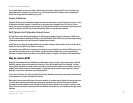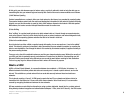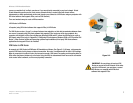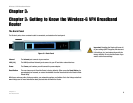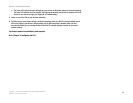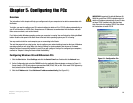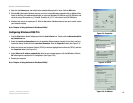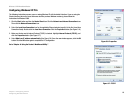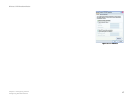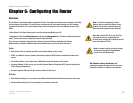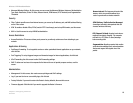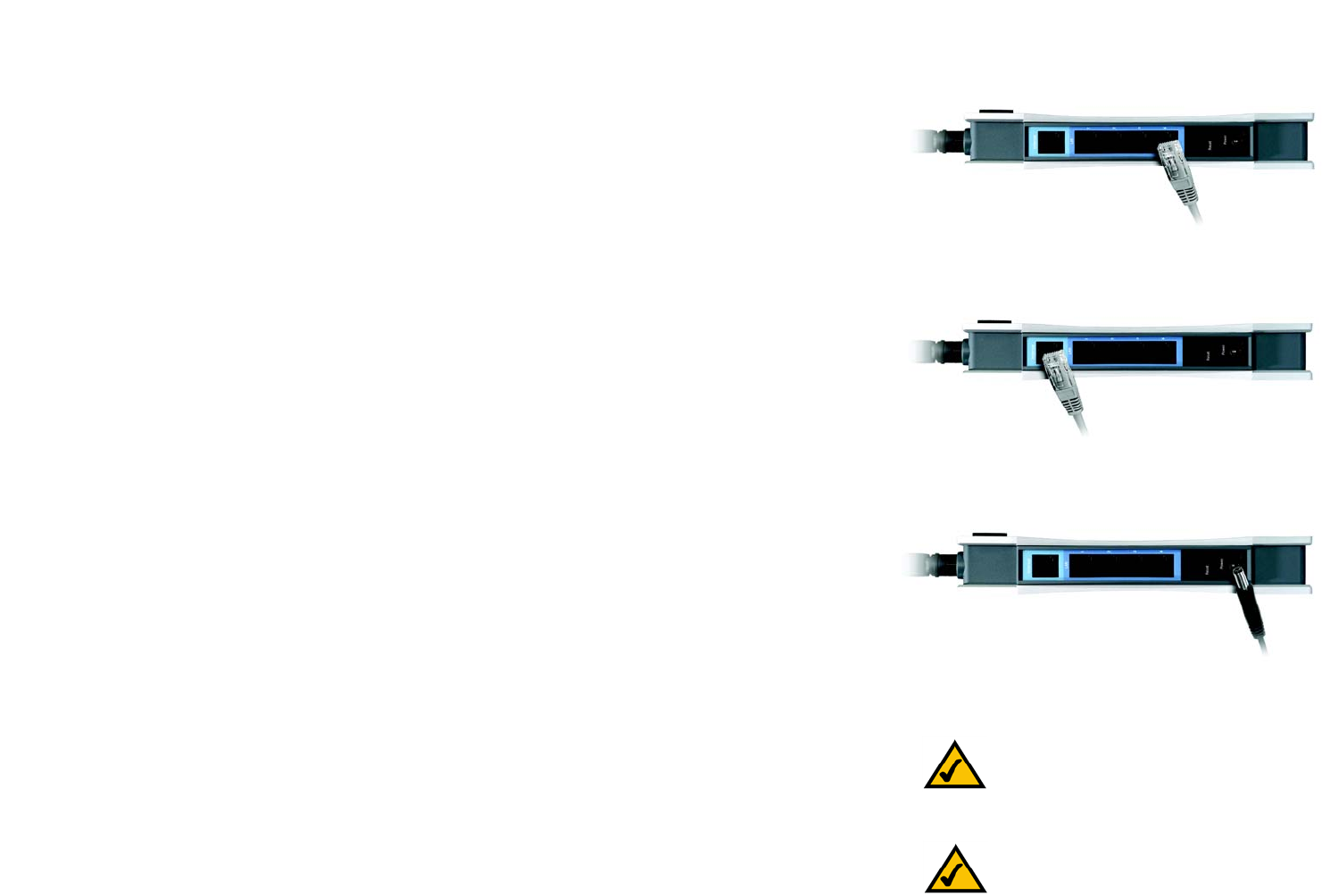
12
Chapter 4: Connecting the Wireless-G Broadband Router
Wired Connection to a PC
Wireless-G VPN Broadband Router
Wired Connection to a PC
1. Before you begin, make sure that all of your network’s hardware is powered off, including the Router, PCs,
and cable or DSL modem.
2. Connect one end of an Ethernet network cable to one of the LAN ports (labeled 1-4) on the back of the Router
(see Figure 4-1), and the other end to an Ethernet port on a PC.
3. Repeat this step to connect more PCs, a switch, or other network devices to the Router.
4. Connect a different Ethernet network cable from your cable or DSL modem to the Internet port on the Router’s
rear panel (see Figure 4-2). This is the only port that will work for your modem connection.
5. Power on the cable or DSL modem.
6. Connect the power adapter to the Router’s Power port (see Figure 4-3), and then plug the power adapter into
a power outlet.
• The Power LED on the front panel will light up green as soon as the power adapter is connected properly.
The Power LED will flash for a few seconds, then it will light up steady when the self-test is complete. If
the LED flashes for one minute or longer, see “Appendix A: Troubleshooting.”
7. Power on one of your PCs that is connected to the Router.
Wireless Connection to a PC
If you want to use a wireless connection to access the Router, follow these instructions:
1. Before you begin, make sure that all of your network’s hardware is powered off, including the Router, PCs,
and cable or DSL modem.
2. Connect an Ethernet network cable from your cable or DSL modem to the Internet port on the Router’s rear
panel (see Figure 4-2). This is the only port that will work for your modem connection.
3. Power on the cable or DSL modem.
4. Connect the power adapter to the Power port (see Figure 4-3), and then plug the power adapter into a power
outlet.
Figure 4-2:
Figure 4-1:
Figure 4-3:
NOTE: IYou should always change the SSID
from its default, linksys, and enable WEP
encryption.
NOTE: IYou should always plug the Router’s
power adapter into a power strip with surge
protection.