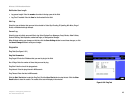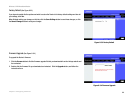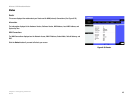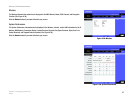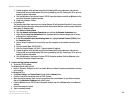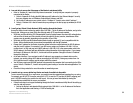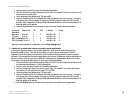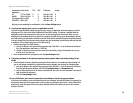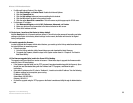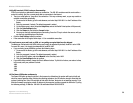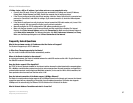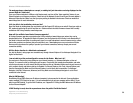52
Appendix A: Troubleshooting
Common Problems and Solutions
Wireless-G VPN Broadband Router
4. I am not able to access the Setup page of the Router’s web-based utility.
• Refer to “Problem #2, I want to test my Internet connection” to verify that your computer is properly
connected to the Router.
1. Refer to “Appendix D: Finding the MAC Address and IP address for Your Ethernet Adapter” to verify
that your computer has an IP Address, Subnet Mask, Gateway, and DNS.
2. Set a static IP address on your system; refer to “Problem #1: I need to set a static IP address.”
3. Refer to “Problem #10: I need to remove the proxy settings or the dial-up pop-up window (for PPPoE
users).”
5. I can’t get my Virtual Private Network (VPN) working through the Router.
Access the Router’s web interface by going to http://192.168.1.1 or the IP address of the Router, and go to the
Security tab. Make sure you have IPsec pass-through and/or PPTP pass-through enabled.
• VPNs that use IPSec with the ESP (Encapsulation Security Payload known as protocol 50) authentication
will work fine. At least one IPSec session will work through the Router; however, simultaneous IPSec
sessions may be possible, depending on the specifics of your VPNs.
• VPNs that use IPSec and AH (Authentication Header known as protocol 51) are incompatible with the
Router. AH has limitations due to occasional incompatibility with the NAT standard.
• Change the IP address for the Router to another subnet to avoid a conflict between the VPN IP address
and your local IP address. For example, if your VPN server assigns an IP address 192.168.1.X (X is a
number from 1 to 254) and your local LAN IP address is 192.168.1.X (X is the same number used in the
VPN IP address), the Router will have difficulties routing information to the right location. If you change
the Router’s IP address to 192.168.2.1, that should solve the problem. Change the Router’s IP address
through the Setup tab
• of the web interface. If you assigned a static IP address to any computer or network device on the
network, you need to change its IP address accordingly to 192.168.2.Y (Y being any number from 1 to
254). Note that each IP address must be unique within the network.
• Your VPN may require port 500/UDP packets to be passed to the computer that is connecting to the IPSec
server. Refer to “Problem #7, I need to set up online game hosting or use other Internet applications” for
details.
• Check the Linksys website for more information at www.linksys.com.
6. I need to set up a server behind my Router and make it available to the public.
To use a server like a web, ftp, or mail server, you need to know the respective port numbers they are using.
For example, port 80 (HTTP) is used for web; port 21 (FTP) is used for FTP, and port 25 (SMTP outgoing) and
port 110 (POP3 incoming) are used for the mail server. You can get more information by viewing the
documentation provided with the server you installed.
• Follow these steps to set up port forwarding through the Router’s web-based utility. We will be setting up
web, ftp, and mail servers.
1. Access the Router’s web-based utility by going to http://192.168.1.1 or the IP address of the Router.
Go to the Applications and Gaming => Port Forwarding tab.