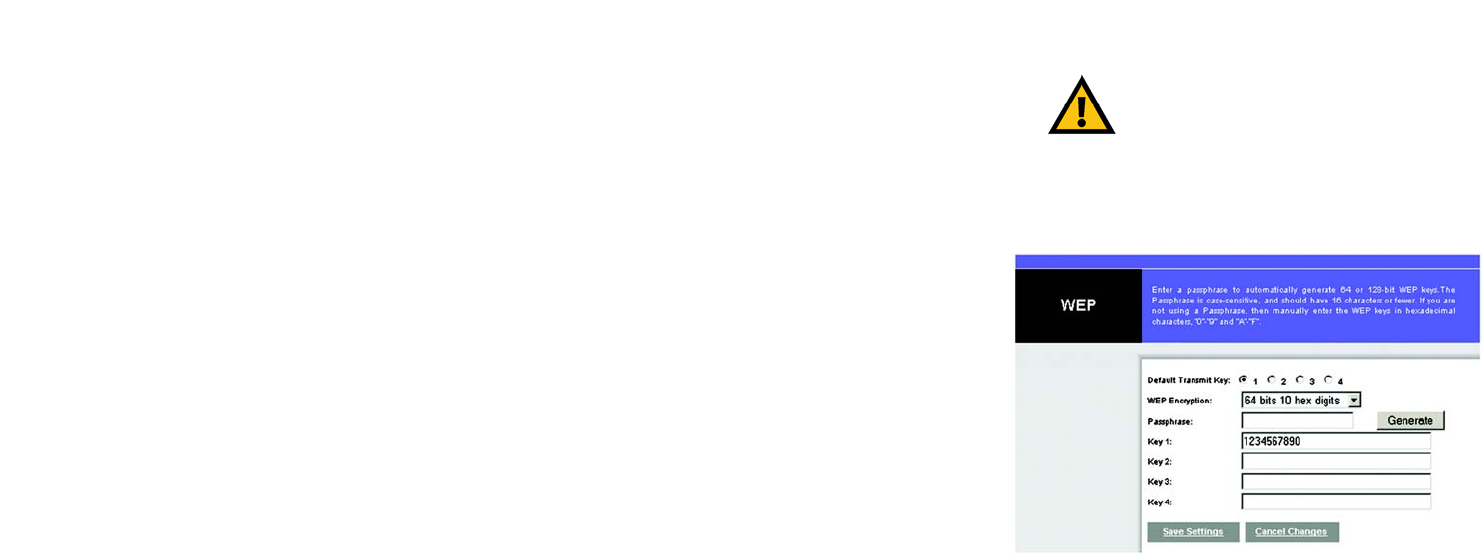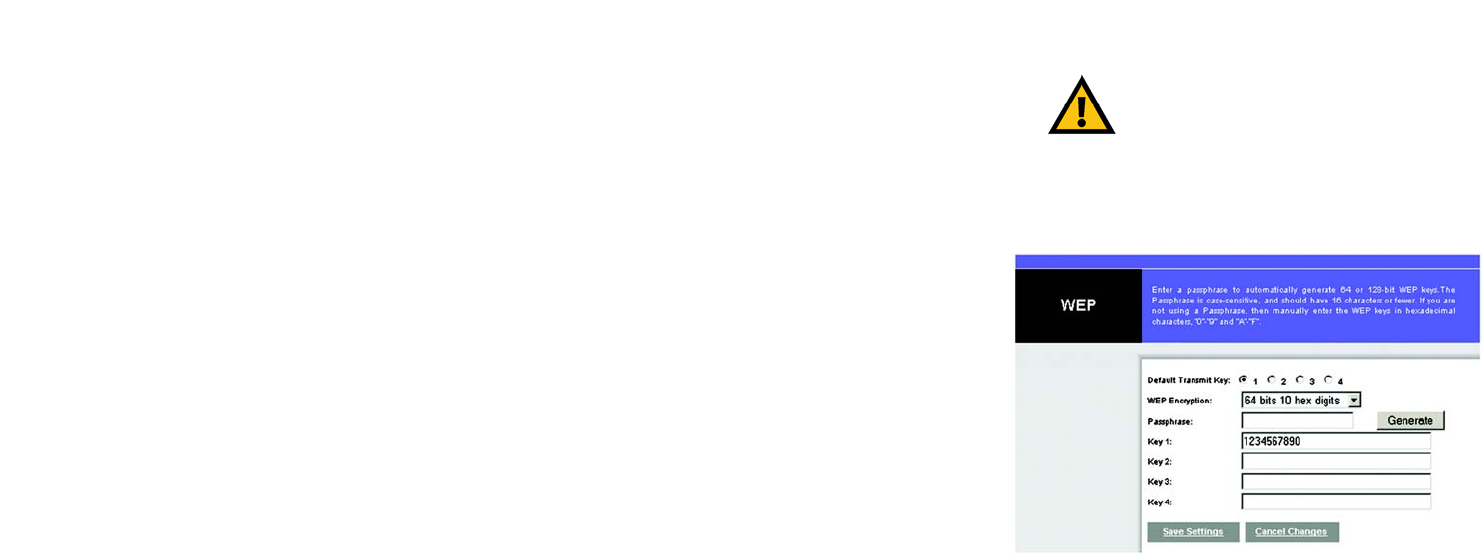
70
Appendix B: Wireless Security
What Are The Risks?
Wireless-G VPN Broadband Router
2.4GHz/802.11b and 802.11g WEP Encryption
WEP encryption for the Wireless-G VPN Broadband Router is configured through the Web-Utility's Wireless tab.
Enable WEP from this tab and click the Edit WEP Settings button, which will open the WEP screen, shown in
Figure B-3.
From this screen, you can select the type of WEP encryption to use as well as set the WEP Key for that encryption.
Select which WEP key (1-4) will be used when the Router sends data, then select that number as the Default
Transmit Key. Make sure the receiving device is using the same key.
Select the level of WEP encryption you wish to use, 64-bit 10 hex digits or 128-bit 26 hex digits. Higher encryption
levels offer higher levels of security, but due to the complexity of the encryption, they may decrease network
performance.
If you wish to use a WEP Passphrase, it can be a maximum of 16 alphanumeric characters. This passphrase may
not work with non-Linksys products due to possible incompatibility with other vendors' passphrase generators.
The WEP Key can be generated using your Passphrase or you can enter it manually.
If you wish to enter the WEP Key manually, type the key into the appropriate Key field on the left. The WEP key
must consist of the letters "A" through "F" and the numbers "0" through "9" and should be 10 characters in
length for 64-bit encryption or 26 characters in length for 128-bit encryption. All points in your wireless network
must use the same WEP key to utilize WEP encryption.
Once the Passphrase is entered, click the Generate key to generate a WEP key.
When finished making your changes on this tab, click the Save Settings button to save these changes, or click
the Cancel Changes button to undo your changes.
Figure B-2: WEP
Important: Always remember that each
point in your wireless network MUST use the
same WEP Encryption method and encryption
key or your wireless network will not function
properly.