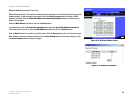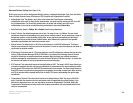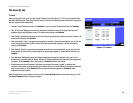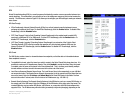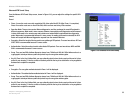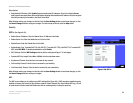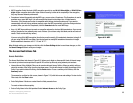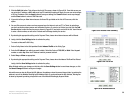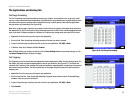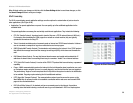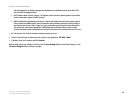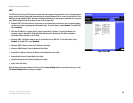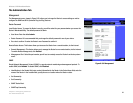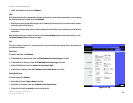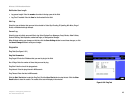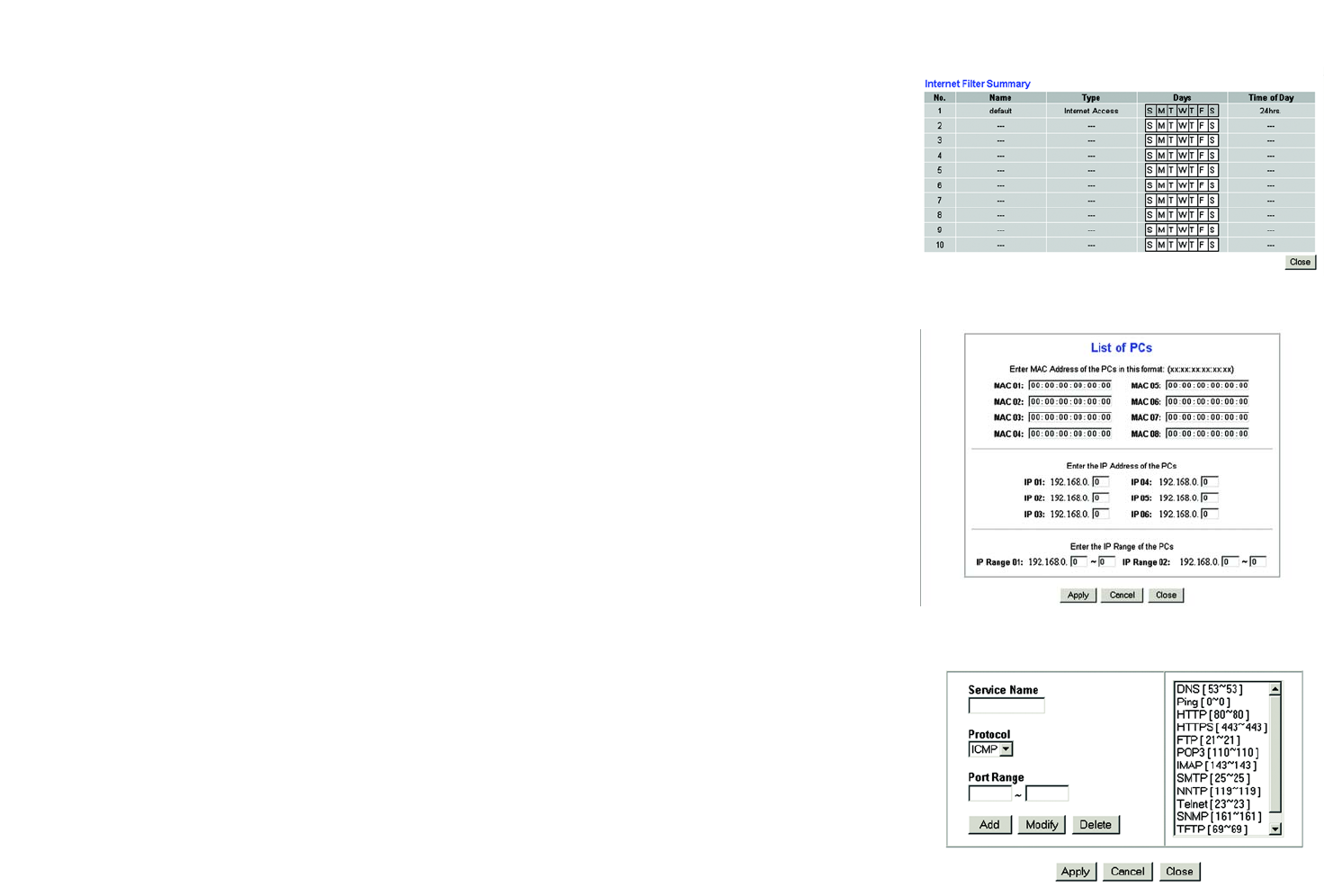
36
Chapter 6: Configuring the Router
The Access Restrictions Tab
Wireless-G VPN Broadband Router
2. Click the Edit List button. This will open the List of PCs screen, shown in Figure 6-24. From this screen, you
can enter the IP address or MAC address of any PC to which this policy will apply. You can even enter ranges
of PCs by IP address. Click the Apply button to save your settings, the Cancel button to undo any changes,
and the Close button to return to the Filters tab.
3. If you wish to Deny or Allow Internet access for those PCs you listed on the List of PCs screen, click the
option.
4. You can filter access to various services accessed over the Internet, such as FTP or Telnet, by selecting a
service from the drop-down menus next to Blocked Services. If a service isn’t listed, you can click the Add
Service button to open the Service screen, shown in Figure 6-25, and add a service to the list. You will need
to enter a Service name, as well as the Protocol and Port Range used by the service.
5. By selecting the appropriate setting next to Days and Time, choose when Internet access will be filtered.
6. Lastly, click the Save Settings button to activate the policy.
To create an Inbound Traffic Policy
1. Enter a Policy Name in the field provided. Select Inbound Traffic as the Policy Type.
2. Enter the IP Address from which you want to block. Select the Protocol: TCP, UDP, or Both. Enter the port
number or select Any. Enter the IP Address to which you want to block.
3. Select Deny or Allow as appropriate.
4. By selecting the appropriate setting next to Days and Time, choose when the Inbound Traffic will be filtered.
Lastly, click the Save Settings button to activate the policy.
When finished making your changes on this tab, click the Save Settings button to save these changes, or click
the Cancel Changes button to undo your changes.
Internet Access can also be filtered by URL Address, the address entered to access Internet sites, by entering the
address in one of the Website Blocking by URL Address fields. If you do not know the URL Address, filtering can
be done by Keyword by entering a keyword in one of the Website Blocking by Keyword fields.
Figure 6-24: List of PCs
Figure 6-23: Internet Filter Summary
Figure 6-25: Blocked Services