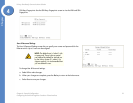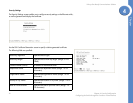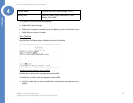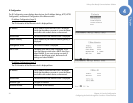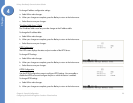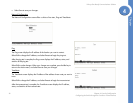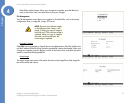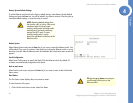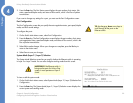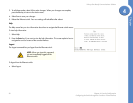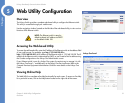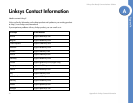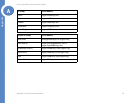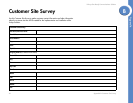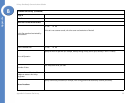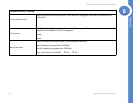29
Chapter 4: Console Configuration
Configuring the Switch through the Console or Telnet Interface
Linksys One Ready Communications Solution
Chapter
4
2. Press the Enter key. The Port Status screen displays the port numbers, their status, Link
status, speed and duplex mode, and status of flow control, which is the flow of packet
transmissions.
If you want to change any settings for a port, you must use the Port Configuration screen.
Port Configuration
The Port Configuration screen lets you specify the auto negotiation status, port speed, duplex
mode, and flow control settings.
To configure the ports:
1. On the Switch Main Menu screen, select Port Configuration.
2. Press the Enter key. The Port Configuration screen displays the port numbers, their status,
auto-negotiation status, speed and duplex mode, and status of flow control, which is the
flow of packet transmissions.
3. Select Edit to make changes. When your changes are complete, press the Esc key to
return to the Action menu.
4. Select Save to save your changes.
System Mode (Layer 2 / Layer 3) Selection
The System Mode Selection screen lets you specify whether the Ethernet switch is operating
in Layer 2 or Layer 3 mode. You can also configure stacking mode from this screen.
To view or edit the system mode:
1. On the Switch Main Menu screen, select System Mode (Layer 2 / Layer 3) Selection Port
Configuration.
2. Press the Enter key. The System Mode (Layer 2 / Layer 3) Selection screen displays the
current system and stacking mode.
IMPORTANT: If the Ethernet switch is
being used as part of a Linksys One
system, it must operate as a Layer 2
switch.
TIP: Use the up or down arrow keys to
scroll through all the ports on the
Ethernet switch.