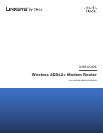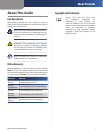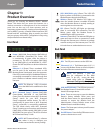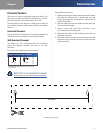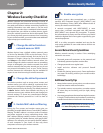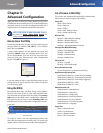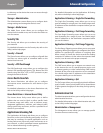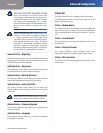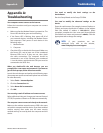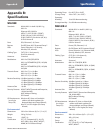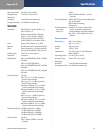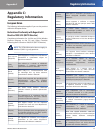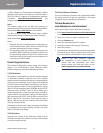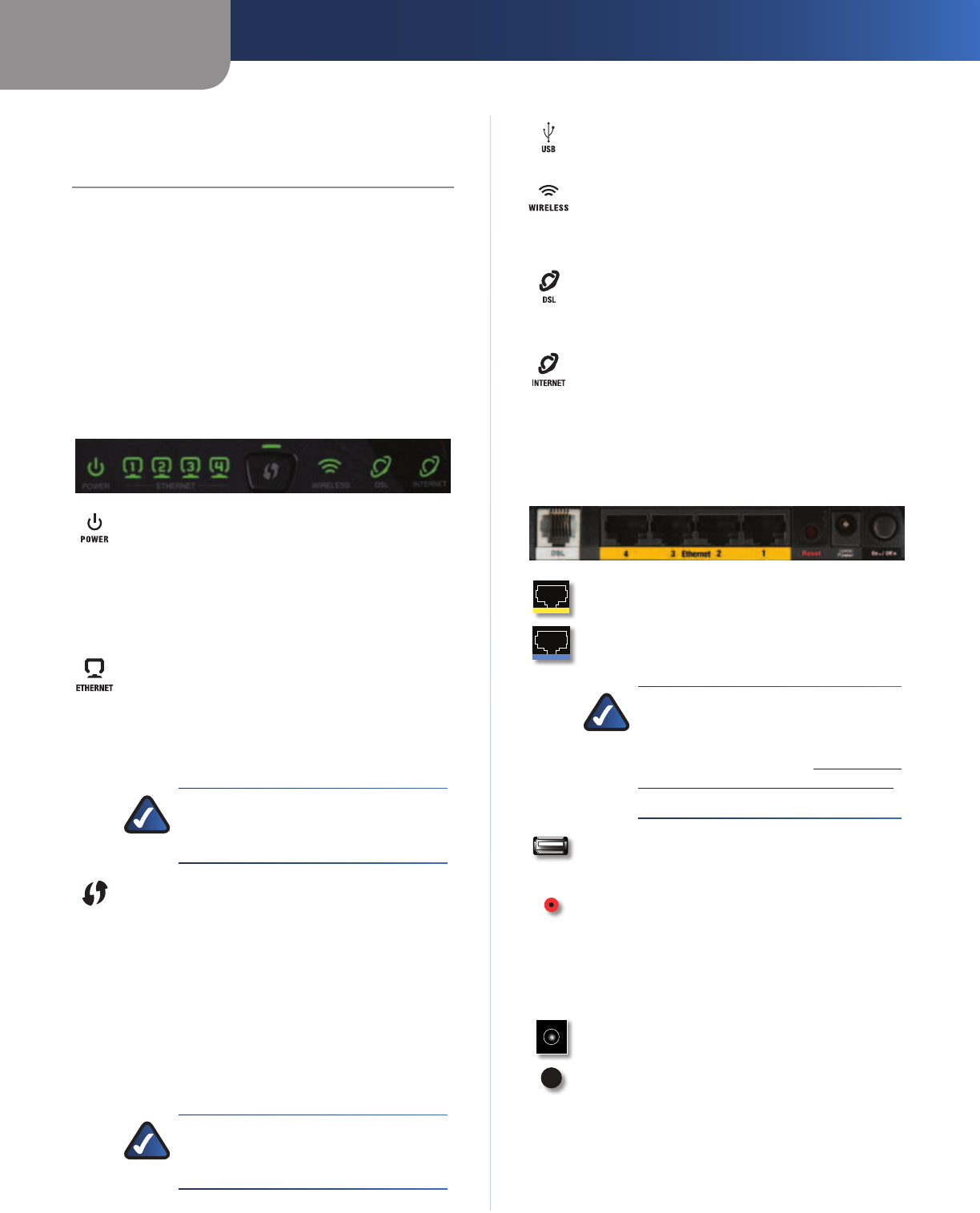
Chapter 1
Product Overview
1
Wireless ADSL2+ Modem Router
Chapter 1:
Product Overview
Thank you for choosing the Wireless ADSL2+ Modem
Router. This device lets you access the Internet via a
wireless connection or through one of its four switched
ports. You can also use it to share resources such as
computers, printers and files. A variety of security features,
such as WPA2™ security, a Stateful Packet Inspection (SPI)
firewall and NAT technology, help to protect your data
and your privacy while online. Configuration is easy using
the provided browser-based utility.
Front Panel
Power (WAG120N: Green/Amber; WAG160Nv2
and WAG320N: Green/Red) The Power LED
is continuously lit green while the device is
powered on. The LED is lit amber (WAG120N)
or red (WAG160N v2 and WAG320N) if a POST
(Power On Self Test) failure or device malfunction
occurs.
Ethernet 1-4 (Green) These numbered LEDs,
one for each of the numbered ports on the
Modem Router’s back panel, serve two purposes.
If the LED is continuously lit, the Modem Router is
successfully connected to a device through that
port. It flashes to indicate network activity over
that port.
NOTE: The Ethernet 1 LED is lit amber
when the WAN link is established on that
port.
Wi-Fi Protected Setup™ Button (WAG120N:
Green/Amber; WAG160N v2 and WAG320N:
Green) Press this button to have Wi-Fi Protected
Setup™ search for your Wi-Fi Protected
Setup™-supported wireless device. The LED is
continuously lit green when a Wi-Fi Protected
Setup™ connection is successfully established.
The LED blinks slowly while Wi-Fi Protected
Setup™ is setting up a connection, and is lit amber
(WAG120N) or blinks rapidly (WAG160Nv2 and
WAG320N) if an error occurs. The LED is off when
Wi-Fi Protected Setup™ is idle.
NOTE:
Wi-Fi Protected Setup™ is a feature
that makes it easy to configure your
wireless network and its security settings.
USB (WAG320N only) (Green) The USB LED
lights up when a USB device is connected to the
Modem Router through the USB port.
Wireless (Green) The Wireless LED lights up
when the wireless feature is enabled. It flashes
when the Modem Router is actively sending or
receiving data over the network.
DSL (Green) The DSL LED lights up whenever
there is a successful DSL connection. The LED
flashes green while the Modem Router is
establishing the ADSL connection.
Internet (Green/Red) The Internet LED lights up
green and stays on when a connection is made
through the Internet port. It flashes to indicate
network activity over the Internet port. The LED
is lit red when an authentication error occurs.
Back Panel
DSL The DSL port connects to the ADSL line.
Ethernet 4, 3, 2, 1 The Ethernet ports (4, 3, 2, 1)
connect the Modem Router to wired computers
and other Ethernet network devices.
NOTE: The Ethernet 1 port can
also be configured as the WAN
port. To do this, access the Web-
based utility (refer to “Chapter 3:
Advanced Configuration” on page 4),
then select the Setup > Ethernet tab.
USB (WAG320N only) The USB port connects
the Modem Router to a hard drive or flash-
based USB storage device.
Reset There are two ways to reset the Modem
Router’s factory defaults. Either press and
hold the Reset button for approximately five
seconds, or restore the defaults from the
Administration > Factory Defaults screen of the
Modem Router’s web-based utility.
Power The Power port is where you will connect
the power adapter.
On/Off Button Press the On/Off button to turn
power to the device on or off.