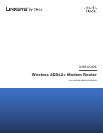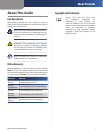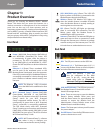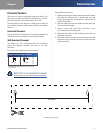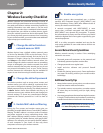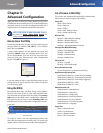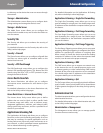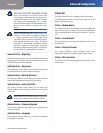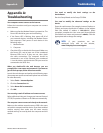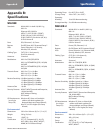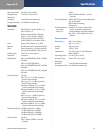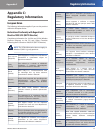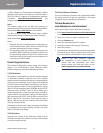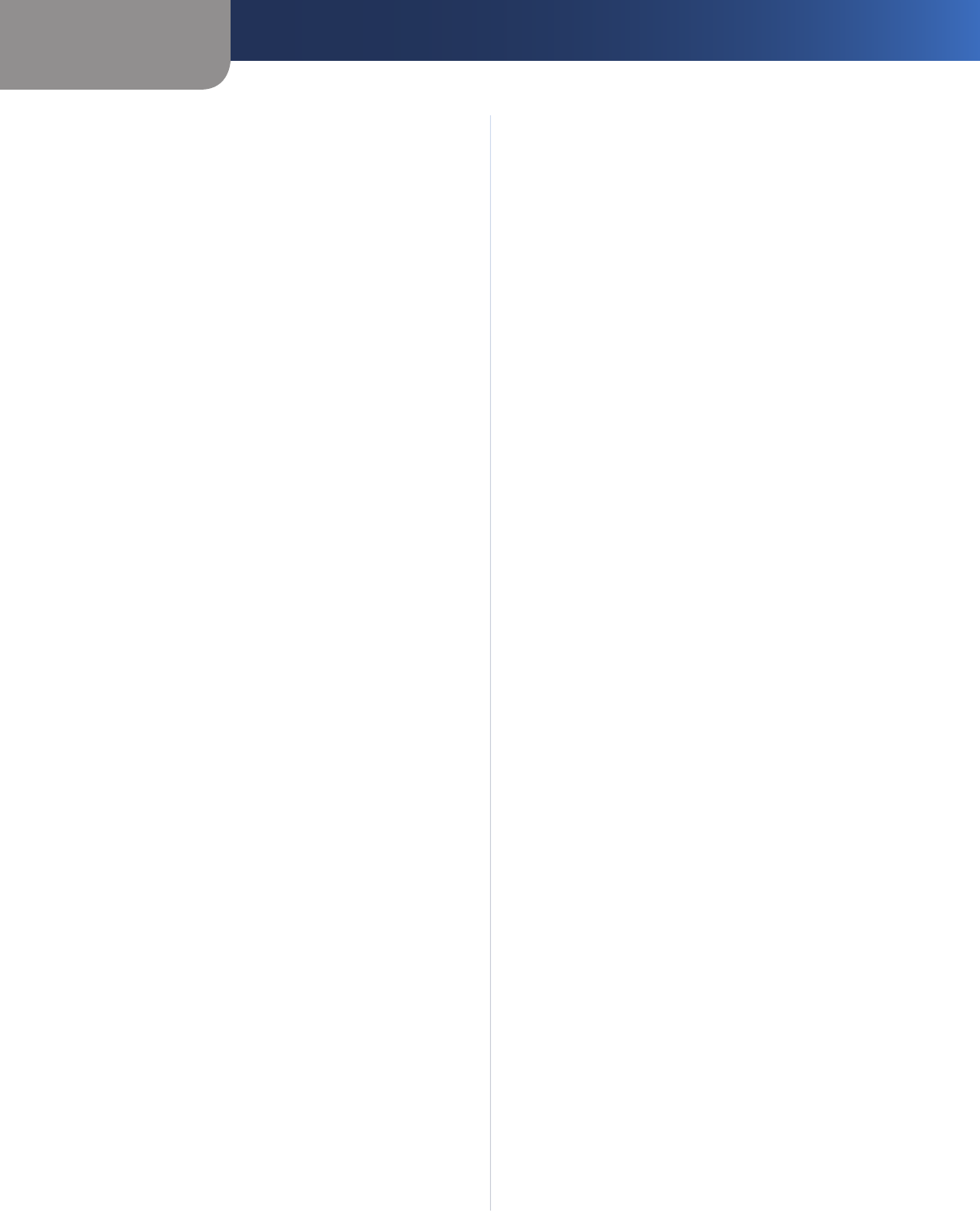
Chapter 3
Advanced Configuration
6
Wireless ADSL2+ Modem Router
is a directory on the device that a user can access through
the network.
Storage > Administration
The Administration screen allows you to configure basic
storage settings and manage the device’s users.
Storage > Media Server
The Media Server screen allows you to configure the
device’s built-in media server, and to select the folders to
scan for content.
Security Tab
The Security tab allows you to enhance the security of
your network.
For detailed information on the Security tab, refer to the
Utility’s online help pages.
Security > Firewall
The Firewall screen allows you to configure a firewall that
can filter out various types of unwanted traffic on the
device’s local network.
Security > VPN Passthrough
The VPN Passthrough screen allows you to configure the
device’s VPN passthrough feature. This feature lets VPN
tunnels using the IPSec, L2TP, or PPTP protocols to pass
through the device’s firewall.
Access Restrictions Tab
The Access Restrictions tab allows you to configure
the Internet access restrictions for each device in your
network.
For detailed information on the Access Restrictions tab,
refer to the Utility’s online help pages.
Access Restrictions > Internet Access Policy
The Internet Access Policy screen allows you to define
policies that are used to block or allow specific kinds
of Internet usage and traffic, such as Internet access,
designated applications, websites, and inbound traffic
during specific days and times, and for a specified list of
devices in your network.
Applications & Gaming Tab
The Applications & Gaming tab allows you to configure
functions such as port forwarding and quality of service
that may be necessary for special applications such as
hosting web servers, ftp servers, and e-mail servers on on
your network, or other specialized internet applications
such as videoconferencing or online gaming.
For detailed information on the Applications & Gaming
tab, refer to the Utility’s online help pages.
Applications & Gaming > Single Port Forwarding
The Single Port Forwarding screen allows you to set up
port forwarding for a single port. You should assign static
IP addresses to the destination computers before you use
this feature.
Applications & Gaming > Port Range Forwarding
The Port Range Forwarding screen allows you to set up
port forwarding for a range of ports. You should assign
static IP addresses to the destination computers before
you use this feature.
Applications & Gaming > Port Range Triggering
The Port Range Triggering screen allows you to set up port
triggering. When port triggering is configured, the device
watches for specified port numbers in outgoing data.
When a match is found, the device records the sending
computer’s IP address so that when the requested data
returns, it can be sent to the proper computer.
Applications & Gaming > DMZ
The DMZ screen allows you to expose one network user
to the Internet for use of a special-purpose service such
as Internet gaming or video conferencing. DMZ hosting
forwards all the ports at the same time to one computer.
You should assign static IP addresses to the destination
computers before you use this feature.
Applications & Gaming > QoS
The QoS screen allows you to specify priorities for different
types of traffic. Lower priority traffic will be slowed down
to allow greater throughput or less delay for high priority
traffic.
Administration Tab
The Administration tab allows you to configure the device’s
administrative functions.
For detailed information on the Administration tab, refer
to the Utility’s online help pages.
Administration > Management
The Management screen allows you to manage specific
functions for access and security.