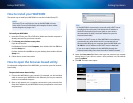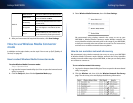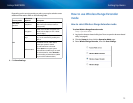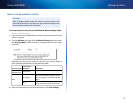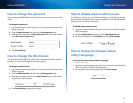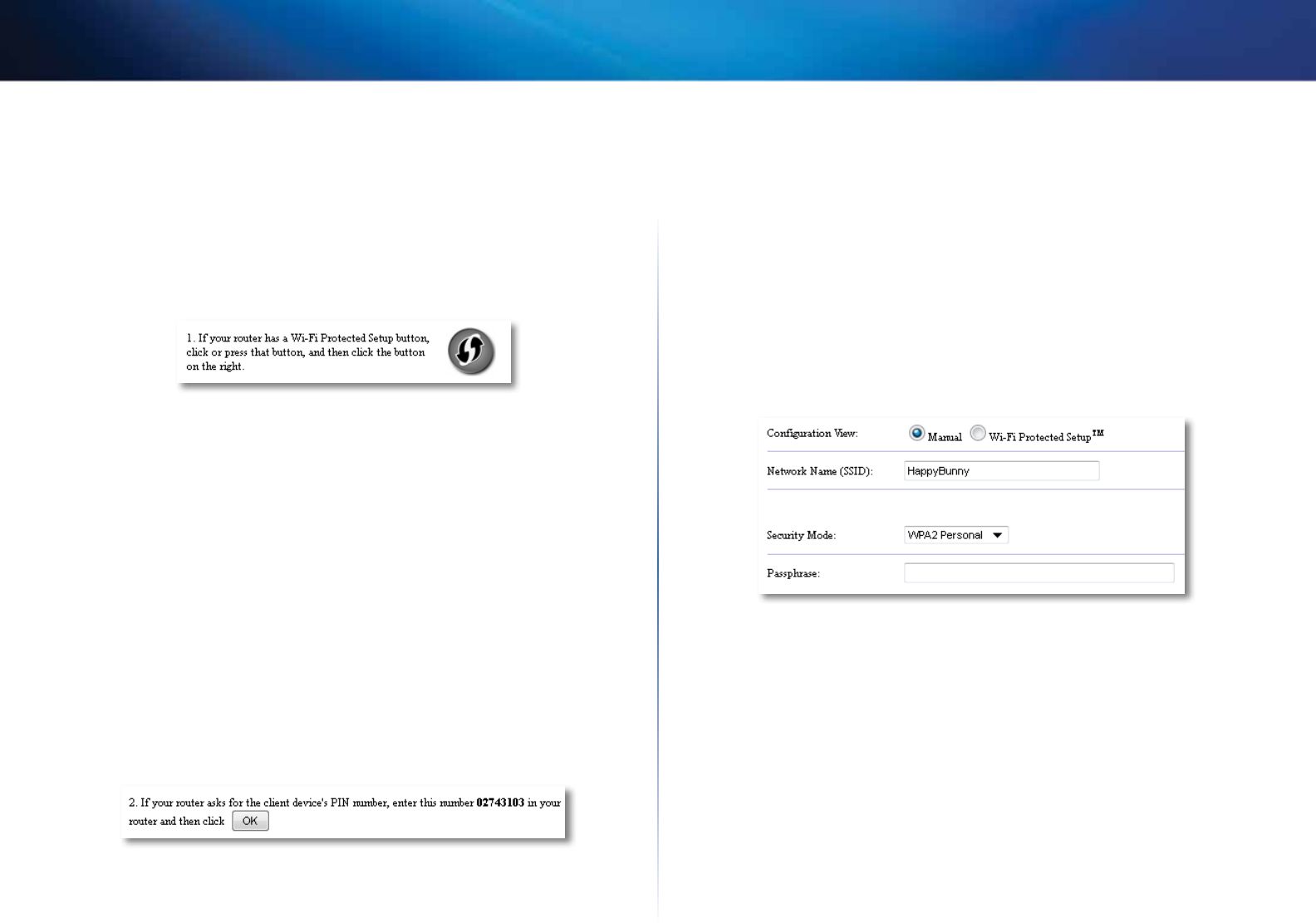
14
Setting Up: Basics
Linksys WAP300N
- OR -
a.
Log into the WAP300N’s browser-based utility (see “How to open the
browser-based utility” on page 8).
b.
Click the Wireless tab, then click the Basic Wireless Settings page.
c.
For Configuration View, select Wi-Fi Protected Setup™.
d.
Click the Wi-Fi Protected Setup button in the Wi-Fi Protected Setup
screen.
How to connect to a router or access point using the
WAP300N’s Wi-Fi Protected Setup PIN
Use this method if your router or access point asks for the WAP300N’s PIN
(Personal Identification Number).
To connect a device using the WAP300N’s Wi-Fi Protected SetupPIN:
Wireless > Basic Wireless Settings
1.
Log into the browser-based utility (see “How to open the browser-based
utility” on page8).
2.
Click the Wireless tab, then click the Basic Wireless Settings page.
3.
For Configuration View, select Wi-Fi Protected Setup™.
4.
On the router or access point’s browser-based utility, enter the PIN listed
on the WAP300N’s Wi-Fi Protected Setup screen. It is also listed on the
bottom of the WAP300N. In the example below, the WAP300N’s PIN is
02743103.
The Wi-Fi Protected Setup status, wireless band, network name (SSID),
and security mode are displayed at the bottom of the screen.
5.
Click OK on the WAP300N’s Wi-Fi Protected Setup screen.
How to manually set up your WAP300N
You can follow these instructions to connect your WAP300N to your router, or
you can use Wireless Network Site Survey to connect. For more information
about site survey, see “How to run a wireless network site survey” on page 12.
To manually set up your WAP300N in wireless media connector mode:
Wireless > Basic Wireless Settings
1.
Log into the browser-based utility (see “How to open the browser-based
utility” on page8).
2.
Click the Wireless tab, then click the Basic Wireless Settings page.
3.
For Configuration View, select Manual.
4.
Configure the following fields:
Network Name (SSID)—The SSID is the name of your wireless network.
This network name is shared among all the wireless devices connected
to your wireless network, so the SSID you enter here must match the
router’s SSID exactly (the SSID is case-sensitive).
Security Mode—Select the security mode that matches the security
setting on your router or access point. If the setting here does not match
the setting on your router or access point, it will not be able to connect.