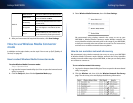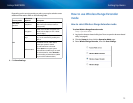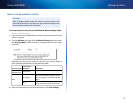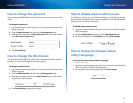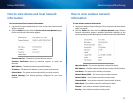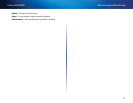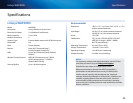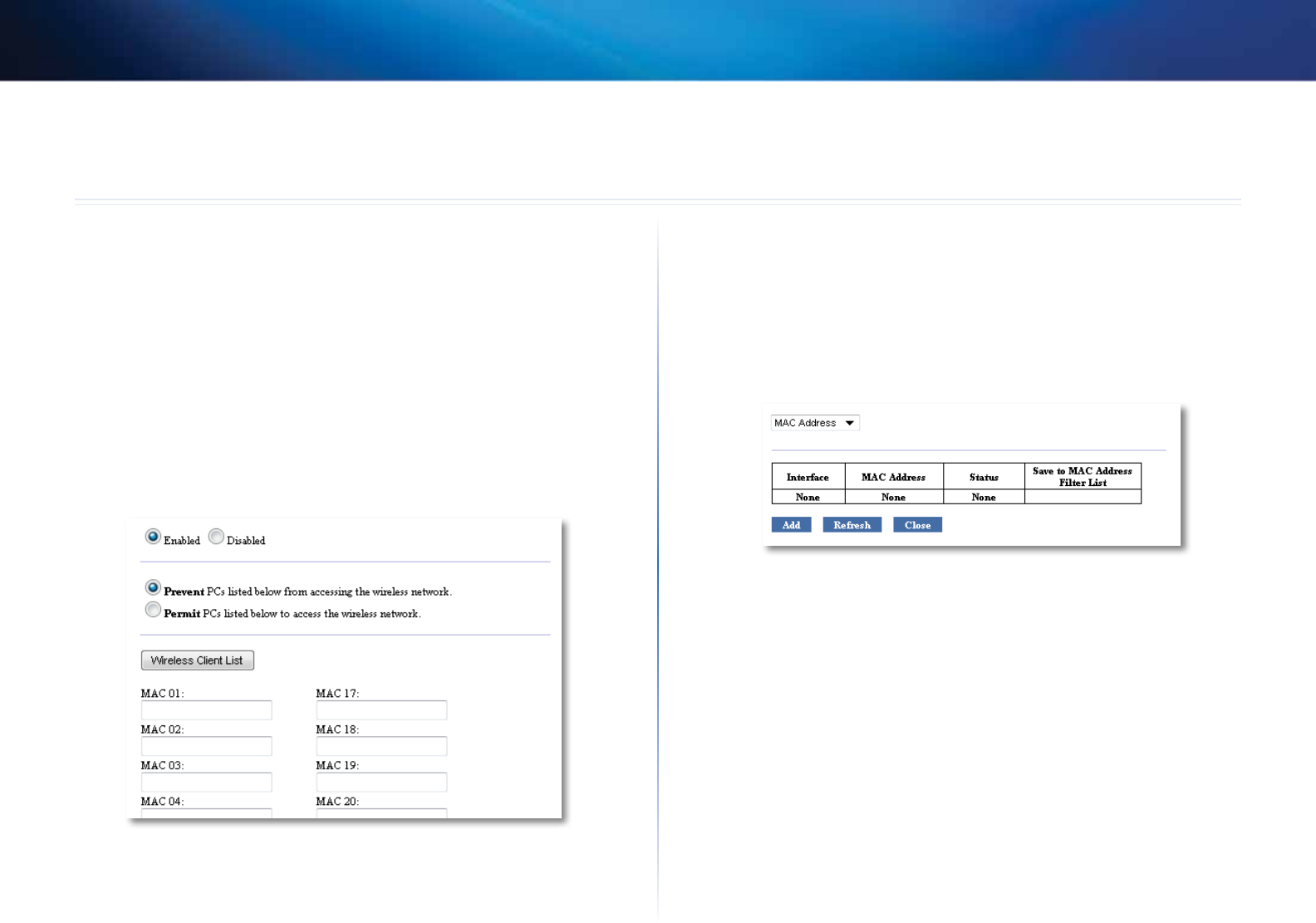
19
Setting Up: Advanced
Linksys WAP300N
19
How to set up the MAC filter
For: Access Point mode only
When your WAP300N is in Access Point mode, you can filter access to your
wireless network by specifying Wi-Fi MAC addresses of the wireless devices
within range of your network.
To set up the MAC filter:
Wireless > Wireless MAC Filter
1.
Log into the browser-based utility (see “How to open the browser-based
utility” on page8).
2.
Click the Wireless tab, then click the Wireless MAC Filter page.
3.
Configure the following settings:
Wireless MAC Filter—To filter wireless devices by MAC address, select
Enabled. If you do not want to filter by MAC address, keep the default
setting, Disabled.
Access Restriction—To block wireless access by MAC address, select
Prevent. To allow wireless access by MAC address, select Permit.
MAC 01-32—Enter the Wi-Fi MAC addresses of the devices you want to
block or allow.
4.
Optional: Click Wireless Client List to open the Wireless Client List screen.
This screen shows computers and other devices on the wireless network.
The list can be sorted by MAC Address or by Status.
• To add a device to the list, select Save to MAC Address Filter List,
then click Add.
• To retrieve the latest network information, click Refresh.
• To return to the Wireless MAC Filter screen, click Close.
5.
Click Save Settings to apply your changes.
Setting Up: Advanced