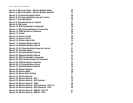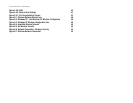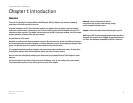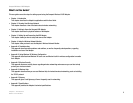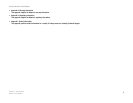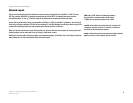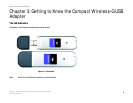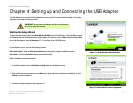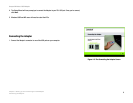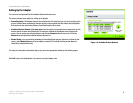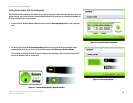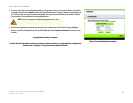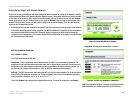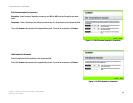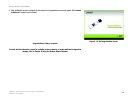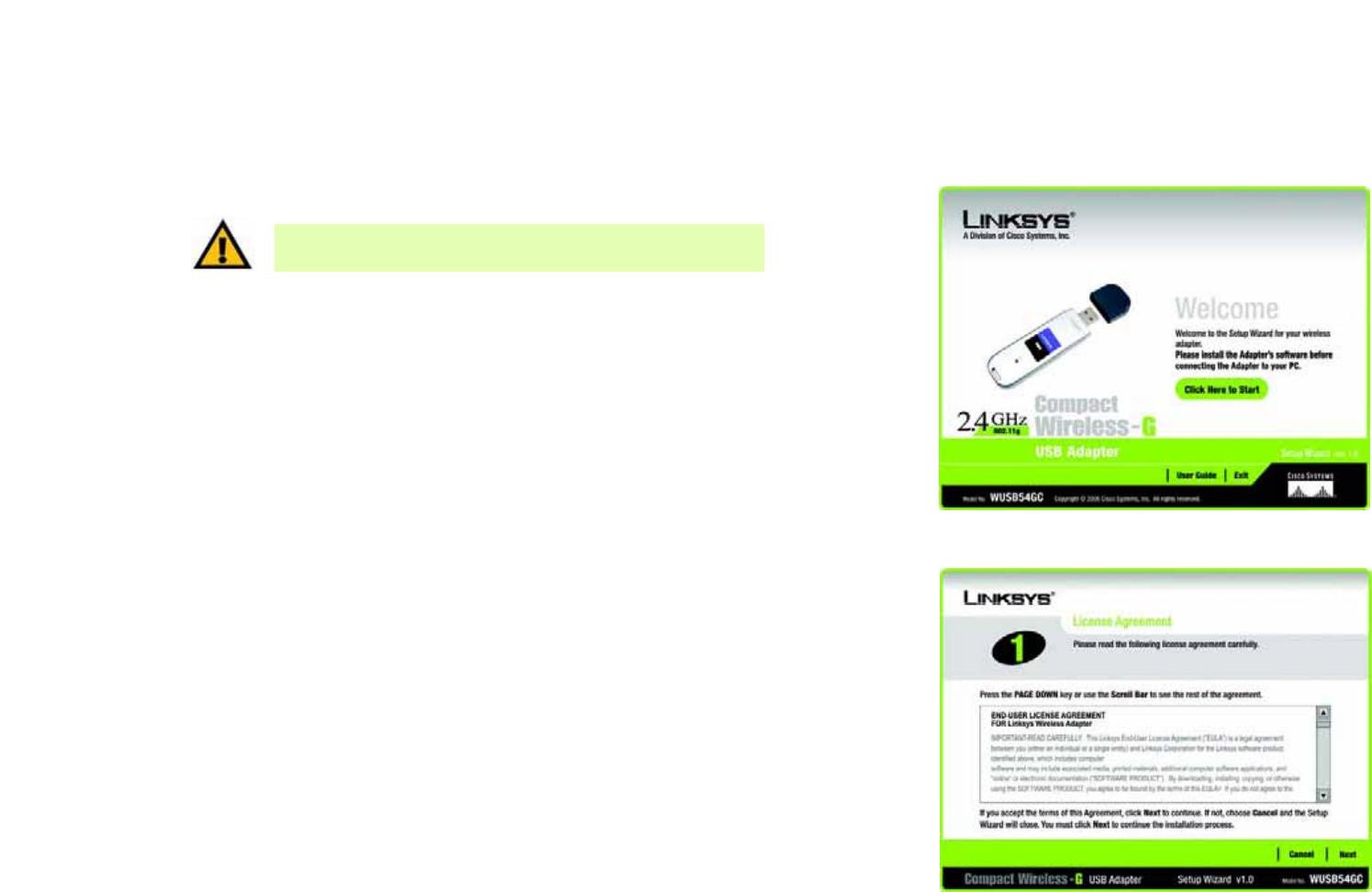
7
Chapter 4: Setting up and Connecting the USB Adapter
Starting the Setup Wizard
Compact Wireless-G USB Adapter
Chapter 4: Setting up and Connecting the USB Adapter
The USB Adapter is set up with the Setup Wizard that comes on the CD enclosed with the Adapter. This chapter
will guide you through the setup procedure.
Starting the Setup Wizard
To begin the setup process, insert the Setup Wizard CD-ROM into your CD-ROM drive. The Setup Wizard should
run automatically, and the Welcome screen should appear. If it does not, click the Start button and choose Run.
In the field that appears, enter D:\setup.exe (if “D” is the letter of your CD-ROM drive).
On the Welcome screen, you have the following choices:
Click Here to Start - Click the Click Here to Start button to begin the software installation process.
User Guide - Click the User Guide button to open this User Guide.
Exit - Click Exit to exit the Setup Wizard.
1. To install the Adapter, click the Click Here to Start button on the Welcome screen.
2. After reading the License Agreement, click Next if you agree and want to continue the installation, or click
Cancel to end the installation.
3. Windows will begin copying the files onto your PC.
Figure 4-1: Setup Wizard’s Welcome Screen
Figure 4-2: Setup Wizard’s License Agreement
IMPORTANT: Do not connect the Adapter until you are instructed to
do so or the setup will not work.